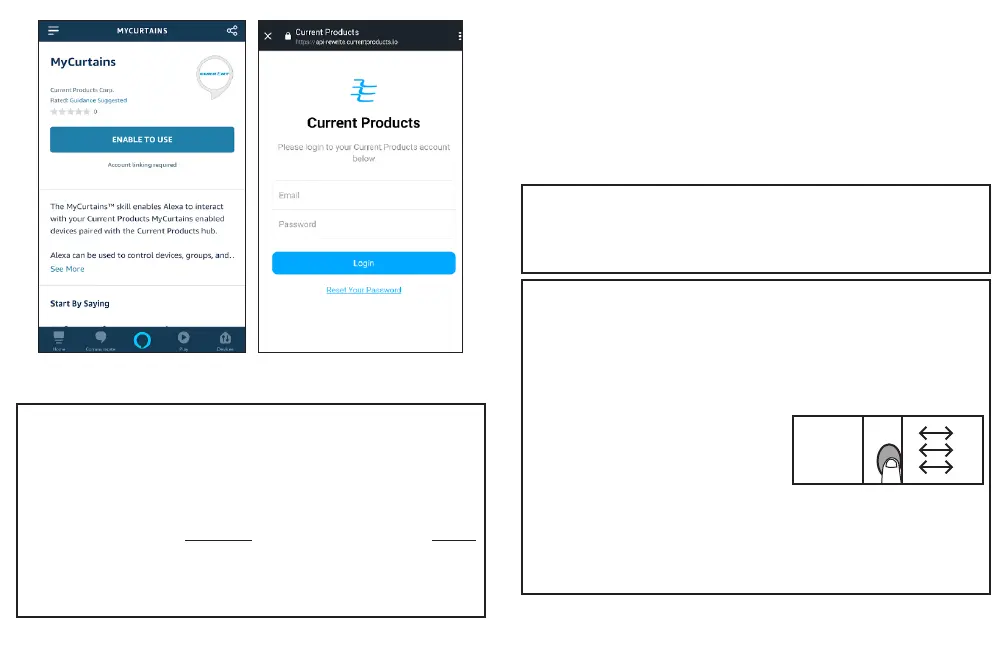14 15
Figure D3; Hit “Enable”
4. Using Alexa
Trigger Alexa using the trigger word selected when you installed the skill.
Say “Alexa, ask MyCurtains to ...”. Use percentages to get your drapery to
Example: “Alexa, close the ‘living loom’ curtain” or “Alexa, open the ‘kitchen’
drapery to 50%”.
You can control devices, groups, or trigger scenes through Alexa, and create
custom names for each in the MyCurtains app.
E. Set up with Amazon Echo (Alexa) plus
(using Alexa plus built in hub)
Echo Plus devices allow users the option to connect compatible Zigbee
devices directly to it instead of using the standard device hub. When using
an Echo Plus as a hub, users will pair the E-Wand directly to the hub inside
of the Alexa Plus. Be aware that if you choose to pair the E-Wands directly
to Alexa, you do not need a CPC hub, and you will not need to download the
MyCurtains app.
1. Set up your Echo Plus
If your Alexa device is not yet set up, do so now by following the instructions
that came with your device.
2. Add Devices
From the menu in the Alexa app, go to “Devices” and hit the “+” in the top
right hand corner of the screen. Hit “Add Device” on the menu that pops up
on the screen. Select “Other” from the menu on the next screen, then hit
“Discover Devices” [Fig. E1-E4].
Figure E5; Press and release
programming button three times.
While Alexa is searching, on each
device you would like to pair, press
and release the programming button
three times without hearing a beep
[Fig. E5]. The E-Wand will start
beeping to indicate it is searching for
a Zigbee network.
All E-Wands added should show up as a “blind”.
Figure D4; Sign In using credentials
established when setting up your MyCurtains
account.