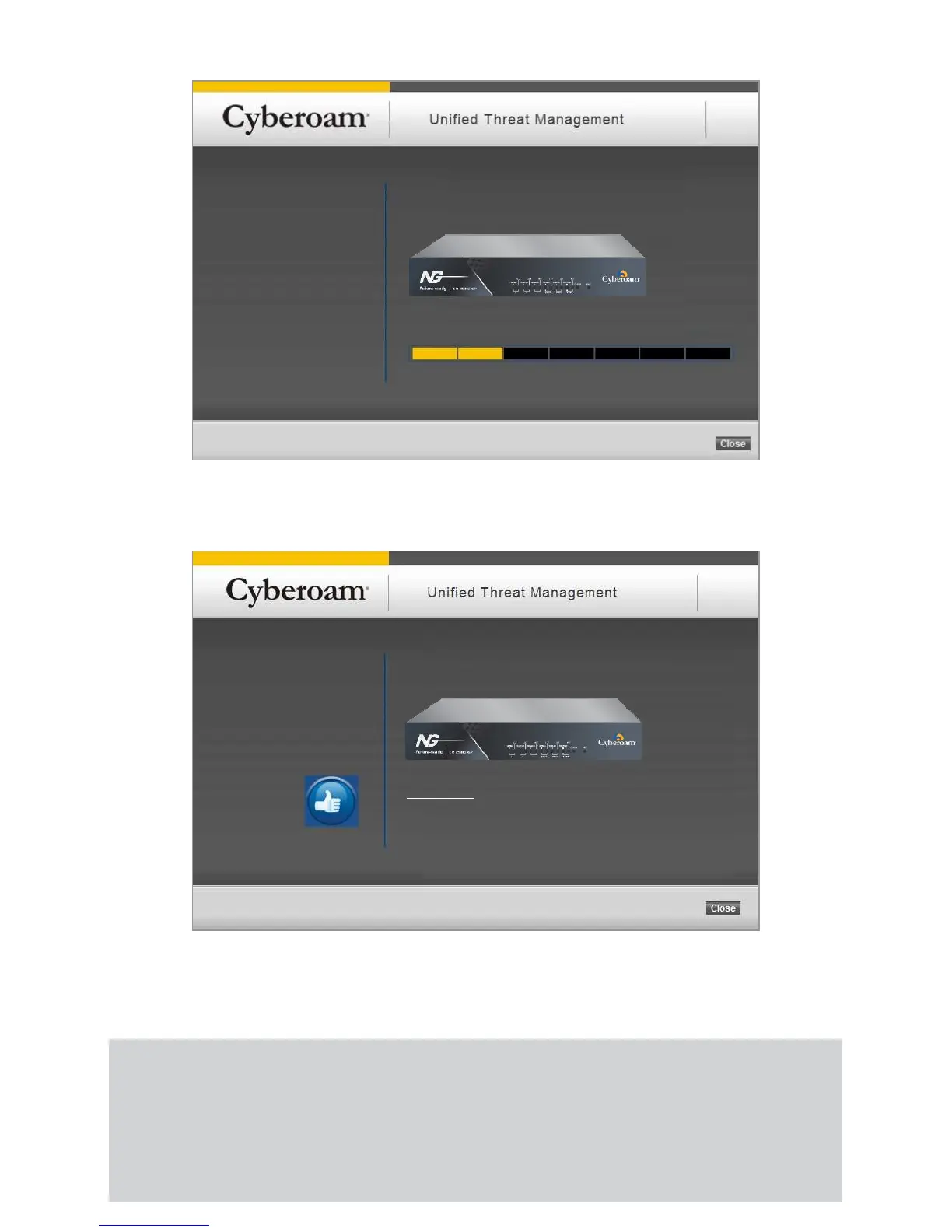https://10.10.10.1 – Click to Access Web Admin Console
Configuring Gateway Mode
Please wait...
After a few seconds, click the URL to access the Web Admin Console. Click button to close theClose
Network Configuration Wizard window.
On successful configuration the following page is displayed.
Note:
If you change the LAN IP address (Gateway mode) or Bridge IP address (Bridge mode), you must use this address
to reconnect to the Web Admin Console. You might also have to change the IP address of the management
computer to be on the same subnet as the new IP address.
Refer to the ‘Guides’ section on http://docs.cyberoam.com for information on how to Control Traffic, and
how to configure Anti-Virus Protection, Content Filtering, Spam Filtering, Intrusion Prevention System
(IPS), and Virtual Private Networking (VPN).
Screen 6 - Network Configuration Wizard
Screen 7 - Network Configuration Wizard
