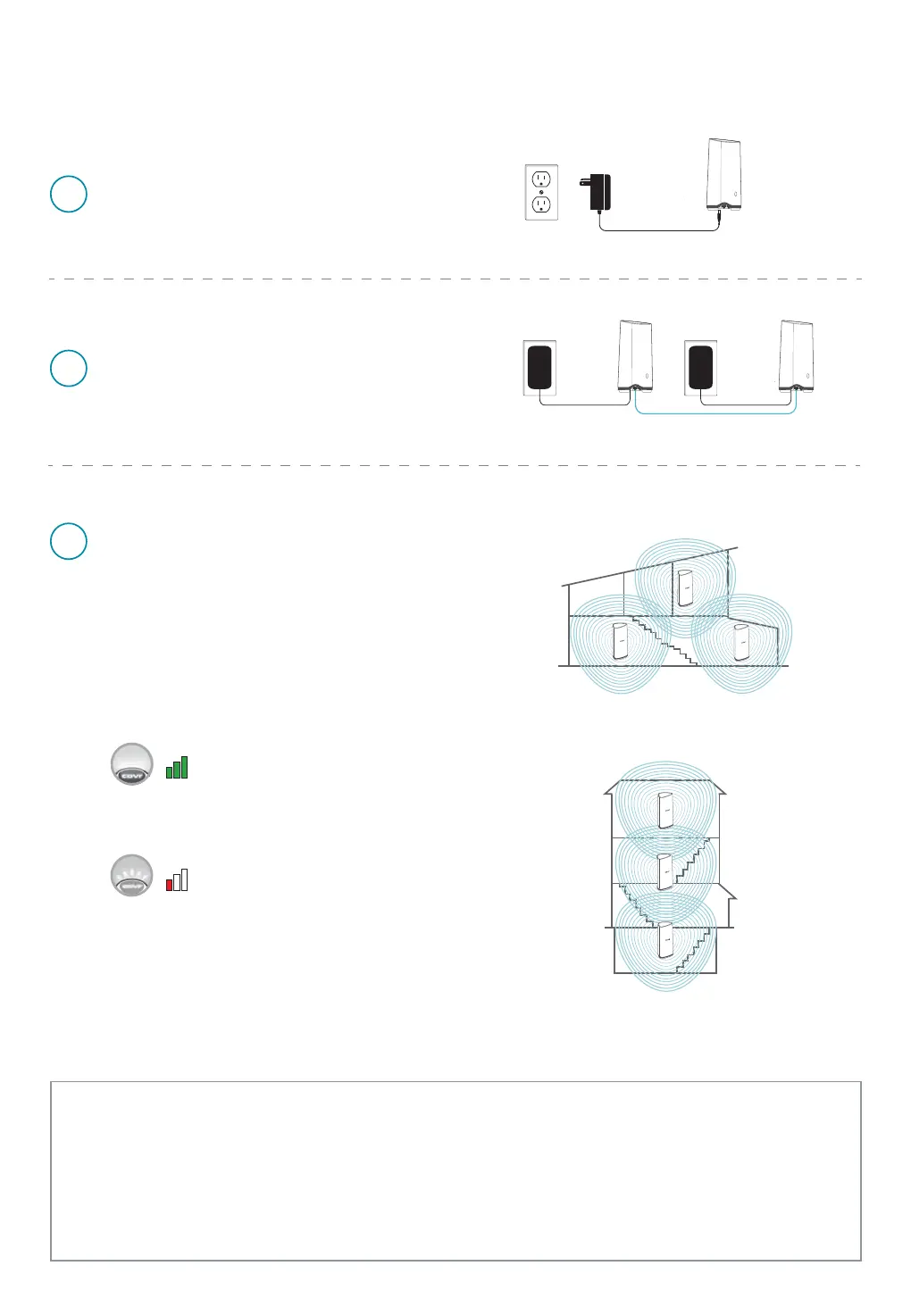1
2
3
Connect and plug in the new Covr Point
close to any of your existing Covr Points and
wait for it to boot up.
When the Covr LED is blinking amber, use an
Ethernet cable to connect the new Covr Point to
the existing Covr Point.
When the Covr LED on the new Covr Point turns
solid white, the new Covr Point is paired and
ready to use.
Disconnect the Ethernet cable and place the
new Covr Point anywhere in your home to
extend your whole home Wi-Fi.
Version 1.00(DI)_90x130 | 2018/01/16
Adding extra Covr Points to expand your whole home Wi-Fi
Check the LED indicator on your Covr Points
to ensure proper connection.
Solid white: Strong signal.
Blinking white: Weak signal. Move
your Covr Point closer to the other
Covr Points until the LED turns solid
white.
TECHNICAL SUPPORT
Australia:
Tel: 1300-700-100
24/7 Technical Support
Web: http://www.dlink.com.au
E-mail: support@dlink.com.au
India:
Tel: +91-832-2856000 or 1860-233-3999
Web: www.dlink.co.in
E-Mail: helpdesk@in.dlink.com
Singapore, Thailand, Indonesia,
Malaysia, Philippines, Vietnam:
Singapore - www.dlink.com.sg
Thailand - www.dlink.co.th
Indonesia - www.dlink.co.id
Malaysia - www.dlink.com.my
Philippines - www.dlink.com.ph
Vietnam - www.dlink.com.vn
D-Link Middle East - Dubai, U.A.E.
Plot No. S31102,
Jebel Ali Free Zone South,
P.O.Box 18224, Dubai, U.A.E.
Tel: +971-4-8809022
Fax: +971-4-8809066 / 8809069
Technical Support: +971-4-8809033
General Inquiries: info.me@me.dlink.com
Tech Support: support.me@me.dlink.com