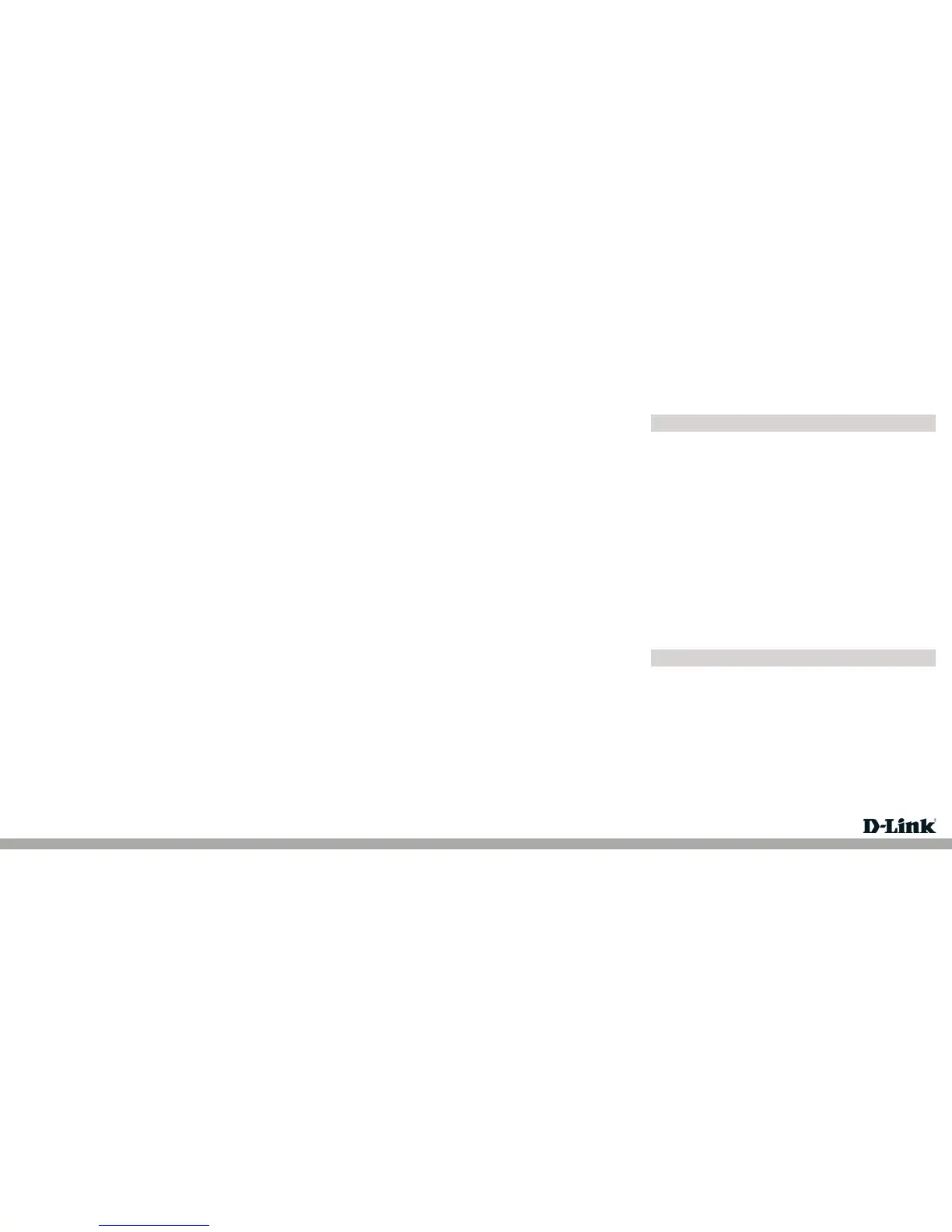Version 5.0 | December 19, 2013
Connecting the Cable Modem (without Router)
Having trouble installing your new product? D-Link’s website contains the latest
user documentation and software updates for D-Link products. U.S. customers can
contact D-Link Technical Support through our website or by phone.
United States
Telephone: (877) 453-5465
Internet: http://support.dlink.com
Copyright ©2013 D-Link Corporation/D-Link Systems, Inc. All rights reserved. D-Link and the D-Link logo are registered trademarks of
D-Link Corporation or its subsidiaries in the United States and other countries. Other trademarks are the property of their respective
owners. Product specications, size and shape are subject to change without notice, and actual product appearance may dier from
that depicted on the packaging. Visit www.dlink.com for more details.
Technical Support
Connecting the Cable Modem (with Router)
Step 1:
Power off your router.
Step 2:
If you are replacing the modem, disconnect all cables and unplug the power to
your old modem.
Step 3:
Connect the coaxial cable from your wall to the cable modem’s CATV cable
connector. If you plan to have the cable connected to a television as well as the
cable modem, you must use a cable line splitter (not included).
Step 4:
Plug the cable modem’s power adapter into a wall outlet or surge protector and
into the cable modem’s power port.
Step 5:
Plug one end of the Ethernet cable into the cable modem’s Ethernet port and the
other end of the cable into the WAN or Internet port on your router.
Step 6:
In most cases you will have to call your cable company (Internet Provider) and
register the MAC address of the D-Link modem. The MAC address is on a label
on the bottom of the modem.
Step 7:
When the modem is working properly, the Power, DS, US, Online, and LAN LEDs
will all be lit.
Step 1:
Power off your computer.
Step 2:
If you are replacing the modem, disconnect all cables and unplug the power to
your old modem.
Step 3:
Connect the coaxial cable from your wall to the cable modem’s CATV cable
connector. If you plan to have the cable connected to a television as well as the
cable modem, you must use a cable line splitter (not included).
Step 4:
Plug the cable modem’s power adapter into a wall outlet or surge protector and
into the cable modem’s power port.
Step 5:
Plug one end of the Ethernet cable into the cable modem’s Ethernet port and the
other end of the cable into the Ethernet adapter of your computer.
Step 6:
In most cases you will have to call your cable company (Internet Provider) and
register the MAC address of the D-Link modem. The MAC address is on a label
on the bottom of the modem.
Step 7:
When the modem is working properly, the Power, DS, US, Online, and LAN LEDs
will all be lit.
Troubleshooting
1. Power LED is not on.
• Verify the power adapter is plugged into a working outlet or power
strip and seated in the power port.
• Press the power button on the back of the modem.
2. Cannot connect to the Internet.
• You must contact your Internet provider and register the MAC address
of the modem (located on the bottom of the modem). If you skip this
step you will not be able to connect.
• Verify all cables are connected properly.
• If the LEDs on the modem are indicating that you are connected to the
Internet (veried by your Internet provider) and you are connected to a
router, you may have to reset and recongure your router.