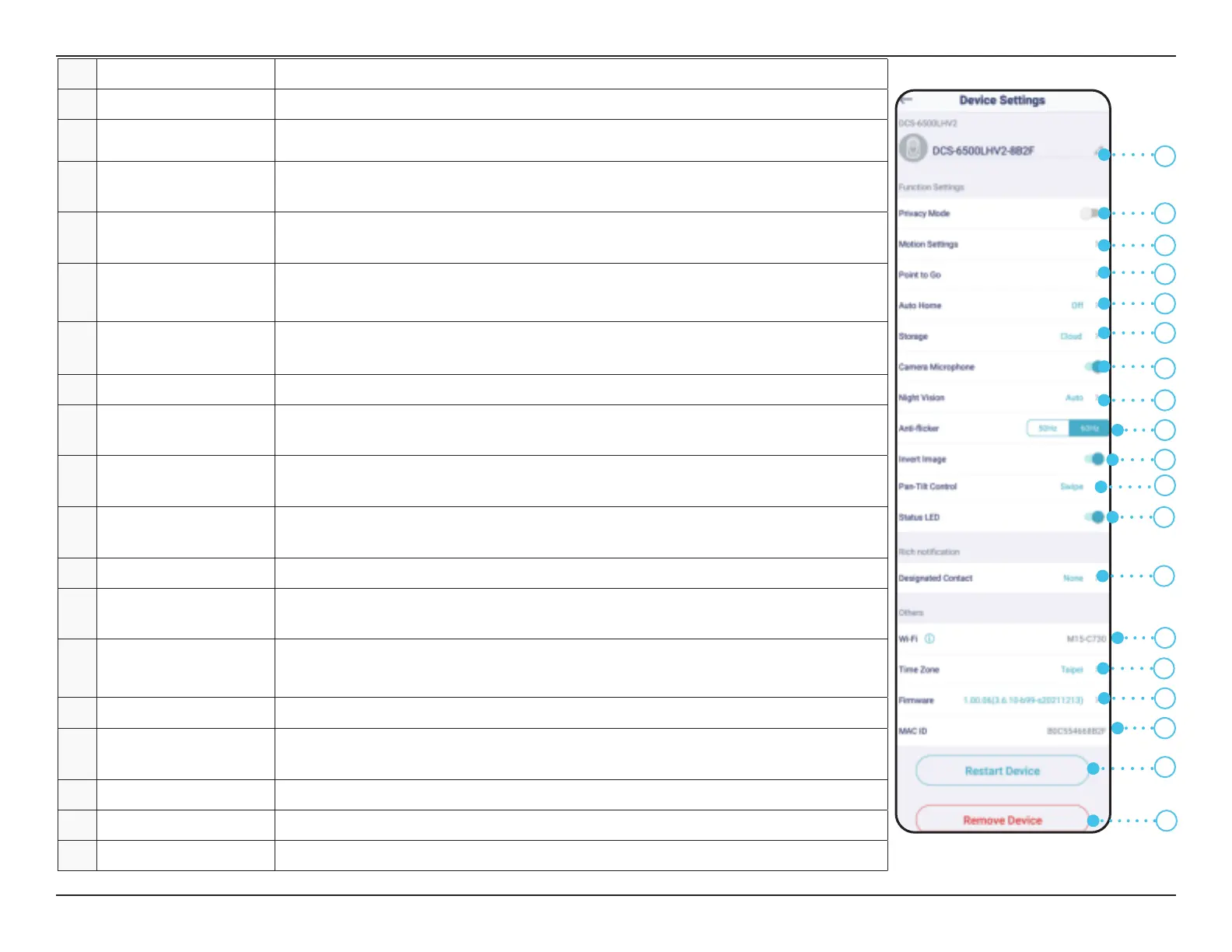13D-Link DCS-6500LHV2 User Manual
Section 3 - mydlink
1 Device Name Tap to change the device’s name.
2 Privacy Mode Tap to enable. Privacy mode will disable the camera feed.
3 Motion Settings Tap to set the Motion area and sensitivity settings.
4 Point to Go
This photo is what you will see when you control your viewpoint in the camera's Point
to Go live-view. Tap Scan to scan a new panorama.
5 Auto Home
Enable this to automatically return your camera to the set 'Home Point' after 60 seconds
of inactivity.
6 Storage
Tap to change the video clips storage location from the microSD card to the cloud. You
can also subscribe to mydlink Cloud from here and view your current subscription plan.
7 Camera Microphone Tap to enable or disable picking up sound near your camera in live view and recordings.
8 Night Vision Tap to change night vision detection to On, O or Auto.
9 Anti-Flicker
Reduces icker in the video. Tap 50 Hz or 60 Hz depending on the frequency of your
lights.
10 Invert Image Enable this to invert the camera view.
11 Pan-Tilt Control
Choose whether to control your camera's Point to Go live-view pan-tilt control by
swiping or tapping.
12 Status LED Disabling this will turn o the LED until you turn it back on.
13 Designated Contact Tap here to add, remove, or edit designated contacts that appear in the rich notication.
14 Wi-Fi
This displays the current wireless network. Note: Tap Remove Device or press
the reset button if you want to change wireless networks.
15 Time Zone Select the time zone to calibrate your device to.
16 Firmware
This displays the installed version of the rmware on your device. Tap to enter the
update settings. You can choose the most suitable time for automatic updates.
17 MAC ID Identies the device for support issues.
18 Restart Device Tap this button to restart the device.
19 Remove Device Tap this button to disconnect this device from your mydlink account.
2
3
4
5
6
7
8
9
10
11
13
14
12
18
1
15
16
17
19
