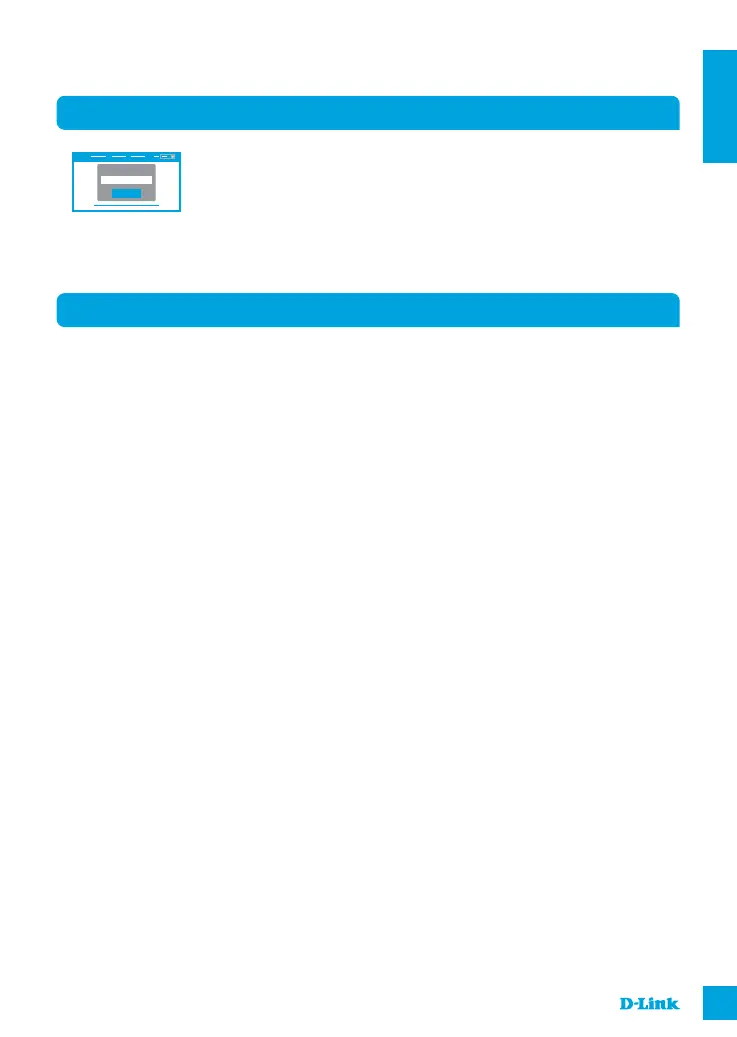DSL-X1852E
5
ENGLISH
To configure your DSL-X1852E, open a browser on the connected
computer. Go to "192.168.1.1" and follow the onscreen instructions. If
prompted, log in using the username and password printed on the
label attached to the back your router.
Log In
Admin Password:
CONFIGURE USING THE BUILT-IN WEB INTERFACE
SETUP USING THE BUILT-IN WEB INTERFACE
1. HOW DO I RESET MY DSL-X1852E ROUTER TO THE FACTORY DEFAULT SETTINGS?
- Ensure the router is powered on.
- Press the reset button on the side for more than 5 seconds until all the front LEDs turn on. The
router will reset to the factory defaults and begin rebooting.
Note: Resetting the router to the factory defaults will erase the current configuration settings.
To reconfigure your settings, log in to the router as outlined in question 1, then run the Setup Wizard.
2. HOW DO I ADD A NEW WIRELESS CLIENT OR PC IF I HAVE FORGOTTEN MY WI-FI NAME
(SSID) OR WI-FI PASSWORD?
- Use the web-based user interface (as described in question 1 above) to check or choose your
wireless settings.
- Make sure you write down these settings so that you can enter them for each wirelessly connected
PC. The back of this document features an area to record this important information.
- If your device supports WPS, you may press the WPS button on the side of the router for
approximately 5 seconds to begin the WPS pairing process. Refer to your wireless device's
documentation for information on how to pair a device to your DSL-X1852E using WPS.
3. WHY CAN'T I GET AN INTERNET CONNECTION?
- Please contact your ISP to make sure the service has been enabled/connected by your ISP and
that your ISP username and password is correct.
TROUBLESHOOTING
CONFIGURATION
