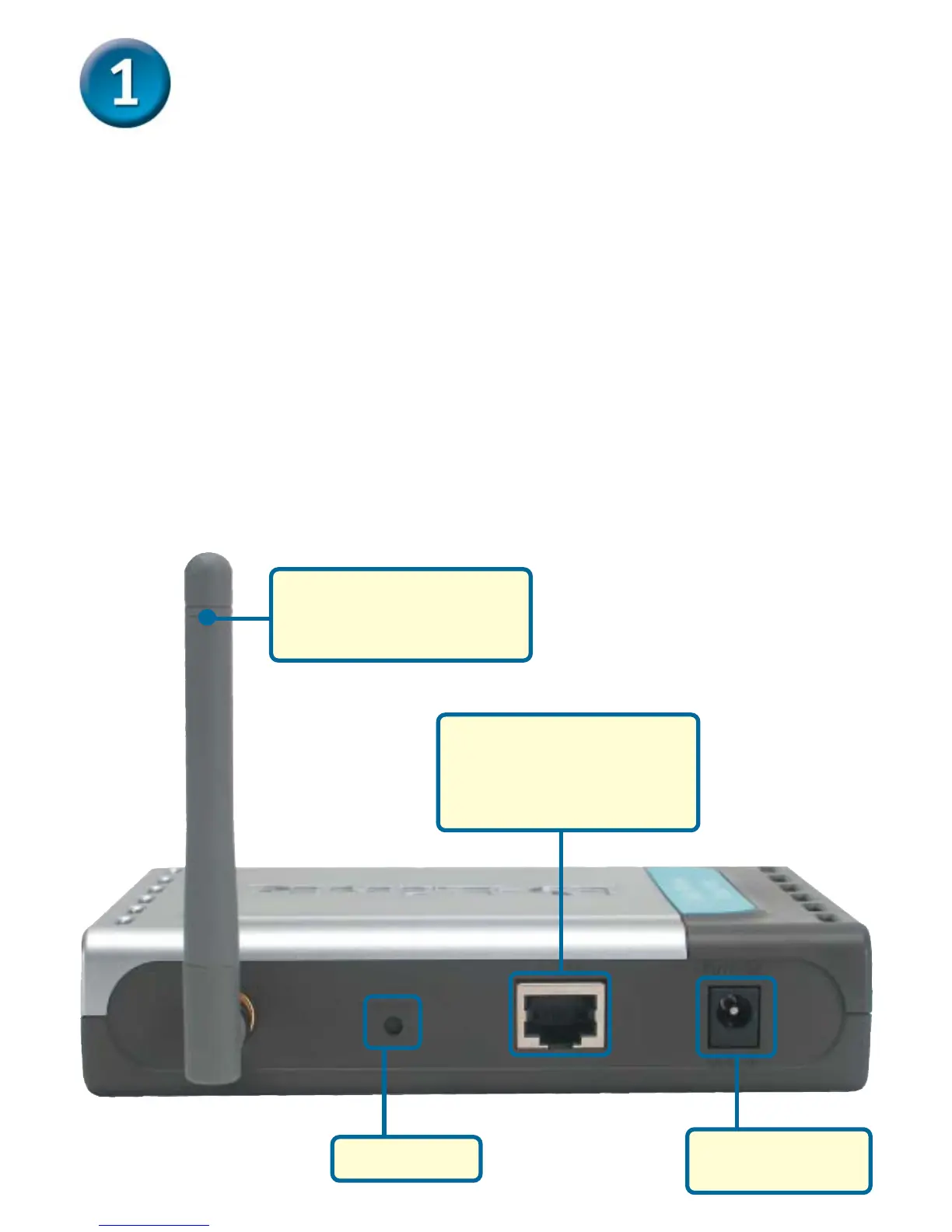2
Connecting The DWL-G700AP WirelessConnecting The DWL-G700AP Wireless
Connecting The DWL-G700AP WirelessConnecting The DWL-G700AP Wireless
Connecting The DWL-G700AP Wireless
AA
AA
A
ccess Pccess P
ccess Pccess P
ccess P
oinoin
oinoin
oin
t Tt T
t Tt T
t T
o Yo Y
o Yo Y
o Y
our Nour N
our Nour N
our N
etworketwork
etworketwork
etwork
A. Connect the power adapter to the receptor on the rear panel of the DWL-G700AP
and then plug the other end of the power adapter to a wall outlet or power strip. The
Power LED will turn ON to indicate proper operation.
B. Using a Ethernet cable, insert one end of the cable to the LAN port on the rear panel
of the DWL-G700AP and the other end of the cable to a switch. Note: You also have
the option of connecting the DWL-G700AP directly to the computer that will be used
for configuration. The Link LED light will illuminate to indicate a proper Ethernet
connection.
C. Computers with 802.11g wireless adapters such as the DWL-G630 AirPlus
™
G
Wireless Cardbus Adapter and the DWL-G510 AirPlus
™
G Wireless PCI Adapter can
connect to the DWL-G700AP. By default, the DWL-G700AP SSID is set to ‘default’
with a Channel setting of ‘6’.
C. Antenna
Used to wirelessly connect
to 802.11g networks.
B. LAN Port
This is the connection for
Ethernet cables to your
Ethernet-enabled device.
A. Receptor for
Power Adapter
Reset Button
