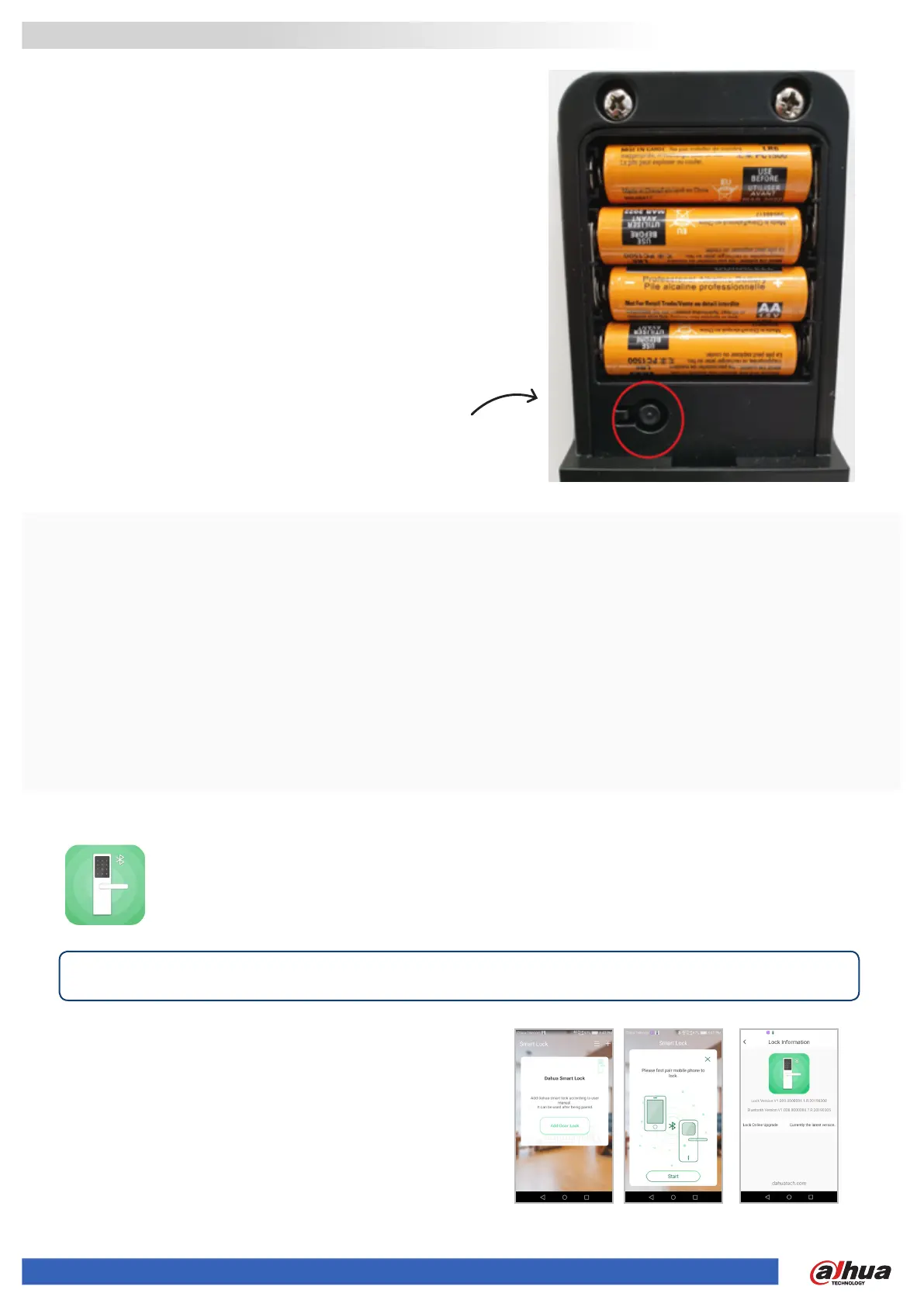• Aer installaon and powering up lock for the rst me
you must change the default admin code from 123456
• Press the enrolment buon under baery cover
• 1,2,3,4,5,6 #
• Enter new admin code (6 to 12 digits) followed by #
• Repeat new admin code followed by #
• Hit enrolment buon to end program mode or wait for
meout
• Press enrolment buon
• Enter admin code then #
• Press 1 #
• Press 1
• Enter user code (6 to 12 digits) #
• Repeat user code and #
• Press 1 to add another user repeang this step
• Press enrolment buon or let meout to nish.
Download the Smart Lock BT app
*Gesture enable places extra layer of security on App via unlock paern (recommended)
hps://play.google.com/store/apps/details?id=com.dahua.bluetoothunlock&hl=en
hps://apps.apple.com/au/app/smartlockbt/id1044976097
• Press Add door lock on App
• Press enrolment buon
• Enter admin code then #
• Press 4 on lock keypad
• Click next on the App
• Press 4 to add another device
• Press enrolment buon or let lock meout
• Press enrolment buon
• Enter admin code then #
• Press 2 #
• Present Mifare card / fob
• Press # to accept
• Press 2 to add another credenal repeang this step
• Press enrolment buon or let meout to nish.
LOCK SETUP
PROGRAM USER PIN CODE
ADD BLE DEVICE
PROGRAM USER CREDENTIAL
enrolment buon
1 | Programming Quick Guide
Bluetooth Smart Lock
