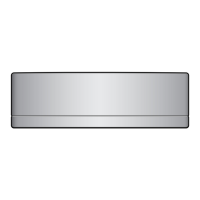4 Before operation
Operation manual
7
FTXJ-A(W)(S)(B)
Daikin room air conditioner
3P485919-15W – 2021.12
Search the app directly using the QR on the wireless remote
control display
1 Enter the main menu by pressing and navigate to the
wireless remote control setting menu using and .
2 Press to enter the menu.
Wireless remote control setting menu
3 Navigate to the QR code screen using and .
4 Scan the QR code by smartphone or other smart devices.
Result: The QR code will re-direct you to the App Store or
Google Play.
5 Follow the directions on the screen to install.
INFORMATION
If the QR code is difficult to read, switch the displayed QR
code using or , then try again.
To set the wireless connection
There are two options to connect the wireless adapter to your home
network.
▪ Using a smart device (smartphone, tablet) and SSID (Service Set
Identifier) and KEY (password)
▪ Using the WPS (Wi-Fi Protected Setup) button on your Wi-Fi
router.
For more information and FAQ, refer to app.daikineurope.com.
Note: Setting is done by the wireless remote control in the wireless
LAN setting menu. During setting, always aim the wireless remote
control at the infrared signal receiver on the unit.
INFORMATION
Make sure operation is stopped before setting the wireless
connection. Connection CANNOT be made when the unit
is in operation.
1 Stop operation before setting the wireless connection.
2 Make sure the wireless router is close enough to the unit and
nothing obstructs the signal.
Menu Description
▪ ON = Wireless LAN ON (AP mode/RUN mode
(SSID + KEY) connection setting)
▪ OFF = Wireless LAN OFF
Exit to setting menu
Menu Description
WPS connection setting
Reset to factory default
Connection status check
To connect the wireless LAN to your home network
The wireless adapter can be connected to your home network using
the:
▪ WPS button (Wi-Fi Protected Setup) on the router (if present),
▪ The SSID (Service Set Identifier) and the KEY (password) -
located on the unit.
1 In the indoor unit setting menu, navigate to the Wireless LAN
connection setting using and . Press to enter the
menu.
Wireless LAN connection setting
2 Change the setting to ON using and . Press to
confirm your selection.
Wireless LAN signal ON Wireless LAN signal OFF
Result: The connection animation is displayed on the screen for
5seconds and the wireless LAN status screen is displayed.
3 Continue setting using the WPS button or the SSID and KEY.
To connect using the WPS button
1 Navigate to WPS screen by and . Press to confirm
selection.
Result: The Daikin eye colour alternates between orange and partly
green.
WPS setting
2 Press the WPS button on your communication device (e.g.
router) within approximately 1 minute. Refer to the manual of
your communication device.
Result: If the connection was successful, the Daikin eye colour
alternates between blue and partly green.
INFORMATION
If the connection with your router is not possible, try
procedure "To connect using SSID and KEY
number"[48].

