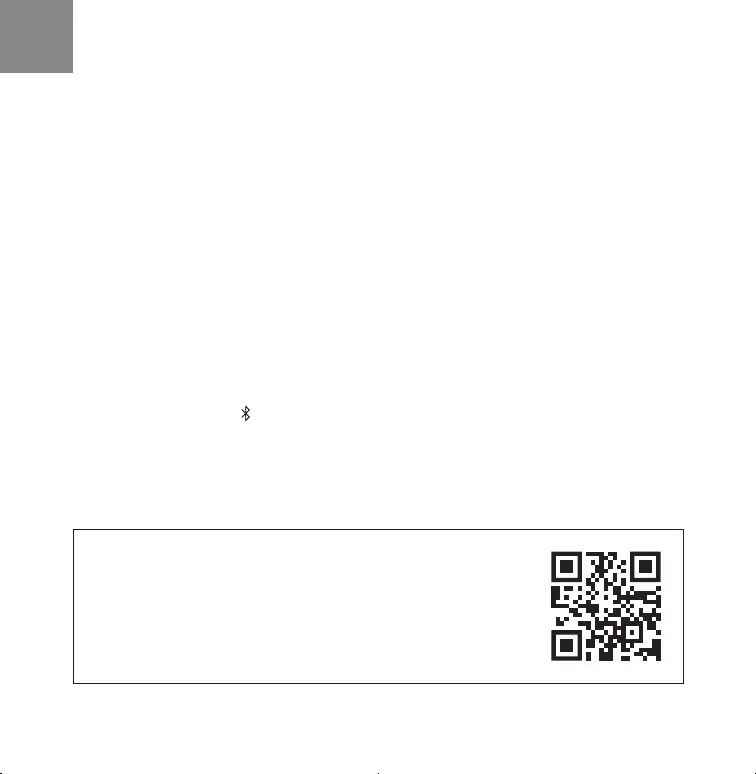13
NO SOUND COMING OUT FROM THE SUBWOOFER
- Ensure that your subwoofer is connected to power and switched ON.
- Check the SYNC LED at the back of the subwoofer. Make sure that it is solid green. If it is not green,
refer to the online manual for detailed instructions on how to manually reset the connection between
the sound bar and subwoofer.
RESETTING YOUR SOUND BAR
- Resetting your sound bar will clear out the wireless network settings, EQ, and name, but retain its
current software.
- You will have to use “Settings” - “Add Device” to reconnect the sound bar to your home network
before it can be used.
- To reset your sound bar, press and hold both the CONNECT button (located on the back panel of the
sound bar) and Bluetooth (
) button (located on the top panel of the sound bar) for 5 seconds until
the status LED on the front of the sound bar begins to ash amber.
Owner’s Manual
For more information, visit https://www.denitivetechnology.com/.
Refer to the Online Manual for other functions information and
operation procedure details.
manuals.denitivetechnology.com/Studio3Dmini/NA/EN/
1.Studio3DMini_QSG_ENG_00A_201006.indd 131.Studio3DMini_QSG_ENG_00A_201006.indd 13 2020/10/06 16:29:422020/10/06 16:29:42
