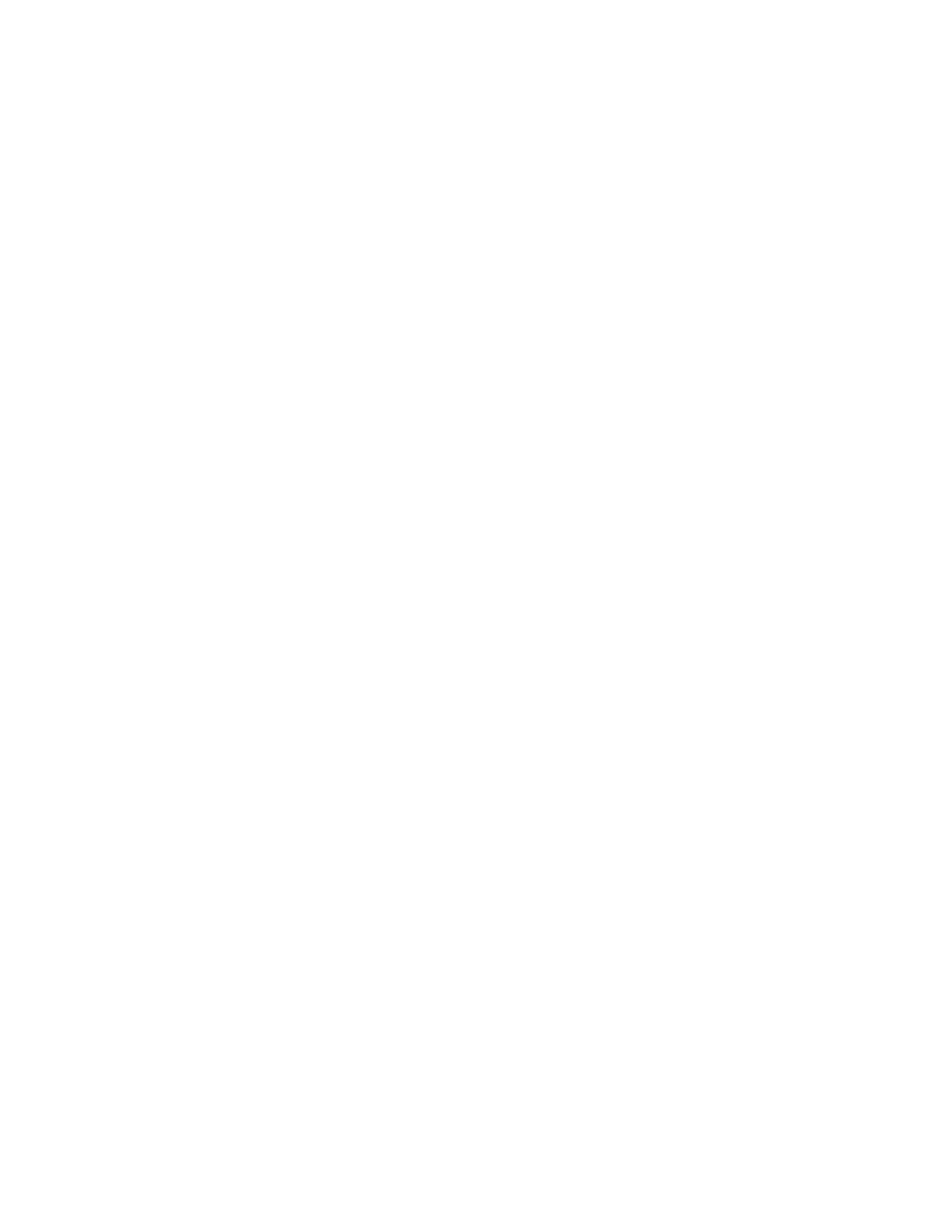accuratelyoverlongerdistances.Itshouldbekeptcleanatalltimes!)Ifyouseeanydust,
pleaseblowitoffwithcompressedairorN2.
Loadingyoursample:
1. Inthe“LiveVideo”Window,hit“UnloadSample”thestageshouldmovetowardyou(if
not,itwasalreadyinunload).
2. Youcannowpositionyoursampleonthechuck(vacuumcapabilitiesarecurrentlynot
installed,sojustcenteritcarefully)
3. Inthe“LiveVideo”Window,hit“LoadSample”
Note:Duringascan,themachinewillpullthestylustowardsthebackofthemachine,soyou
wanttomoveyoursamplesothatyouareatthefrontedgeofyourdesiredscanarea.
Adjustingsampleposition:
1.Topositionasampleusingthemanualsamplepositioningstagecontrols:
Ensurethestylusisnottouchingthesamplesurface.Ifitis,clicktheTowerUp
buttononthetoolbar.
PositionthescanstartsitebyusingtheXYpositioninglevers.
•PulltheleverbelowthefrontoftheplatformforcoarseXmovement.Pushthe
leverbackuptosecurecoarseposition
•PulltheleverbelowtheleftsideoftheplatformforcoarseYmovement.
Pushtheleverbackuptosecurecoarseposition
•Turntherespectiveknobstofinelypositionthesample.
2.Hit“TowerDown”tolowerthestylus.Thestyluswillhitthesample,andthenretractto~1mm
abovethesurface.Besurenottobumptheinstrumentduringthisprocess.
Calibration:
1.Ifdesired,youcanusethecalibrationstandards(inDektakXtdrawerorbyoldprofilometer)to
calibratetheinstrumentpriortousetocheckthatthesystemisworkingproperly.Todoso,
followtheinstructionsaboveforloadingandrunningascan,andensurethatthemeasurements
correspondtothecalibrationstandardspecs.Ifthestandardsareoffsignificantly,contactthe
GLA.
SoftwareScanParameters:
The“MeasurementSetup”windowallowsyoutocontrolscanparameters.Seteachofthe
following:
1.ScanType:StandardScan
2.Range:SetstheZrangeoftheinstrument.Setthistoarangeslightlylargerthanthefeature
youwanttomeasure.NoteifusingHillsandValleysmode,youcanonlymeasurehalfofthe
rangeabovethestartingpoint,andhalfbelow.
TheselectedscanrangeisscaledacrosstheLVDToutputofthestylushead
sensoranddigitized.Thegreatertheselectedscanrange,thelowerthevertical
resolutionofthemeasurement.The6.5umrangewillprovideaverticalbitresolutionof
approximately0.1nm.The65.5umrangehasaresolutionof1nm,the524umrangehasa
2
