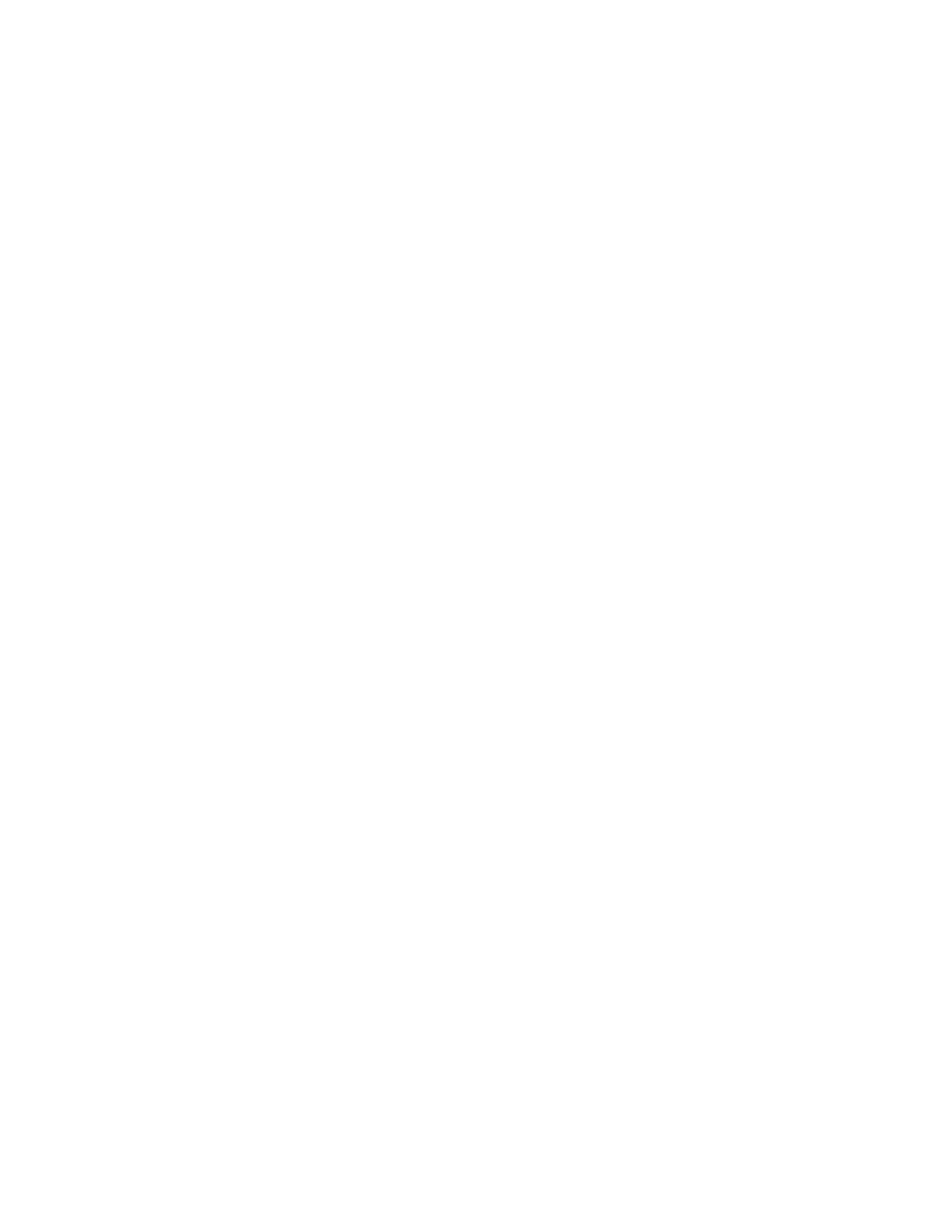resolutionof8nm,andthe1mmrangehasaverticalresolutionof15nm.Sowhilethe
65.5um,524um,and1mmscanrangeswouldallworkfora10umstep,the65.5umisthe
best.
3.Profile:Willdeterminewhetheryoustartatbottom,middle,ortopofdesignatedrange.
Valleys:Provides90%ofthemeasurementrangebelowthezerohorizontalgrid
line.Thisoptionisusedprimarilyformeasuringetchdepths.
HillsandValleys:Provides50%ofthemeasurementrangeabovethezero
horizontalgridlineand50%below.Thisoptionisusedinmostapplications,
especiallyifthesurfacecharacteristicsofthesamplearenotwellknown,orifthesample
isoutoflevel.
Hills:Provides90%ofthemeasurementrangeabovethehorizontalgridline.This
optionisusedprimarilyformeasuringstepheights.
.
4.StylusTip:2microns(needtobesuretoresetthiseverytimeyoustarttheprogram!)
5.StylusForce:Standardrangeisbetween1and15mg.Defaultis3mg,butuselessforcefor
soft/fragilesamples.(*CanuseNLitemodeforverylowforce(downto0.03mg),butyouneed
toselectthebox...thislimitsyourscanlengthaswell)
6.Length:Ylengthofscan(canmeasureupto55000um(5.5cm))
7.Duration:Timeofscan(LengthandDurationdeterminetheresolutionofyourscan)
SavingData:
1.Underthe“AdvancedOptions”tab(in“MeasurementSetup),youcanselectwhetheryou
wantthesoftwaretoautosaveyourdata.
RunningaScan:
1.Youcanrunasinglescanormultiplescans.Torunasinglescan,clickthe“Single
Acquisition”button,andthescanwillbeginautomatically.
2.Torunmultipleidenticalscans,underthemeasurementsetupmenu,clickthe“Advanced
Options”tabandchangethenumberofmeasurements.Press“Measurement”tobegin
scanning.
ManualLeveling:
Note:Ifyounoticeasignificantslopetoyourdataduringthescan,youcanadjustthestagetilt
byturningthesilverknobinthefrontoftheinstrument.Turntheknobtocounteracttheslopein
yourdata.Youshouldnothavetoadjustthissignificantly(youcanfurtherlevelthedataduring
thedataanalysisstep).Ifsomethingseemswrong,contactaGLA.
3.Afterthescaniscomplete,the“DataAnalysis”windowshouldautomaticallyopen.Ifnot,you
canclickonit.Toexportyourdata,youcanrightclickontheplotandselect“ExportData”.
Tozero/leveldataoncomputer:
1.Under“DataAnalyzer”window,select“TermsRemoval(FOperator)”.Youshouldnowbe
3
