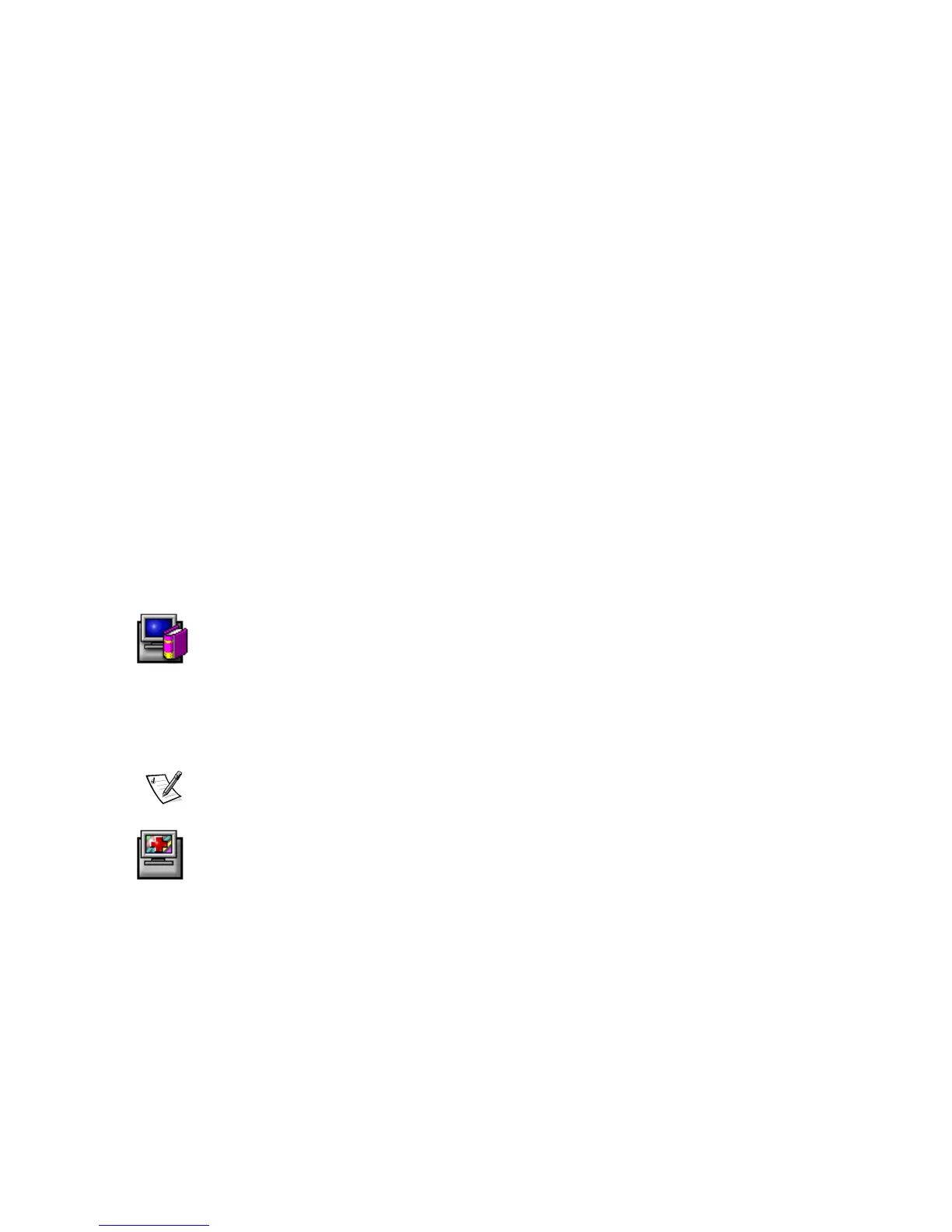Dell™ 1504FP Flat Panel Color Monitor Quick Setup Guide
To manually install or update the driver, perform the following steps:
Æ
Æ
Æ
Æ
Update Device Driver Wizard
dialog box appears, choose "Search for a suitable driver for my device,"
Insert the monitor CD into the CD-ROM drive, type d:\ (change the drive letter to match your CD-ROM drive if it is
Copy manufacturer's files from
Windows 98 automatically detects the new monitor and displays the
dialog box if the monitor driver
is not already installed.
Insert the monitor CD into the CD-ROM drive, and click
box to install the drivers from the CD and then click
Confirm that the driver was found on the CD, and click
twice to install the driver.
To manually install or update the driver, perform the following steps:
Æ
Æ
Update Device Driver Wizard
dialog box appears, follow the steps in the previous paragraph.
Setting Display Resolution
For optimal monitor performance while using Microsoft
dows 98 or Windows NT, set the display resolution to 1024 x 768 as follows:
Æ
Æ
window, and the click the
In the Desktop area, move the slidebar to 1024 by 768 pixels. Then click
Accessing the User's Guide Online or via CD
To view the latest monitor
, access the SUPPORT section of the Dell Web site (
If you do not have Internet access, you can access the guide on the monitor CD:
Insert the monitor CD into your CD-ROM drive.
A start-up document should launch automatically; however, if the start-up document does not launch automatically,
Æ
, type D:\monitor.htm, and click
. (Substitute the correct CD-ROM drive letter if it is not the D
Click the appropriate icon to open the
NOTE: All applicable warranty and regulatory information regarding your monitor is contained in the User's Guide on
If the monitor's power indicator is off and no image appears on the display, perform the following checks:
Ensure that the power cable is fully inserted in the monitor's power port and the electrical outlet.
Test the electrical outlet by plugging in a working electrical device such as a lamp.
Ensure that the power button has been depressed, and wait for the power indicator to light.
Try another power cable on the monitor. Use the computer's power cable and turn on the monitor with the signal
cable disconnected. If the monitor is working correctly, a self-test pattern appears.
No Image Is Displayed on the Monitor
If the monitor power indicator is on but no image appears on the display, perform the following checks:
Ensure that the video connector is seated properly. Tighten the connector screws securely with your fingers.
Ensure that the computer is on.
Increase brightness and contrast controls.
Turn off the monitor and unplug the signal cable. Check the cable connector for bent or broken pins.
With the signal cable still disconnected, turn on the monitor. If the monitor is working correctly, a self-test pattern
Perform a monitor reset or recall.
