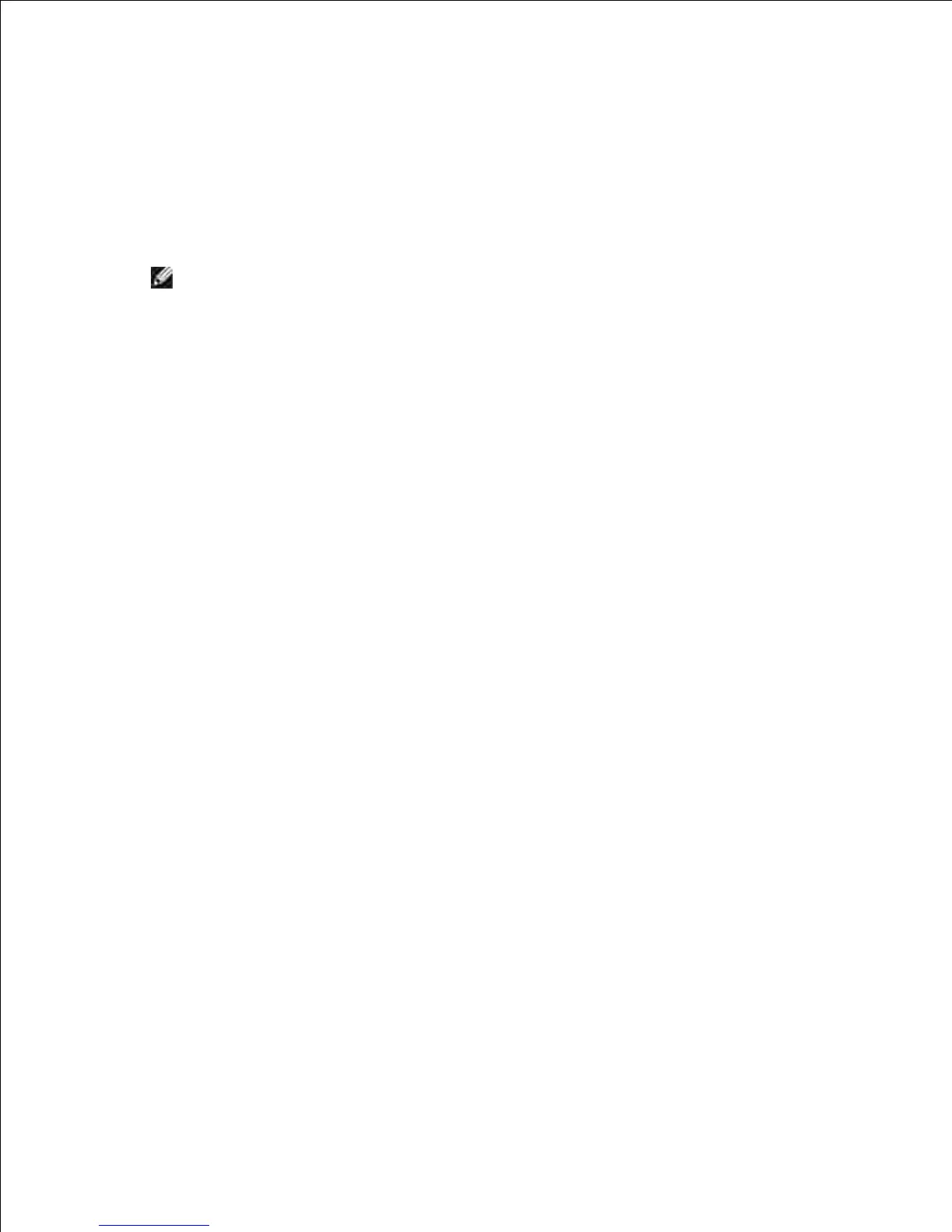4.
From the Settings pop-up menu, choose Page Attributes.5.
From the Paper Size pop-up menu, choose the custom paper size.6.
This newly added custom paper size is an available option for all print jobs, regardless of the selection
in the “Format for” menu. Another way to use custom paper for print jobs is to choose the source that
contains the custom paper in the “All pages from” pop-up menu on the Paper Feed pane of the Print
dialog.
Why are screen fonts provided?
PostScript fonts are stored in the printer. Matching screen fonts let you create documents that use the
PostScript fonts.
Why are there duplicates of some of the screen fonts?
The fonts in your printer are not identical to the screen fonts provided by Apple. Dell provides screen
fonts that match the printer fonts. Using these screen fonts allows you to make sure that the printed
output will match what you see on the computer screen.
How do I install screen fonts?
Move the fonts you want to use from the /Users/Shared/Dell/Screen Fonts folder to the Library/Fonts
folder in your home directory or at the root of the boot disk. Because most of the preinstalled fonts on
Mac OS X are in /System/Library/Fonts, you can place your new fonts in either of these two locations
without having to move the preexisting ones. The system will find fonts first in your home Library, then
in the Library at the root of the boot disk, and then in /System/Library.
How do I use an external print server when the data mode is TBCP (for printers that support
external print servers)?
Check the Data Mode setting:
1.
