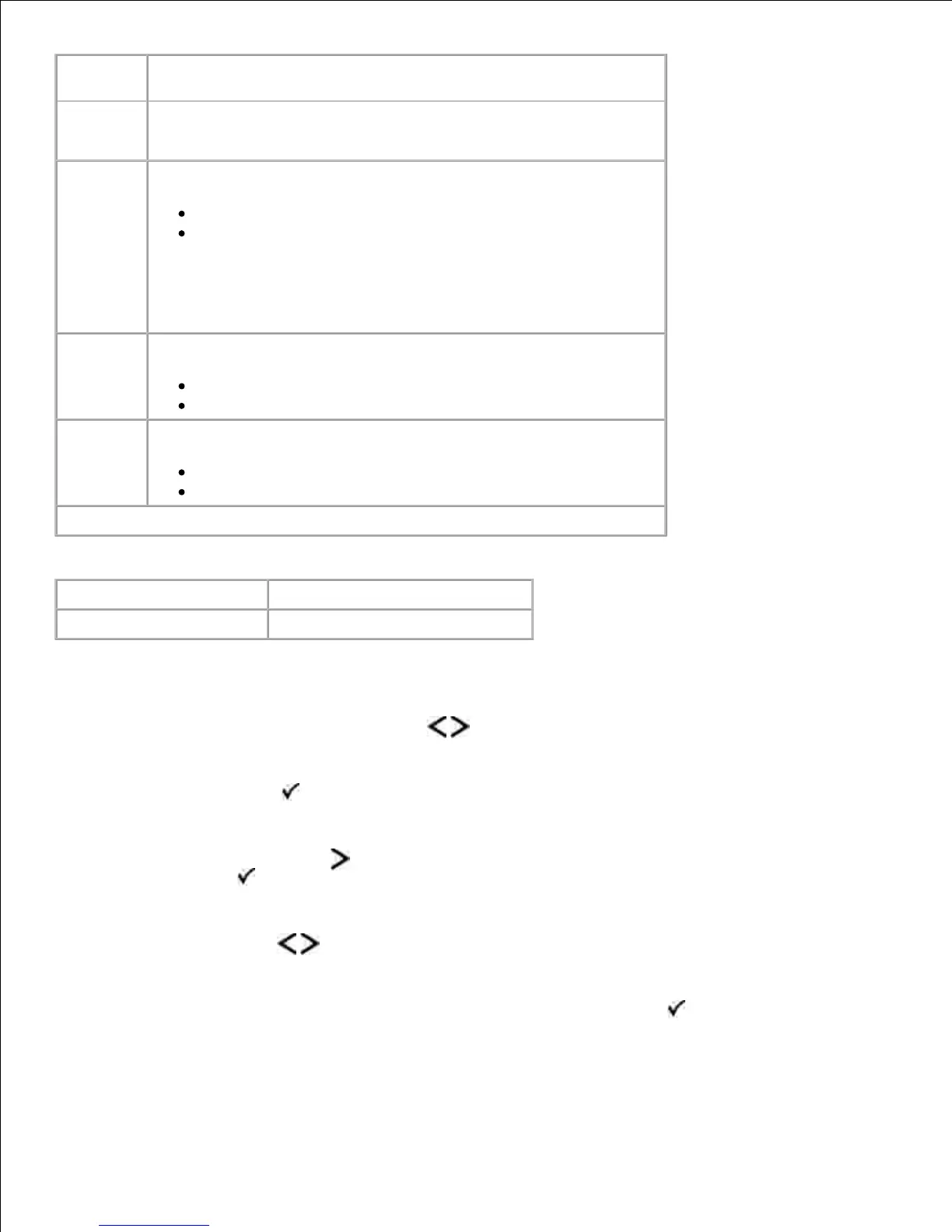NOTE: This setting is available only on the PCL emulation driver,
PostScript emulation driver, or on the printer Embedded Web
Server.
Gray
Correction
Automatically adjust the contrast enhancement applied to images.
Auto*
Off
Auto applies different gray values to each object on the printed
page.
Off turns off gray correction.
Brightness Adjust the gray value of printed images.
-6 to +6
0*
Contrast Adjust the contrast of printed images.
0–5
0*
* Factory default setting
Mode Menu Mode Main Menu
Utilities Hex Trace
Use the Utilities menu to troubleshoot printer problems.
From the menu list, use the Arrow buttons to scroll to the Utilities menu.1.
Press the Select button .2.
Press the Right Arrow button until the heading you want appears on the display, and then press
the Select button .
3.
Use the Arrow buttons to scroll through the available menu items.4.
When the setting you want appears on the display, press the Select button to save the setting.5.
Utilities Mode Main Menu
NOTE: This setting is available only on the PCL emulation driver,
PostScript emulation driver, or on the printer Embedded Web
Server.
Automatically adjust the contrast enhancement applied to images.
Auto*
Off
Auto applies different gray values to each object on the printed
page.
Off turns off gray correction.
Adjust the gray value of printed images.
-6 to +6
0*
Adjust the contrast of printed images.
0–5
0*
* Factory default setting
Use the Utilities menu to troubleshoot printer problems.
From the menu list, use the Arrow buttons to scroll to the Utilities menu.1.
Press the Select button .2.
Press the Right Arrow button until the heading you want appears on the display, and then press
the Select button .
3.
Use the Arrow buttons to scroll through the available menu items.4.
When the setting you want appears on the display, press the Select button to save the setting.5.
Utilities Mode Main Menu
