
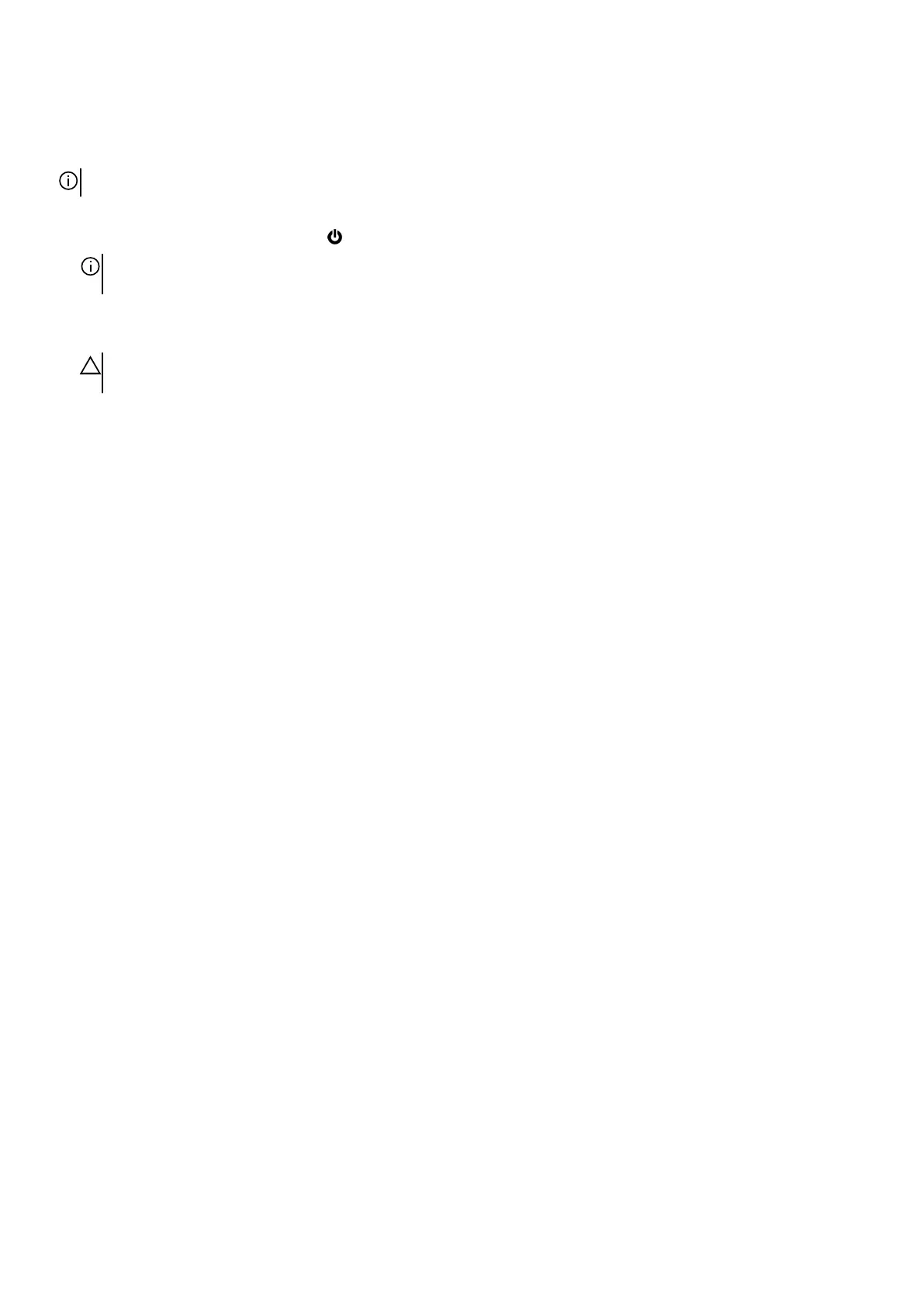 Loading...
Loading...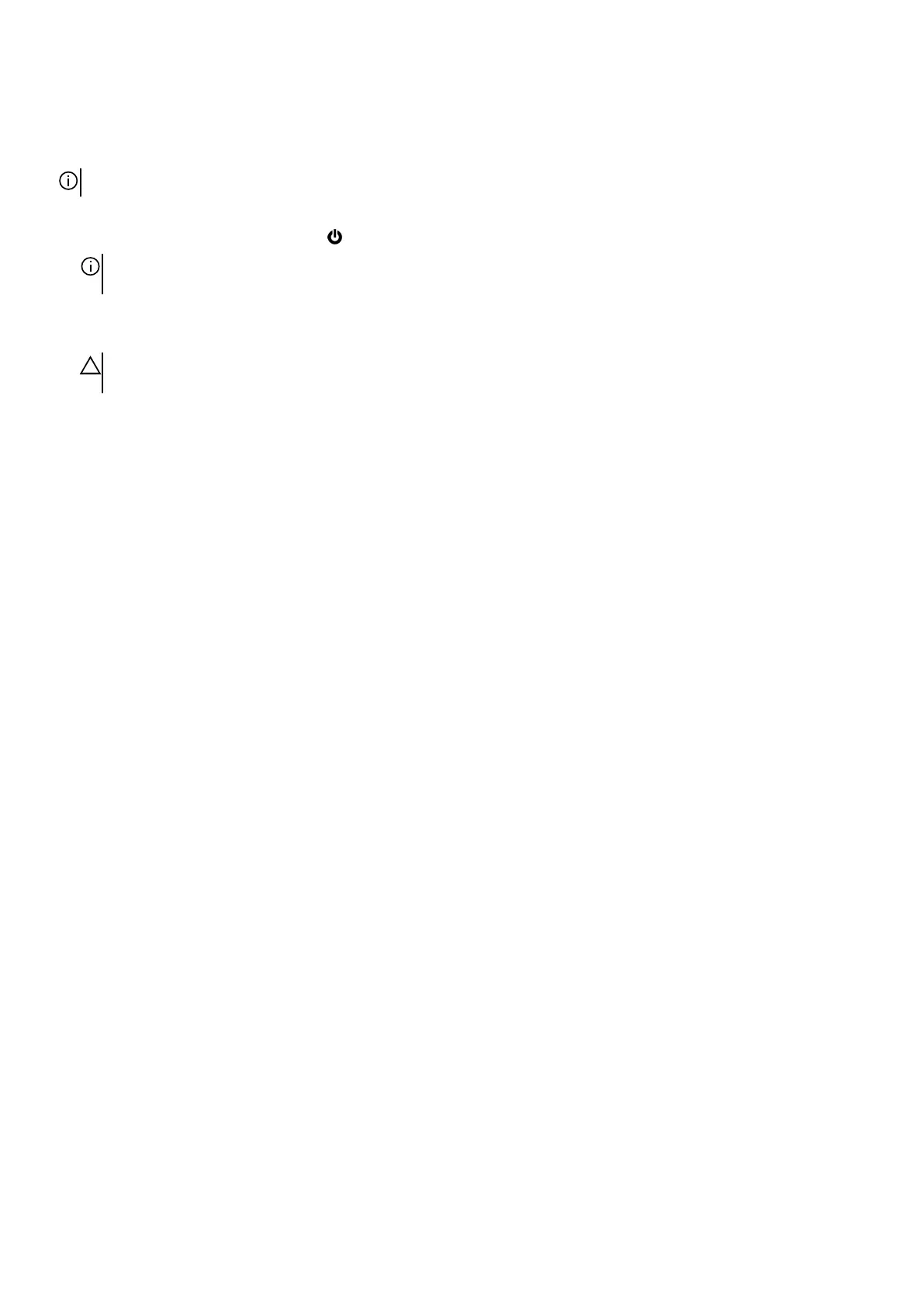
Do you have a question about the Dell Alienware Aurora R15 and is the answer not in the manual?
| Chipset | Intel Z790 |
|---|---|
| Processor Options | 13th Gen Intel Core i9-13900KF |
| Graphics Options | NVIDIA GeForce RTX 4090 |
| Memory | Up to 64GB DDR5 |
| Storage Options | Up to 4TB NVMe SSD + Up to 2TB 7200RPM SATA HDD |
| Power Supply | 1350W Platinum-rated PSU |
| Cooling | Liquid-cooled CPU and high-performance air cooling options |
| Operating System | Windows 11 Home, Windows 11 Pro |
| Front Ports | 1x USB 3.2 Gen 2 Type-C |
| Wireless | Wi-Fi 6E (802.11ax), Bluetooth 5.2 |
| Dimensions | 510mm |
| Weight | 16 kg |











