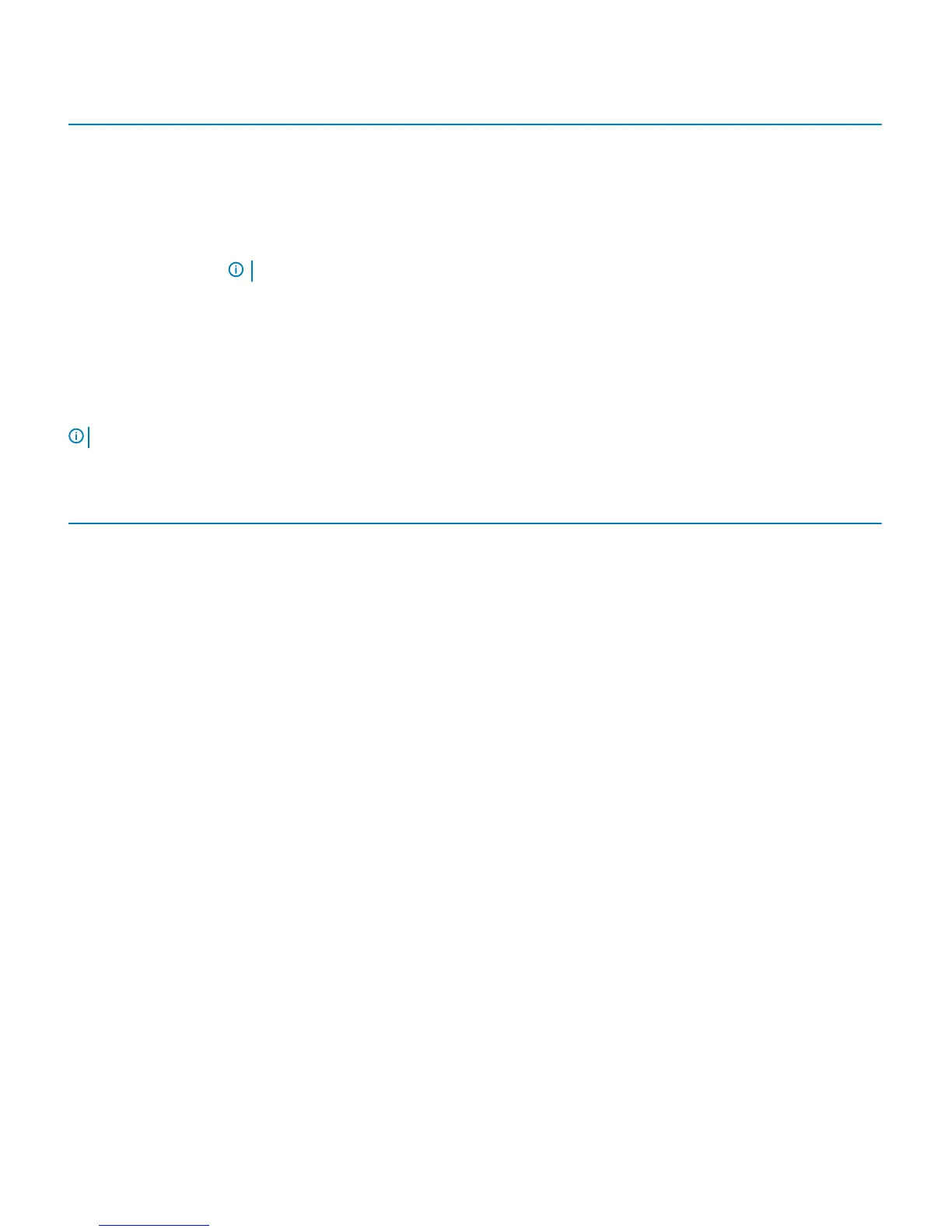Table 16. Navigation Keys
Keys Navigation
Up arrow Moves to the previous eld.
Down arrow Moves to the next eld.
<Enter> Allows you to select a value in the selected eld (if applicable) or follow the link in the eld.
Spacebar Expands or collapses a drop‐down list, if applicable.
<Tab> Moves to the next focus area.
NOTE: For the standard graphics browser only.
<Esc> Moves to the previous page till you view the main screen. Pressing <Esc> in the main screen displays a message
that prompts you to save any unsaved changes and restarts the system.
<F1> Displays the System Setup help le.
System Setup options
NOTE: Depending on the computer and its installed devices, the items listed in this section may or may not appear.
Table 17. General
Option Description
System Information Displays the following information:
• System Information: Displays BIOS Version, Service Tag, Asset Tag, Ownership Date,
Manufacture Date, and the Express Service Code.
• Memory Information: Displays Memory Installed, Memory Available, Memory Speed, Memory
Channels Mode, Memory Technology, DIMM 1 Size, and DIMM 2 Size.
• PCI Information: Displays SLOT1, SLOT2, SLOT3, SLOT4, SLOT5_M.2
• Processor Information: Displays Processor Type, Core Count, Processor ID, Current Clock
Speed, Minimum Clock Speed, Maximum Clock Speed, Processor L2 Cache, Processor L3
Cache, HT Capable, and 64-Bit Technology.
• Device Information: Displays SATA-0, SATA-1, SATA-2, SATA-3, LOM MAC Address, Video
Controller
Boot Sequence Allows you to specify the order in which the computer attempts to nd an operating system from the
devices specied in this list.
• Legacy
• UEFI (default)
Advanced Boot Options Allows you to select the Enable Legacy Option ROMs option, when in UEFI boot mode. By default,
this option is enabled.
UEFI Boot Path Security Options:
• Always, Except Internal HDD (default)
• Always
• Never
Date/Time Allows you to set the date and time settings. Changes to the system date and time take eect
immediately.
16 System setup
