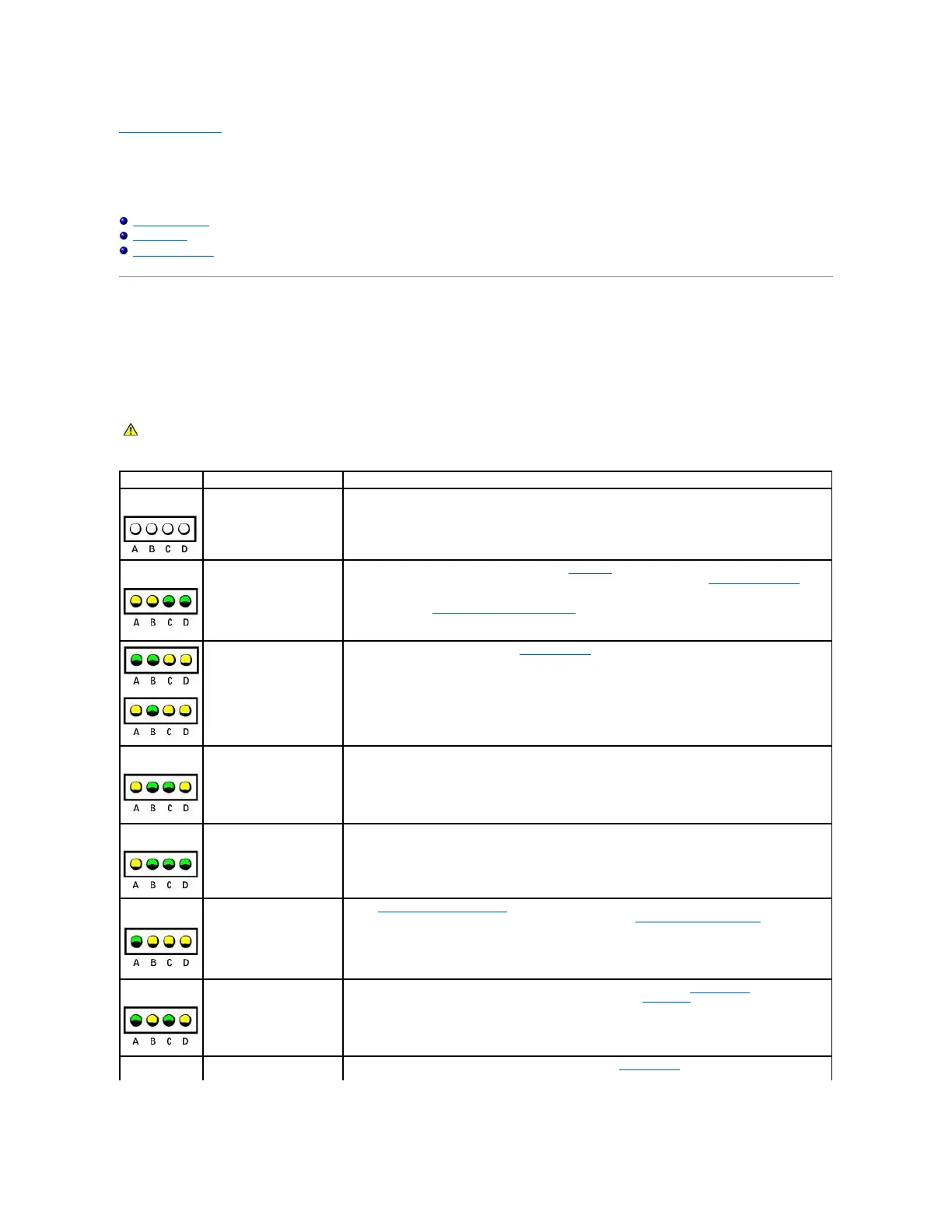Back to Contents Page
Advanced Troubleshooting
Dell™Dimension™2400Series
Diagnostic Lights
Beep Codes
System Messages
Diagnostic Lights
To help you troubleshoot a problem, your computer has four lights labeled "A," "B," "C," and "D" on the back panel. The lights can be yellow or green. When
the computer starts normally, the lights flash. After the computer starts, all four lights display solid green. If the computer malfunctions, the color and
sequence of the lights identify the problem.
CAUTION: Before you begin any of the procedures in this section, follow the safety instructions in your Owner's Manual or Product Information
Guide.
The computer is in a normal
off condition or a possible
pre-BIOS failure has
occurred.
Verify that the computer is plugged into a working electrical outlet and that you have pressed the power
button.
Memory modules are
detected, but a memory
failure has occurred.
l If you have one memory module installed, reinstall it and restart the computer.
l If you have two or more memory modules installed, remove the modules, reinstall one module, and
then restart the computer. If the computer starts normally, reinstall an additional module. Continue
until you have identified a faulty module or reinstalled all modules without error.
l If available, install properly working memory of the same type into your computer.
l If the problem persists, see "Contacting Dell" in your Owner's Manual.
A possible expansion card
failure has occurred.
1. Determine if a conflict exists by removing a card (not the video card) and then restarting the
computer.
2. If the problem persists, reinstall the card that you removed, remove a different card, and then
restart the computer.
3. Repeat this process for each card. If the computer starts normally, troubleshoot the last card
removed from the computer for resource conflicts (see "Resolving Software and Hardware
Incompatibilities" in your Owner's Manual).
4. If the problem persists, see "Contacting Dell" in your Owner's Manual.
A possible floppy or hard
drive failure has occurred.
Reseat all power and data cables and restart the computer.
A possible USB failure has
occurred.
Reinstall all USB devices, check cable connections, and then restart the computer.
No memory modules are
detected.
l Reinstall all memory modules and restart the computer.
l To eliminate the possibility of a faulty memory connector, remove all memory modules, reinstall one
memory module (if the computer supports a single module), and then restart the computer. If the
computer starts normally, move the memory module to a different connector and restart the
computer. Continue until you have identified a faulty connector or reinstalled all modules without
error.
Memory modules are
detected, but a memory
configuration or compatibility
error exists.
l Ensure that no special memory module/memory connector placement requirements exist.
l Verify that the memory modules that you are installing are compatible with your computer.
l If the problem persists, see "Contacting Dell" in your Owner's Manual.
Another failure has occurred.
l Ensure that the cables are properly connected to the system board from the hard drive, CD drive,
and DVD drive.
