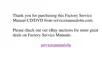Dell Inspiron 3500 Portable Computer — Installing System Software 5
8. Click Next>.
9. Click Search for the best driver for your device, and then click Next>.
10. Click Specify a location, and specify the Audio folder on your CD-ROM or
optional DVD-ROM drive.
11. Click Next>.
12. When the drivers have been detected, click Next>.
Messages indicating that files are being copied and driver information is being
built appear.
13. When prompted, click Finish.
Continue with the installation procedure by installing the touch pad driver as
described in the next section, “Installing the Touch Pad Driver.”
,QVWDO OLQJWK H7RXFK3D G 'ULY HU
The touch pad driver and associated utilities allow you to customize the operation of
your touch pad and cursor features. To install the touch pad driver, follow these steps:
1. From the desktop, double-click the My Computer icon, and then double-click the
CD-ROM or DVD-ROM icon.
2. Double-click the Touchpad folder.
3. Double-click the Setup icon.
4. At the Welcome screen, click Next>.
5. Click Location, then click Next>.
6. At the Start Copying Files window, click Next>.
The touch pad files are copied to your hard-disk drive.
7. At the Setup Complete window, click Yes, I want to restart my computer now,
and then click Finish to restart the computer.
All of the device drivers are now installed. You may now install the
System User’s
Guide
.
,QVWDOOLQJWKH6\VWHP8VHU·V*XLGH
You can download the Dell Inspiron online
System User’s Guide
, if needed, from Dell’s
World Wide Web site (www.dell.com) as follows:
1. On the Dell home page, click the Support icon.
The Dell Support main menu appears.

