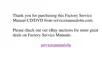8 Dell Inspiron 3500 Portable Computer — Installing System Software
15. When the driver has been detected, click Next>.
Messages indicating that files are being copied and driver information is being
built appear.
16. When prompted, click Finish.
The New Hardware Wizard appears again.
17. Click Next>.
18. Click Search for the best driver for your device, and then click Next>.
19. Click Specify a location, and specify the Audio folder on your CD-ROM or
optional DVD-ROM drive.
20. Click Next>.
21. When the drivers have been detected, click Next>.
Messages indicating that files are being copied and driver information is being
built appear.
22. When prompted, click Finish.
&RQWDFWLQJ'HOO
Dell’s Web site (www.dell.com) provides driver and utility updates, as well as
technical assistance with computer questions. In addition, if you have access to a
computer with a modem and/or fax capabilities, you can access Dell’s TechConnect
bulletin board service (BBS), Auto Tech service, and TechFax service. Dell’s Web site
also contains links to some of these services.

