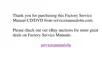Initial Procedures 2-5
System error messages
These messages can indicate problems or provide status information. If
a system error message is displayed, refer to Table 3-2.
Any unusual sounds
5. Observe the display for the Diagnostics Menu of the Dell Diagnostics.
Does the Diagnostics Menu appear on the display?
Ye s
.
See “Running the Dell Diagnostics” in Chapter 3.
No
.
Go to step 6.
6. Insert another copy of the diagnostics diskette into the diskette drive and
reboot the computer.
Does the Diagnostics Menu appear on the display?
Ye s
.
See “Running the Dell Diagnostics” in Chapter 3.
No
.
Go to the next section, “Eliminating Resource Conflicts.”
(OLPLQDWLQJ5HVRXUFH&RQIOLFWV
Devices within or connected to the computer may require dedicated memory
spaces, interrupt levels, and/or DMA channels. Because different devices can
be configured at different times, it is possible that the same resource is
assigned to two or more devices.
Disconnect all peripherals and remove all PC Cards to make sure that the com-
puter failure is not caused by faulty devices.
If you suspect that resource conflicts might exist, check the computer and
reassign the resources as necessary. For more information about resolving
conflicts, see Chapter 3, “Troubleshooting Your Computer,” in the
Reference
and Troubleshooting Guide
.
*HWWLQJ+HOS
If none of the procedures in this chapter reveal the source of the problem or
lead to the proper troubleshooting steps for determining the source of the
problem, contact Dell for technical assistance. For instructions, see Chapter 5,
“Getting Help,” in the
Reference and Troubleshooting Guide
or the “Contacting
Dell” section of the online
System User’s Guide
.

