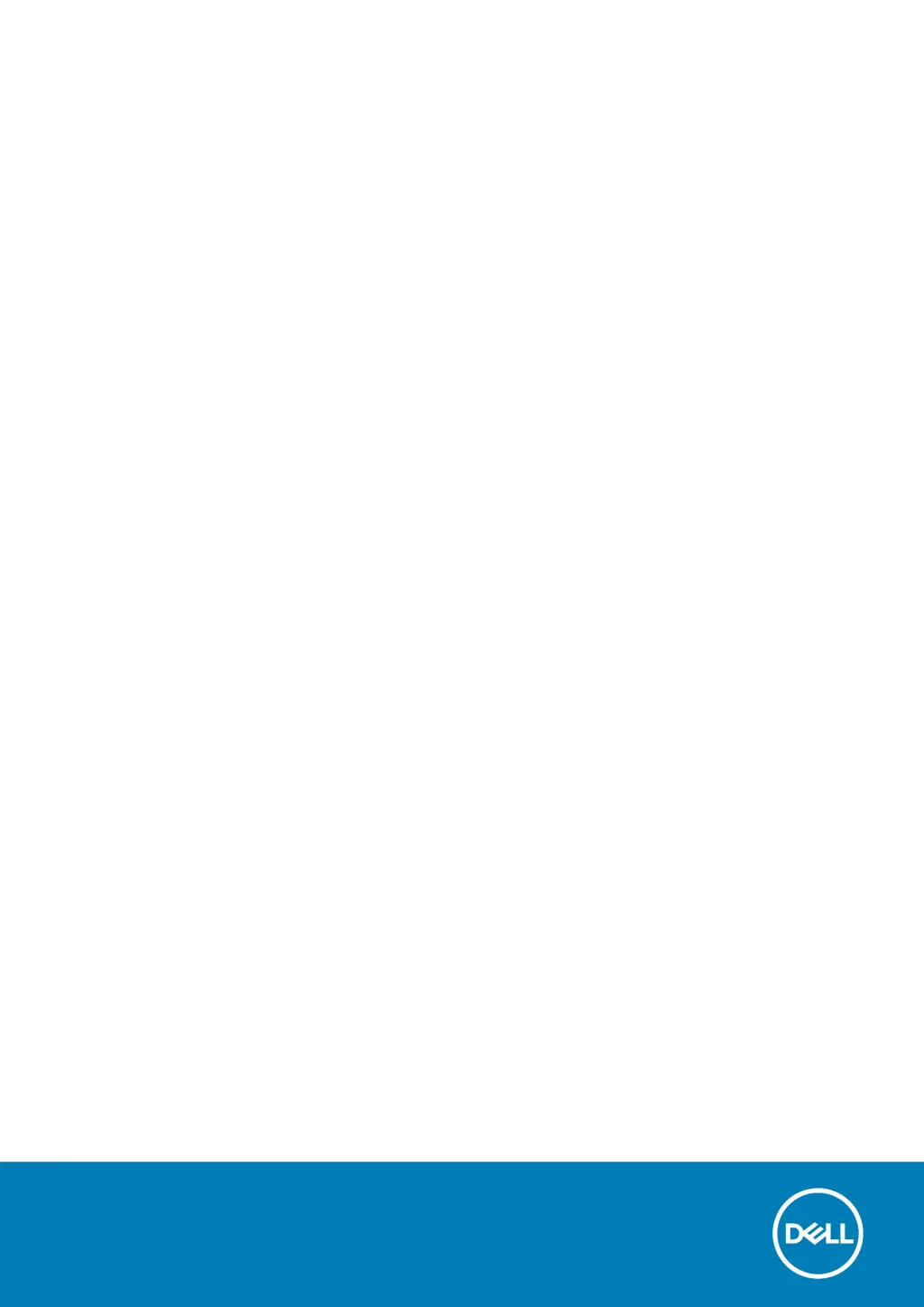What to do if pressing the tail button twice does not capture screenshot on my Dell Laptop?
- SsgarrisonJul 26, 2025
If pressing the tail button twice does not capture a screenshot, it may be because the Active Pen is not paired with your computer or the Windows update KB2968599 is not installed. To resolve this, install the latest Bluetooth driver on your computer and install the Windows update KB2968599 from the Microsoft website.