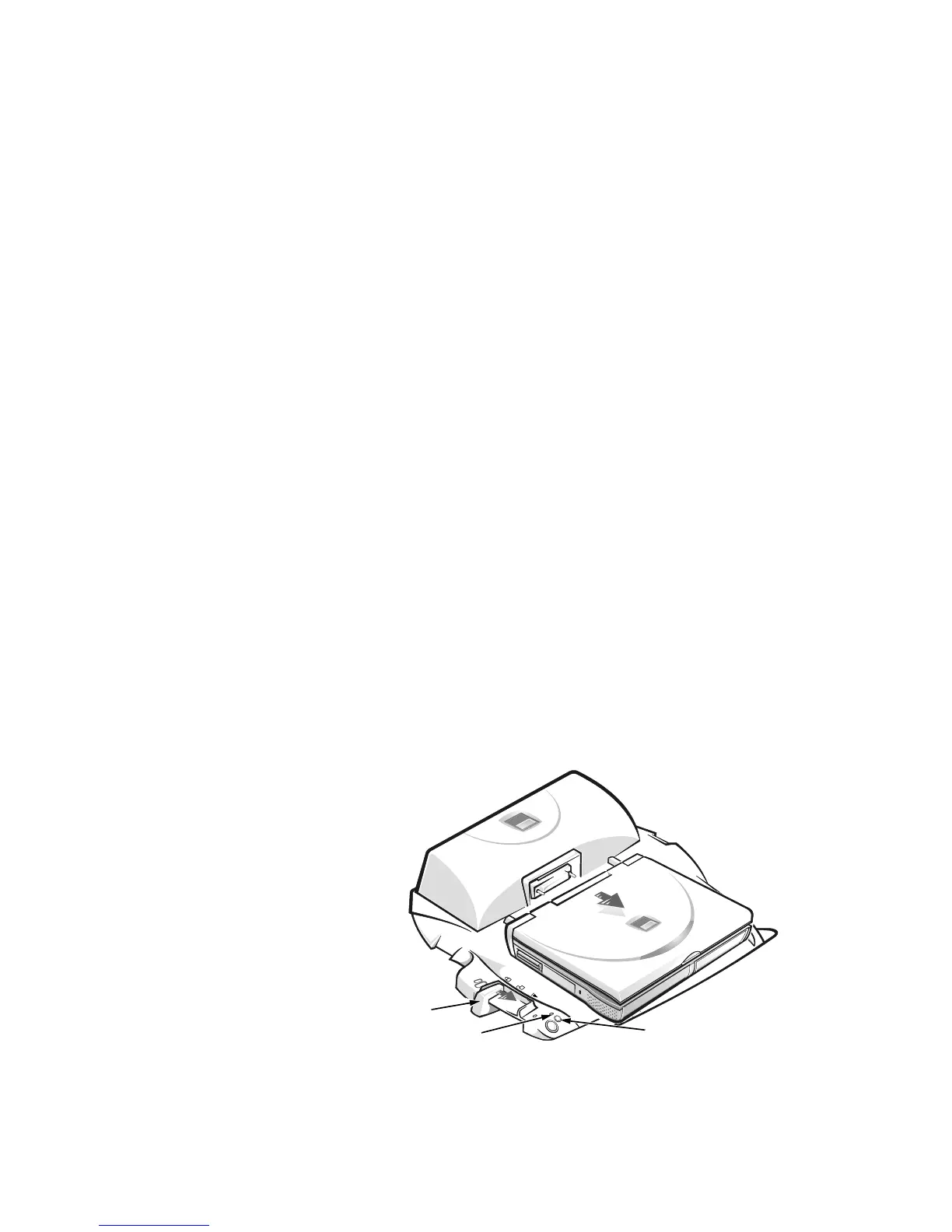1-6 Dell Inspiron Advanced Port Replicator User’s Guide
Undocking the Computer
Perform the following steps to disconnect the computer from the APR:
1. Save and close all open files and exit all open application programs.
NOTICE: If the computer does not have a charged battery, the computer
turns off when you detach the computer from the APR, and all unsaved
data is lost.
NOTICE: Never undock the computer and the APR without first preparing
the computer. Any of the three following methods prepares the operating
system, network, and storage devices for undocking by completing data
transfers. If you undock the computer before these transfers are com-
pleted, you will lose data and the computer may not recover normal
operation for several minutes, if at all.
2. To prepare the computer for undocking, perform one of the following procedures:
• Press <Fn><Esc> on the computer's keyboard (or press <Scroll
Lock><Esc> on an external keyboard).
After a few seconds, the power indicator on the computer turns off.
• If you are using the Microsoft
®
Windows
®
98 or Windows
2000 operating
system, click the Start button, and then click Eject PC. If you are using the
Microsoft Windows NT
®
operating system, click the docking icon and then
click Undock to place the computer in standby mode.
After a few seconds, the power indicator on the computer turns off.
• Press the undock request button on the APR (see Figure 1-5).
The green docking indicator turns off.
3. Slide the eject/locking lever on the left side of the APR (see Figure 1-5) to the
eject position to undock the computer.
Figure 1-5. Undocking the Computer
eject/locking lever
docking indicator
undock request button
