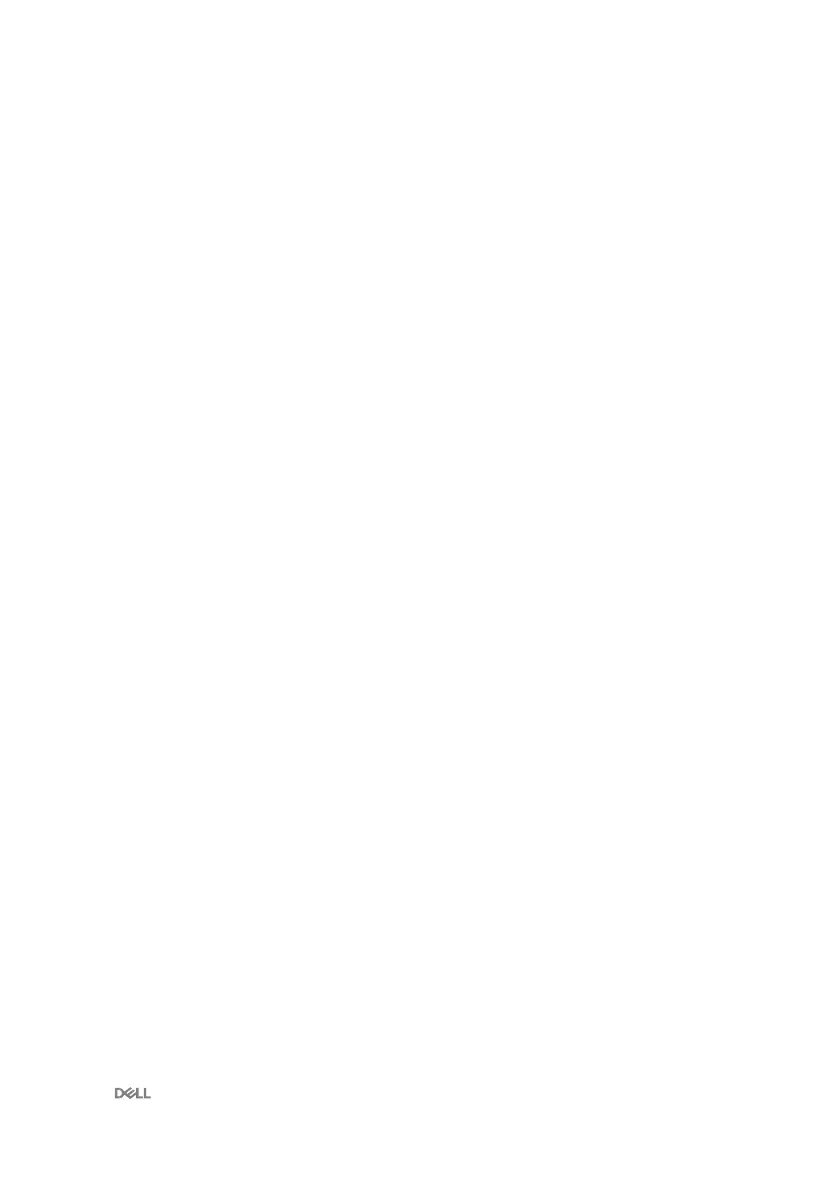10
2 Press F2 when the Dell logo is displayed on the screen to enter the BIOS setup
program.
The BIOS setup program is displayed.
3 On the left pane, select Security → TPM Security → Clear TPM.
4 Select or clear any of the following options to enable or disable it, respectively:
– Enabled (Default): The BIOS enables the TPM during POST and it can be
accessed by the operating system.
– Disabled: The BIOS will not enable the TPM during POST and it cannot be
accessed by the operating system.
– TPM On: The TPM is enabled and activated.
– Clear: The BIOS clears the information stored in the TPM.
5 Save the settings and exit.
