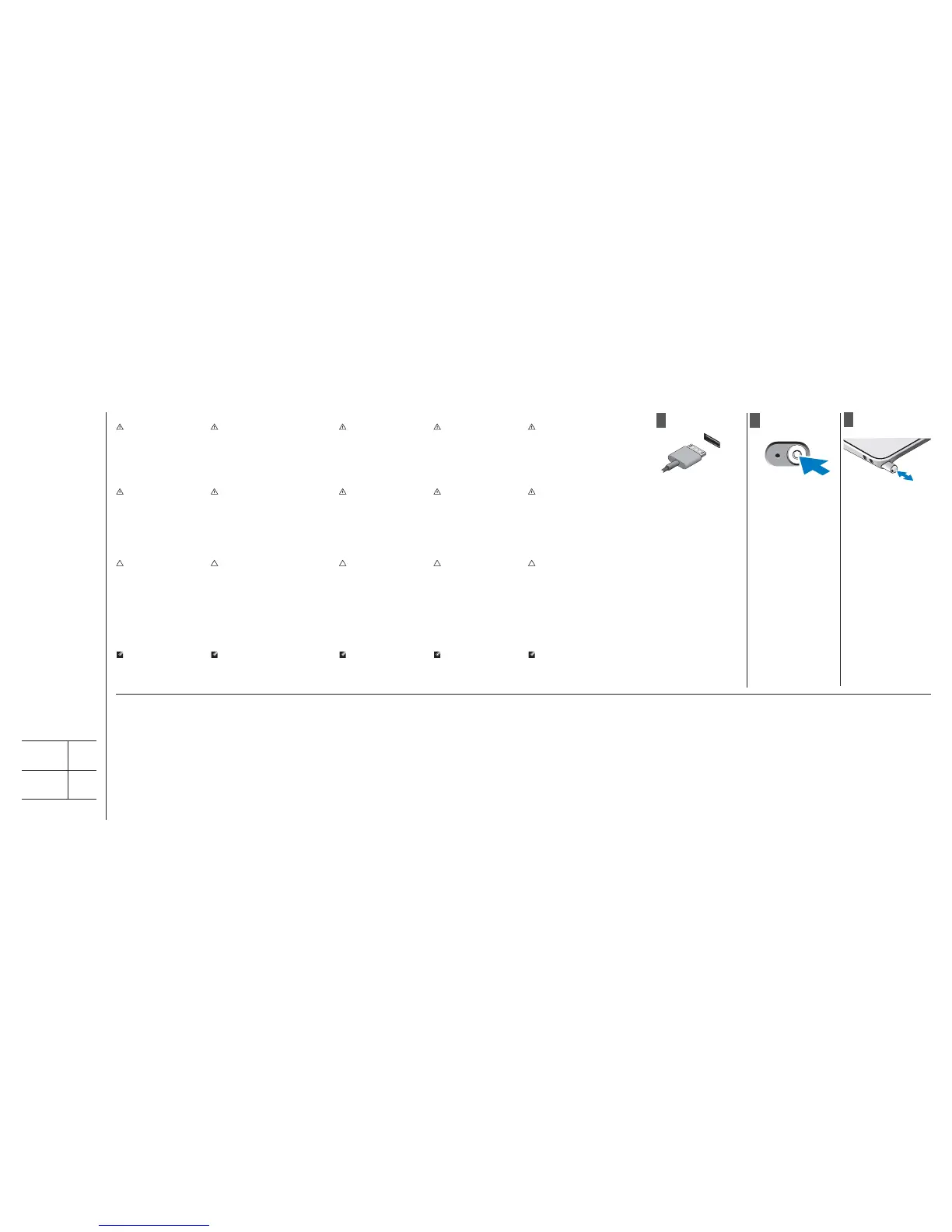Finding More Information and Resources
See the safety and regulatory documents that shipped with your
computer and the regulatory compliance website at www.dell.com/
regulatory_compliance for more information on:
• Safety best practices
• Regulatory certifi cation
• Ergonomics
See www.dell.com for additional information on:
• Warranty
• Terms and Conditions (U.S. only)
• End User License Agreement
1
2
3
Connect the AC adapter to the
AC adapter connector on the
computer and to the electrical
outlet.
Push and hold the power button
to turn on the Tablet.
To retrieve or store the stylus,
push pen inward until you hear a
click, then release.
Connect the AC adapter to the
AC adapter connector on the
computer and to the electrical
outlet.
Press the power button to turn
on the computer.
To retrieve or store the pen, push
pen inward until you hear a click,
then release.
Connect the AC adapter to the
AC adapter connector on the
computer and to the electrical
outlet.
Press the power button to turn
on the computer.
To retrieve or store the pen, push
pen inward until you hear a click,
then release.
Connect the AC adapter to the
AC adapter connector on the
computer and to the electrical
outlet.
Press the power button to turn
on the computer.
To retrieve or store the pen, push
pen inward until you hear a click,
then release.
Connect the AC adapter to the
AC adapter connector on the
computer and to the electrical
outlet.
Press the power button to turn
on the computer.
To retrieve or store the pen, push
pen inward until you hear a click,
then release.
Quick Setup
WARNING: Before you begin
any of the procedures in this
section, read the safety
information that shipped
with your computer. For
additional best practices
information, see www.dell.
com/regulatory_
compliance.
WARNING: The AC adapter
works with electrical outlets
worldwide. However, power
connectors and power strips
vary among countries. Using
an incompatible cable or
improperly connecting the
cable to the power strip or
electrical outlet may cause
fi re or equipment damage.
CAUTION: When you
disconnect the AC adapter
cable from the computer,
grasp the connector, not
the cable itself, and pull
fi rmly but gently to avoid
damaging the cable. When
you wrap the AC adapter
cable, ensure that you
follow the angle of the
connector on the AC
adapter to avoid damaging
the cable.
NOTE: Some devices may
not be included if you did
not order them.
Language
WARNING: Before you begin
any of the procedures in this
section, read the safety
information that shipped
with your computer. For
additional best practices
information, see www.dell.
com/regulatory_
compliance.
WARNING: The AC adapter
works with electrical outlets
worldwide. However, power
connectors and power strips
vary among countries. Using
an incompatible cable or
improperly connecting the
cable to the power strip or
electrical outlet may cause
fi re or equipment damage.
CAUTION: When you
disconnect the AC adapter
cable from the computer,
grasp the connector, not
the cable itself, and pull
fi rmly but gently to avoid
damaging the cable. When
you wrap the AC adapter
cable, ensure that you
follow the angle of the
connector on the AC
adapter to avoid damaging
the cable.
NOTE: Some devices may
not be included if you did
not order them.
Language
WARNING: Before you begin
any of the procedures in this
section, read the safety
information that shipped
with your computer. For
additional best practices
information, see www.dell.
com/regulatory_
compliance.
WARNING: The AC adapter
works with electrical outlets
worldwide. However, power
connectors and power strips
vary among countries. Using
an incompatible cable or
improperly connecting the
cable to the power strip or
electrical outlet may cause
fi re or equipment damage.
CAUTION: When you
disconnect the AC adapter
cable from the computer,
grasp the connector, not
the cable itself, and pull
fi rmly but gently to avoid
damaging the cable. When
you wrap the AC adapter
cable, ensure that you
follow the angle of the
connector on the AC
adapter to avoid damaging
the cable.
NOTE: Some devices may
not be included if you did
not order them.
Language
WARNING: Before you begin
any of the procedures in this
section, read the safety
information that shipped
with your computer. For
additional best practices
information, see www.dell.
com/regulatory_
compliance.
WARNING: The AC adapter
works with electrical outlets
worldwide. However, power
connectors and power strips
vary among countries. Using
an incompatible cable or
improperly connecting the
cable to the power strip or
electrical outlet may cause
fi re or equipment damage.
CAUTION: When you
disconnect the AC adapter
cable from the computer,
grasp the connector, not
the cable itself, and pull
fi rmly but gently to avoid
damaging the cable. When
you wrap the AC adapter
cable, ensure that you
follow the angle of the
connector on the AC
adapter to avoid damaging
the cable.
NOTE: Some devices may
not be included if you did
not order them.
Language
WARNING: Before you begin
any of the procedures in this
section, read the safety
information that shipped
with your computer. For
additional best practices
information, see www.dell.
com/regulatory_
compliance.
WARNING: The AC adapter
works with electrical outlets
worldwide. However, power
connectors and power strips
vary among countries. Using
an incompatible cable or
improperly connecting the
cable to the power strip or
electrical outlet may cause
fi re or equipment damage.
CAUTION: When you
disconnect the AC adapter
cable from the computer,
grasp the connector, not
the cable itself, and pull
fi rmly but gently to avoid
damaging the cable. When
you wrap the AC adapter
cable, ensure that you
follow the angle of the
connector on the AC
adapter to avoid damaging
the cable.
NOTE: Some devices may
not be included if you did
not order them.
Finding More Information and
Resources
See the safety and regulatory documents that
shipped with your computer and the regulatory
compliance website at www.dell.com/regulatory_
compliance for more information on:
• Safety best practices
• Regulatory certifi cation
• Ergonomics
See www.dell.com for additional information on:
• Warranty
• Terms and Conditions (U.S. only)
• End User License Agreement
Finding More Information and
Resources
See the safety and regulatory documents that
shipped with your computer and the regulatory
compliance website at www.dell.com/regulatory_
compliance for more information on:
• Safety best practices
• Regulatory certifi cation
• Ergonomics
See www.dell.com for additional information on:
• Warranty
• Terms and Conditions (U.S. only)
• End User License Agreement
Finding More Information and
Resources
See the safety and regulatory documents that
shipped with your computer and the regulatory
compliance website at www.dell.com/regulatory_
compliance for more information on:
• Safety best practices
• Regulatory certifi cation
• Ergonomics
See www.dell.com for additional information on:
• Warranty
• Terms and Conditions (U.S. only)
• End User License Agreement
Finding More Information and
Resources
See the safety and regulatory documents that
shipped with your computer and the regulatory
compliance website at www.dell.com/regulatory_
compliance for more information on:
• Safety best practices
• Regulatory certifi cation
• Ergonomics
See www.dell.com for additional information on:
• Warranty
• Terms and Conditions (U.S. only)
• End User License Agreement
Information in this document is
subject to change without notice.
© 2011 Dell Inc. All rights reserved.
Reproduction of these materials in
any manner whatsoever without the
written permission of Dell Inc. is strictly
forbidden.
Information in this document is
subject to change without notice.
© 2011 Dell Inc. All rights reserved.
Reproduction of these materials in
any manner whatsoever without the
written permission of Dell Inc. is strictly
forbidden.
Information in this document is
subject to change without notice.
© 2011 Dell Inc. All rights reserved.
Reproduction of these materials in
any manner whatsoever without the
written permission of Dell Inc. is strictly
forbidden.
Information in this document is
subject to change without notice.
© 2011 Dell Inc. All rights reserved.
Reproduction of these materials in
any manner whatsoever without the
written permission of Dell Inc. is strictly
forbidden.
Information in this document is
subject to change without notice.
© 2011 Dell Inc. All rights reserved.
Reproduction of these materials in
any manner whatsoever without the
written permission of Dell Inc. is strictly
forbidden.
Regulatory Model
Language
Language
Language
Language
T02G
Regulatory Type
Language
Language
Language
Language
T02G001
2011 - 07
