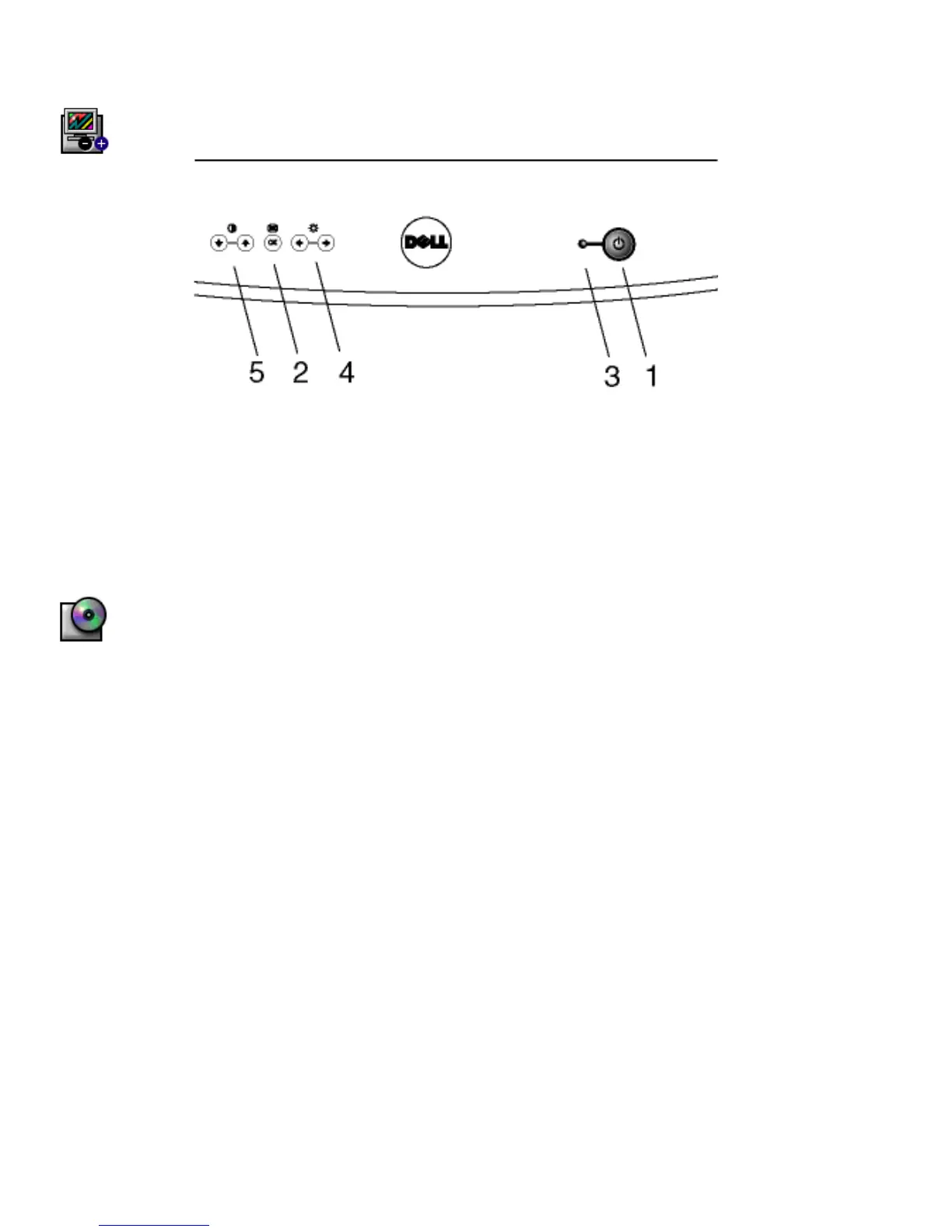Dell M991 Color Monitor Quick Setup Guide
2
Monitor Controls and Indicators
1. Power button - Switches your monitor on.
2. "OK" button - When pressed it will take you to the Main OSD Menu controls.
3. Power Indicator - This light glows green during normal operation
4. Brightness hotkeys - Pressing either Left or Right arrow directly will adjust screen brightness
(BRIGHTNESS control bar will appear on screen).
LEFT and RIGHT buttons - These are also used for adjusting other functions in the Main OSD Menu of
your monitor.
5. Contrast hotkeys - Pressing either Up or Down arrow directly will adjust screen contrast (CONTRAST
control bar will appear on screen).
UP and DOWN buttons - These are also used for selecting other functions in the Main OSD Menu of your
monitor.
Driver Installation
Use the monitor CD to install the appropriate monitor driver for your operating system.
Microsoft
Windows
Millennium Operating System
To manually install or update the driver, perform the following steps:
1. Click
Start
−
−−
−
> Settings
−
−−
−
> Control Panel
and then double-click
Display
.
2. In the
Display Properties
window, click the
Settings
tab, and then click
Advanced
.
3. Click the
Monitor
tab, and then click
Change
!
!!
!
Specify the location of the driver
!
!!
!
Next
.
4. When the
Update Device Driver Wizard
dialog box appears, select “Display a list of all the drivers in a
specific location, so you can select the driver you want,” and click
Next>
.
5. Insert the monitor CD into the CD-ROM drive, then click Have Disk…
6. Type d:\ (change the drive letter to match your CD-ROM drive if it is not drive D) in the
Copy
manufacturer’s files from:
box, then click
OK
.
7. Click
Next>
,
Next>
, and then
Finish
to complete the installation.
8. Close the
Display Properties
window.
Microsoft
Windows
2000 Operating System
To manually install or update the driver, perform the following steps:
1. Click
Start
−
−−
−
> Settings
−
−−
−
> Control Panel
and then double-click Display.
2. In the
Display Properties
window, click the
Settings
tab, and then click
Advanced
.
3. Click the
Monitor
tab, and then click
Properties
!
!!
!
Driver
!
!!
!
Update Driver
.
4. When the
Update Device Driver Wizard
dialog box appears, choose “Search for a suitable driver for my
device,” and click
Next>
.
5. Insert the monitor CD into the CD-ROM drive, type d:\ (change the drive letter to match your CD-ROM
drive if it is not drive D) in the
Copy manufacturer’s files from:
box, and click
Next>
and then
Finish
to
complete the installation.
6. Close the
Display Properties
window.
