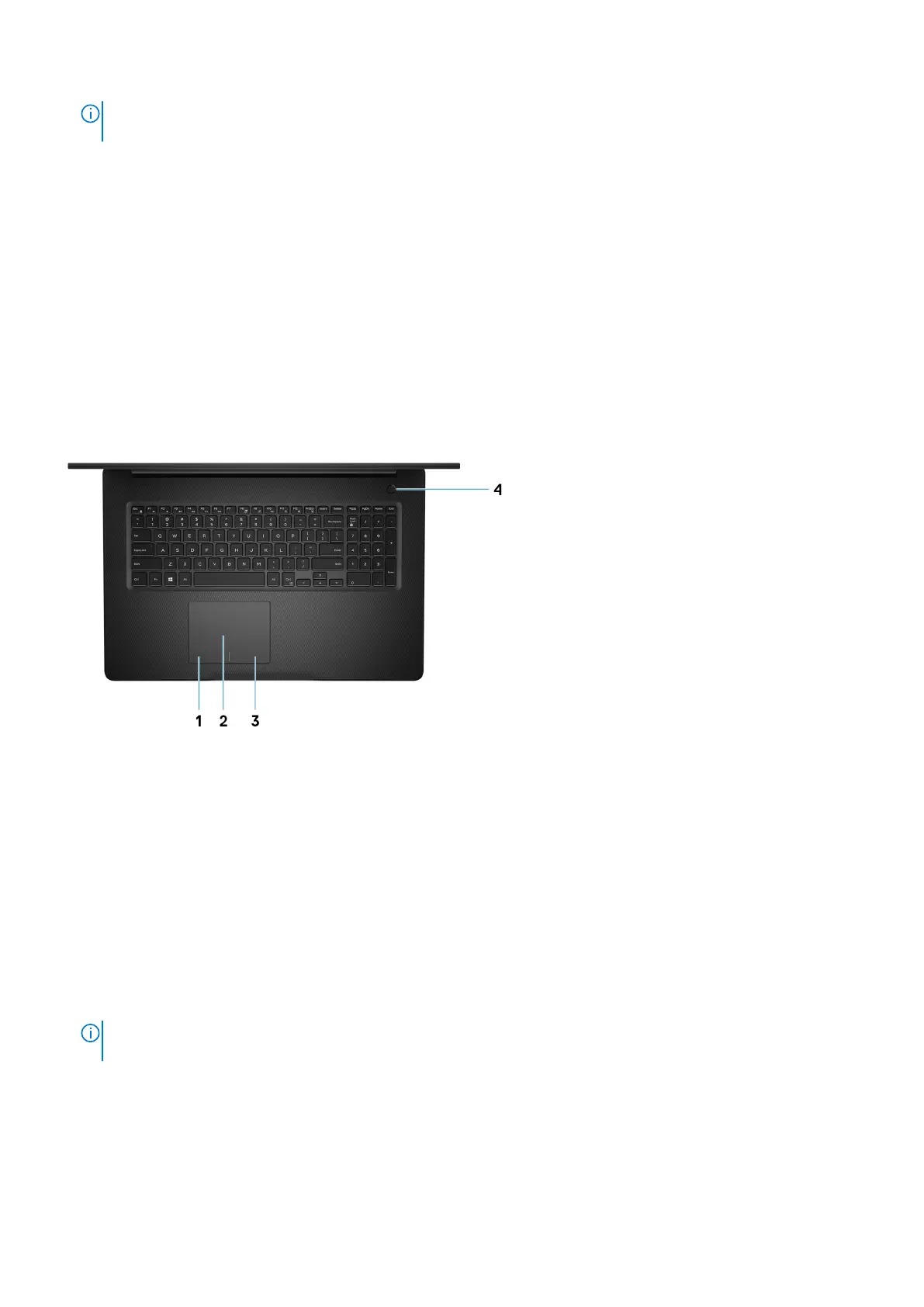NOTE: On certain computer models, the power and battery-status light are also used for diagnostics. For more
information, see the Troubleshooting section in your computer’s Service Manual.
3. HDMI port
Connect to a TV, external display or another HDMI-in enabled device. Provides video and audio output.
4. Network port
Connect an Ethernet (RJ45) cable from a router or a broadband modem for network or Internet access.
5. USB 3.1 Gen 1 ports (2)
Connect devices such as external storage devices and printers. Provides data transfer speeds up to 5 Gbps.
6. Headset port
Connect headphones or a headset (headphone and microphone combo).
Top
1. Left-click area
Press to left-click.
2. Touchpad
Move your finger on the touchpad to move the mouse pointer. Tap to left-click and two fingers tap to right-click.
3. Right-click area
Press to right-click.
4. Power button with optional fingerprint reader
Press to turn on the computer if it is turned off, in sleep state, or in hibernate state.
When the computer is turned on, press the power button to put the computer into sleep state; press and hold the power
button for four seconds to force shut-down the computer.
If the power button has a fingerprint reader, place your finger on the power button to log in.
NOTE:
You can customize power-button behavior in Windows. For more information, see Me and My Dell at
www.dell.com/support/manuals.
8 Views of Inspiron 3781