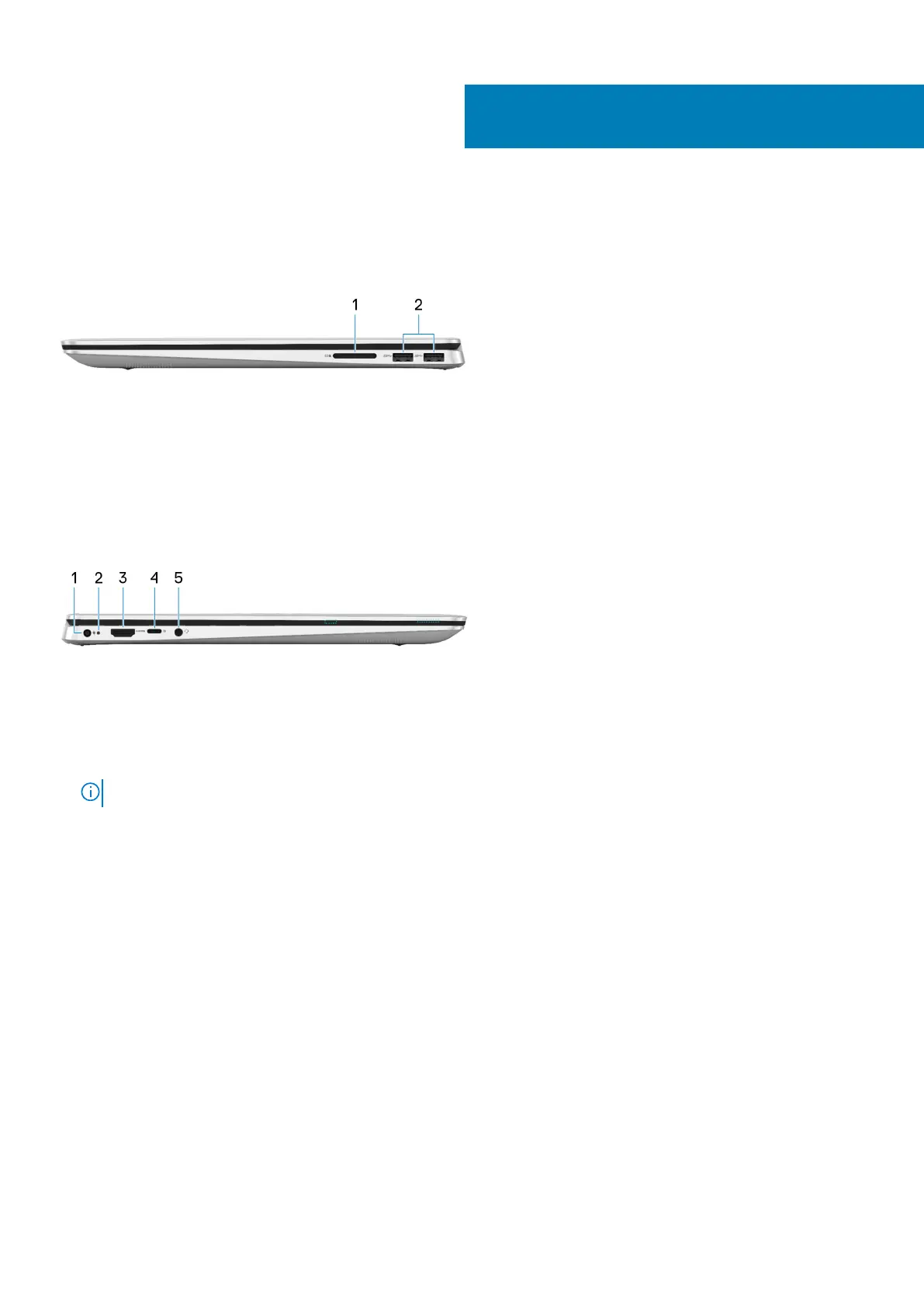Views of Inspiron 7786
Right
1. SD-card slot
Reads from and writes to the SD card.
2. USB 3.1 Gen 1 ports (2)
Connect peripherals such as external storage devices and printers. Provides data transfer speeds up to 5 Gbps.
Left
1. Power-adapter port
Connect a power adapter to provide power to your computer.
2. Power and battery-status light/hard-drive activity light
Indicates the battery-charge status or the hard-drive activity.
NOTE: Press Fn+H to toggle between the power and battery-status light, and hard-drive activity light.
Hard-drive activity light
Turns on when the computer reads from or writes to the hard drive.
Power and battery-status light
Indicates the power and battery-charge status.
Solid white — Power adapter is connected and the battery has more than 5% charge.
Amber — Computer is running on battery and the battery has less than 5% charge.
Off
• Power adapter is connected and the battery is fully charged.
• Computer is running on battery and the battery has more than 5% charge.
• Computer is in sleep state, hibernation, or turned off.
3. HDMI port
Connect to a TV or another HDMI-in enabled device. Provides video and audio output.
4. USB 3.1 Gen 1 (Type-C) port with Power Delivery/DisplayPort
Connect peripherals such as external storage devices, printers, and external displays.
Supports Power Delivery that enables two-way power supply between devices. Provides up to 15 W power output that enables faster
charging.
3
Views of Inspiron 7786 7
