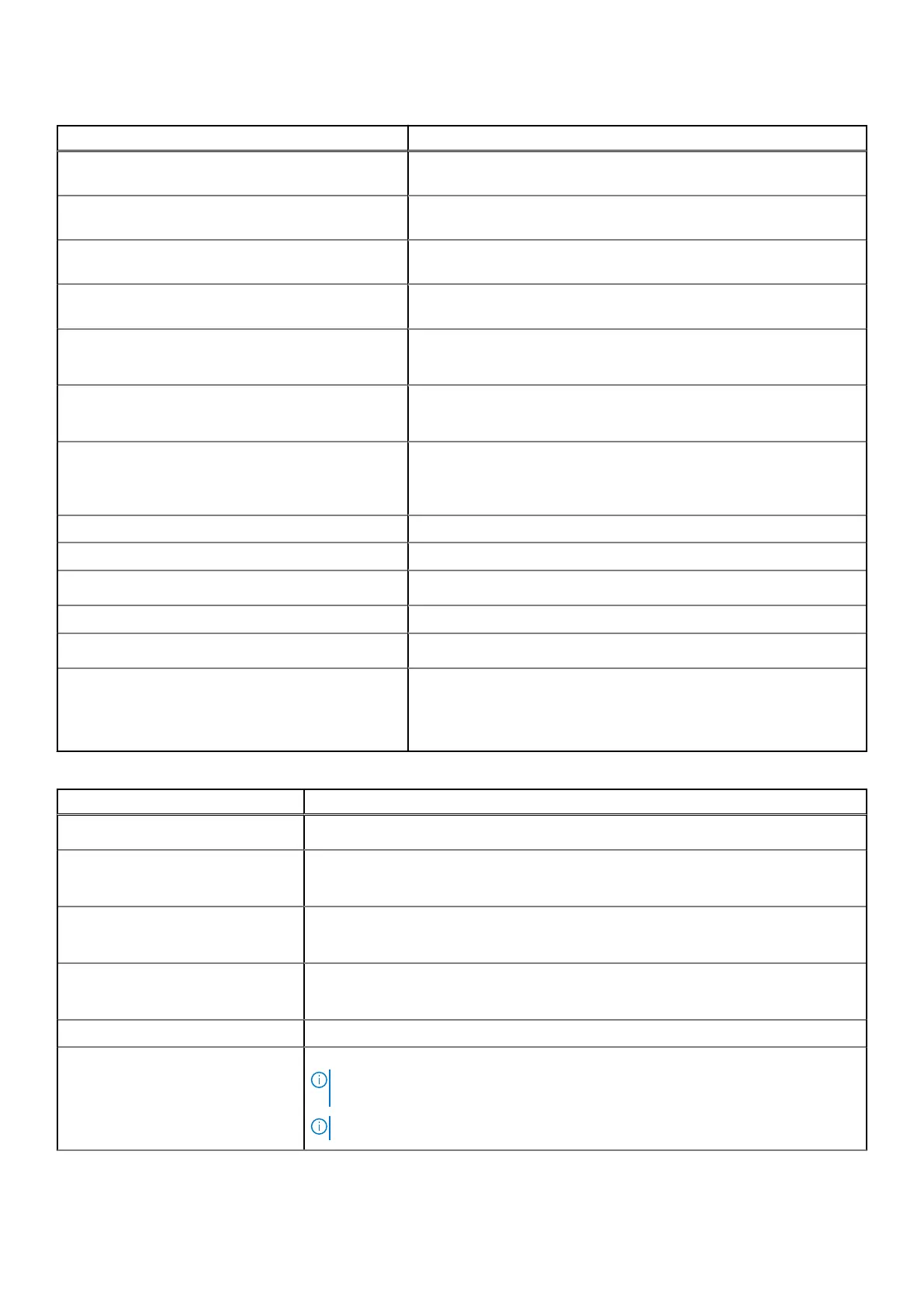Table 22. Advanced (continued)
Option Description
Auto On Time Sets the time of day when you would like the system to turn on
automatically. Disabled (Default Setting)
Peak Shift Minimizes AC power usage at times of peak demand. Disabled
(Default Setting)
USB Wake Support Allows you to enable USB devices to wake the system from Standby.
Enabled (Default Setting)
LCD Brightness This options sets the panel brightness independently for Battery and
AC power.
USB Emulation Allows you to enable or disable the USB Emulation feature.
Enabled (Default Setting)
USB PowerShare Allows you to enable or disable the USB PowerShare feature.
Enabled (Default Setting)
USB Wake Support This option allows you to enable USB devices to wake the system from
Standby.
Disable(Default Setting)
SATA Operation Displays the SATA Operation information.
Adapter Warnings Allows you to enable or disable the adapter warnings feature.
Multimedia Key Behaviour
Function Key (Default Setting)
Battery Health Displays the battery health information.
Battery Charge Configuration
Adaptive (Default Setting)
Miscellaneous Devices Allows you enable or disable the various on board devices. The options
are:
● External USB Ports - Enabled (Default Setting)
● USB Debug - Disabled (Default Setting)
Table 23. Security
Option Description
Unlock Setup Status
Unlocked (Default Setting)
Admin Password Status Displays the status of the admin password.
Default Setting: Not set
System Password Status Displays the status of the system password.
Default Setting: Not set
HDD Password Status Displays the status of the system password.
Default Setting: Not set
Asset Tag Allows you to set the asset tag.
Admin Password Allows you to set, change, or delete the administrator (admin) password.
NOTE: You must set the admin password before you set the system or hard drive
password.
NOTE: Successful password changes take effect immediately.
BIOS setup 21
