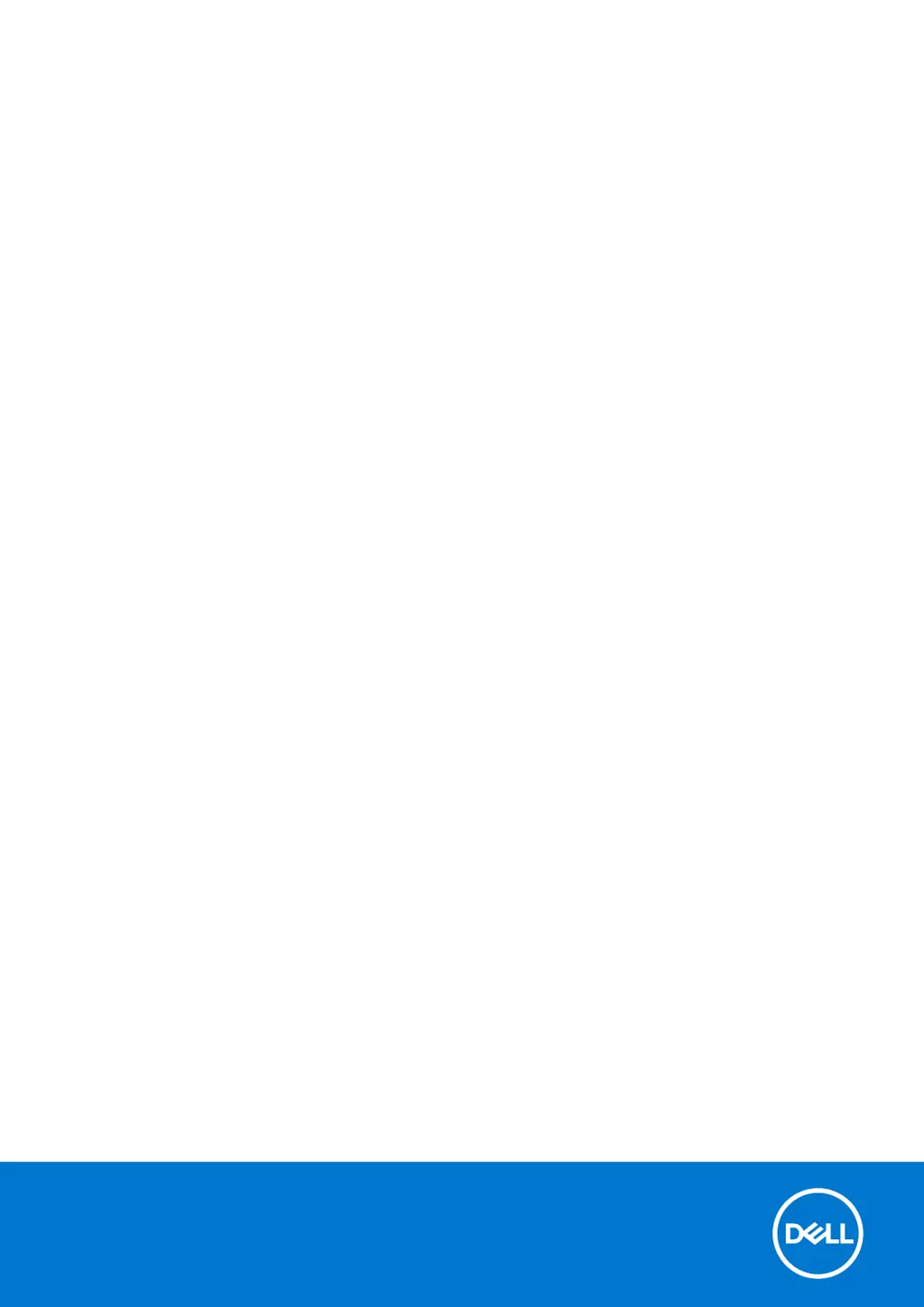What to do if my Dell Laptop battery is swollen?
- CchristopherjordanJul 28, 2025
If you notice that your Dell Laptop's lithium-ion battery is swollen, discontinue using the laptop. Discharge it by disconnecting the AC adapter and letting the battery drain. It is also recommended to contact Dell product support to explore options for replacing the swollen battery under your warranty or service contract.