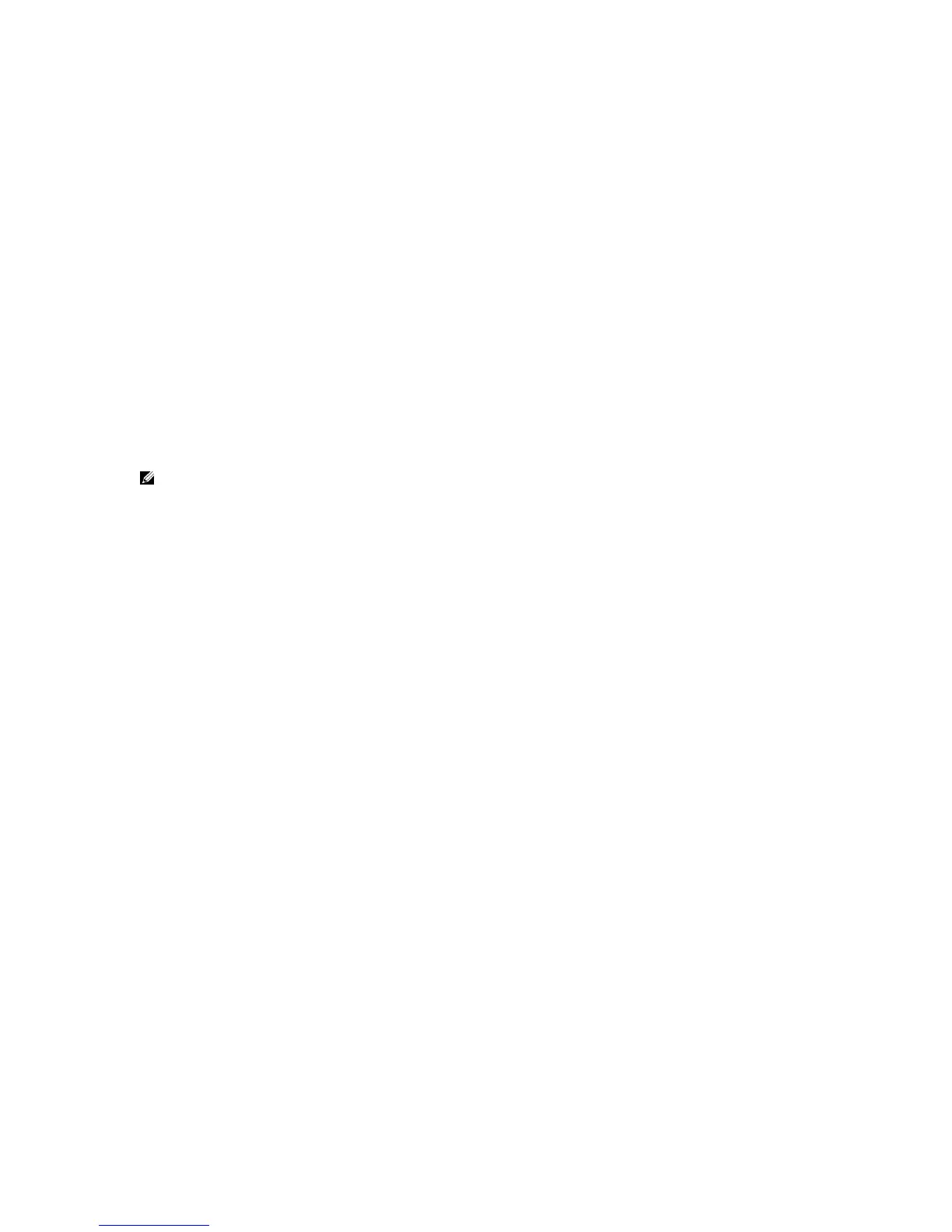Stacking Dell PowerConnect Switches: 8132, 8132F, 8164, 8164F
25
would result in two stacks. Adding a new switch to the either end of the daisy-chain allows all other
members to stay in constant communication and in turn allow the stack to stay intact during the
process.
On a daisy-chain stack:
1. Configure the existing stack with new stack ports to be used to connect to the new switch.
2. Cable the new switch into the existing stack.
3. Power up the new switch. The switch will be added to the stack.
On a ring topology stack:
1. Plug new cables into half of the stack ports configured on the new switch to be added.
2. Unplug the stacking cables from any existing member going to another existing member in the
stack. Only unplug the cables from one end, leaving them plugged into the other member.
Note: Only half of the stack cables in this member will be unplugged. The cables going in the
other direction to a third existing member will not be removed.
3. Plug the other end of the new cables of the switch being added into the stack ports that were
unplugged in step 2.
4. Plug the remaining cable ends (removed in step 2) into the remaining stack ports configured on
the new switch unit.
5. Power up the new switch. The switch will be added to the stack.
Allow a few minutes for the new switch to boot up completely.
Validation
After the entire stack is created, it can be validated with the show switch command from the Master
switch:
console#show switch
Management Standby Preconfig Plugged-in Switch Code
SW Status Status Model ID Model ID Status Version
--- ---------- --------- ----------- ----------- -------- -------
1 Mgmt Sw PCT8164F PCT8164F OK 5.0.0.3
2 Stack Mbr Oper Stby PCT8164 PCT8164 OK 5.0.0.3
3 Stack Mbr PCT8132 PCT8132 OK 5.0.0.3
4 Stack Mbr PCT8132F PCT8132F OK 5.0.0.3
The example above shows a new stack member (PCT8132F) was added. The show switch stack-
ports command can also be used to see all of the ports that have been added to the stack as well as
which ones are being used for stacking.
If a switch (SW) number is configured prior to adding it to the stack and there are no other devices
using that number, then the switch continues to use the same number. Otherwise, the switch sets its
number to the lowest unassigned number upon joining the stack.
