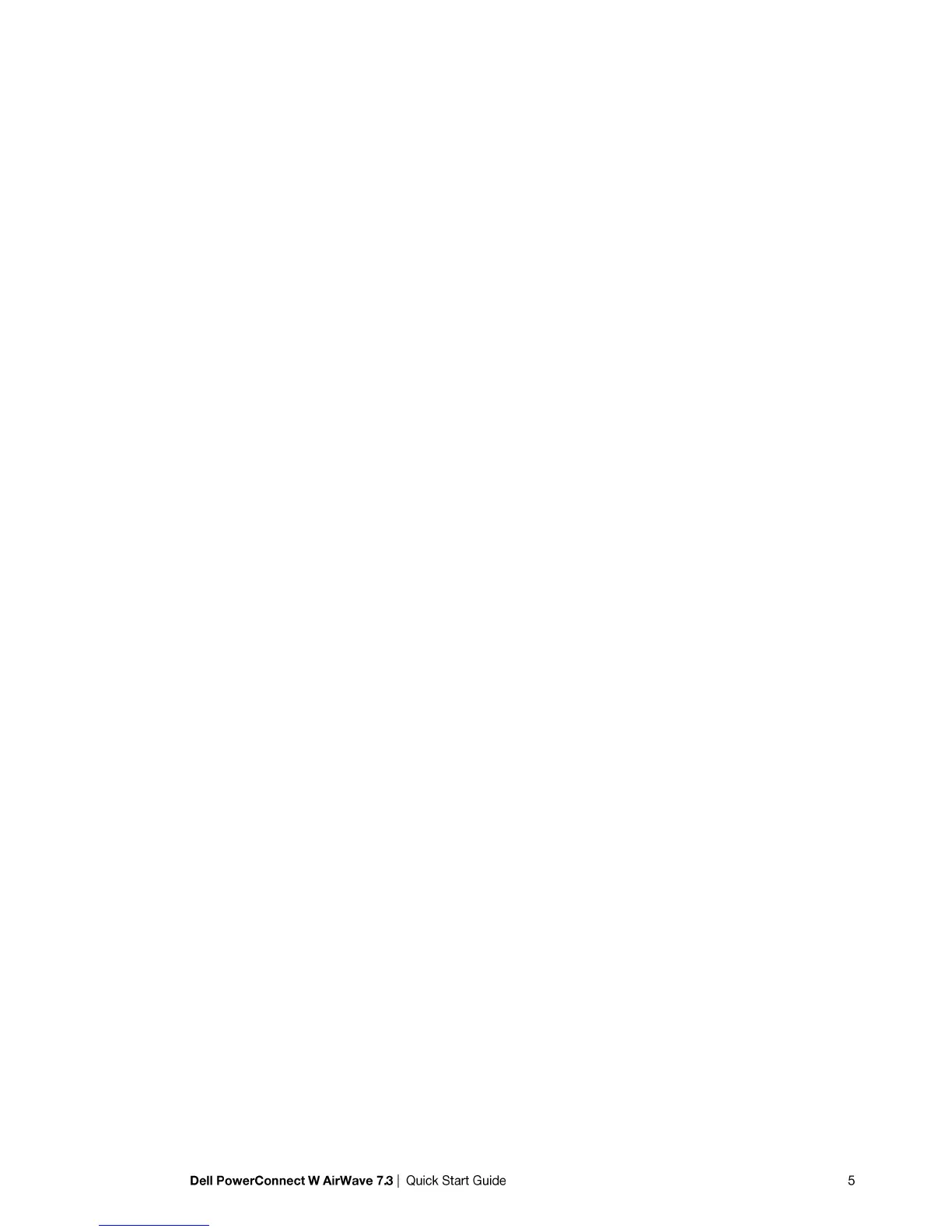Steps 2-4: No user input
Step 5: enter static IP configuration for the primary network interface
Step 6: enter a display name for the Dell PowerConnect W-Airwave system
Step 7: if a DNS entry exists for the IP address assigned to the AirWave server, enter „y‟ then the DNS
hostname; otherwise enter „n‟
Step 8: enter a new root user password. This password should be secure and recorded in a safe place.
Accessing the Dell PowerConnect W-AirWave Web Interface
Enter the IP address assigned to the AirWave server into the URL box of your web browser. Use these default
credentials to log in to the system:
username: admin
password: admin
The first page to appear after you log in is the Home > License page. Paste the AirWave license key you
received into the license field on this page, then click Save to display the Dell PowerConnect W-AirWave
licensing agreement.
Click I Accept to agree to the terms of the license agreement and apply the license key.
Changing Login Credentials
Dell strongly recommends that you change the system default credentials.
The password for the default web interface user may be changed using the web interface itself, from the
AMP Setup > Users page. Click on the pencil icon to edit the admin user.
The password for the root user may be changed by entering the command passwd on the server command
line prompt.
