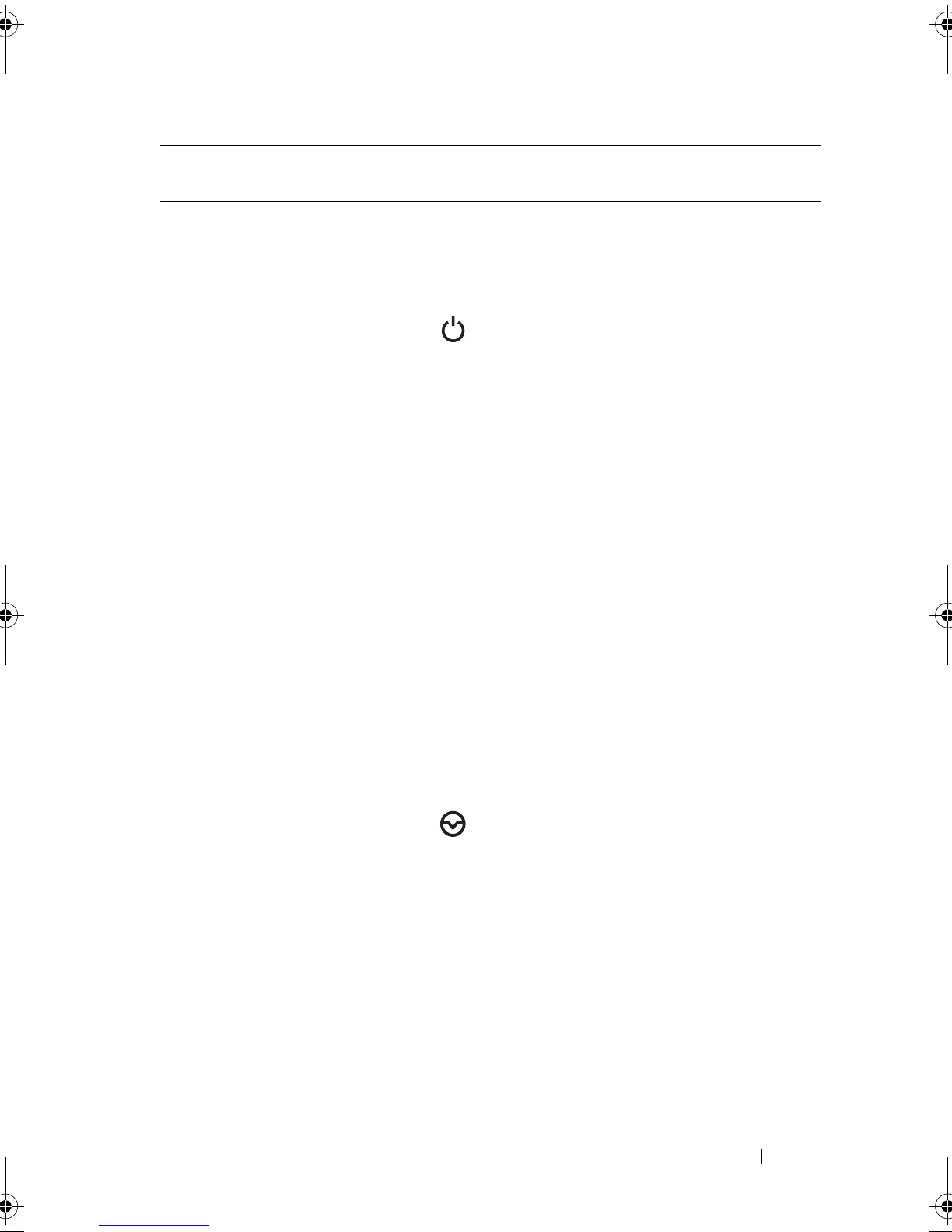About Your System 15
2 LED panel The LED panel has four diagnostic
indicator lights that display error codes
during system startup. See "Diagnostic
Lights (Optional)" on page 25.
3Power-on indicator/
power button
The power-on indicator lights
when the system power is on.
The power button controls the
DC power supply output to the system.
When the optional system bezel is
installed, the power button is not
accessible.
NOTE: When powering on the system,
the video monitor can take from several
seconds to over 2 minutes to display an
image, depending on the amount of
memory installed in the system.
NOTE: On ACPI-compliant operating
systems, turning off the system using the
power button causes the system to
perform a graceful shutdown before
power to the system is turned off.
NOTE: To force an ungraceful shutdown,
press and hold the power button for
5 seconds.
4 NMI button Used to troubleshoot software and
device driver errors when using certain
operating systems. This button can be
pressed using the end of a paper clip.
Use this button only if directed to do so
by qualified support personnel or by the
operating system's documentation.
5 Hard drives Up to twelve 3.5-inch or 2.5-inch,
hot-swappable SAS or SATA drives.
Item Indicator, Button,
or Connector
Icon Description
book.book Page 15 Tuesday, August 24, 2010 1:47 PM
