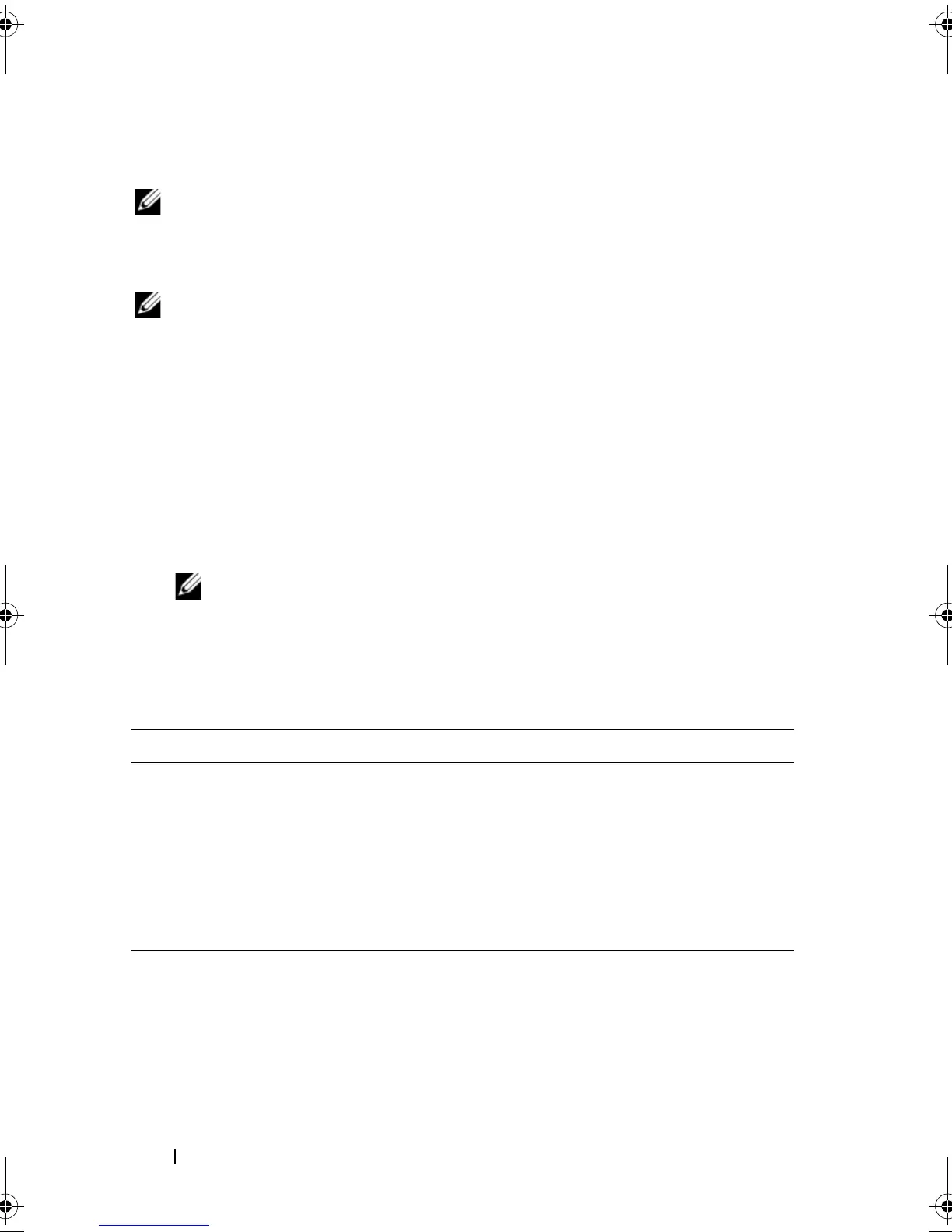70 Using the System Setup Program and UEFI Boot Manager
Entering the UEFI Boot Manager
NOTE: Operating systems must be 64-bit UEFI-compatible (for example,
Microsoft Windows Server 2008 x 64 version) to be installed from
the UEFI boot mode. DOS and 32-bit operating systems can only be installed
from the BIOS boot mode.
NOTE: The Boot Mode must be set to UEFI in the System Setup program to access
the UEFI Boot Manager.
The UEFI Boot Manager enables you to:
• Add, delete, and arrange boot options
• Access the System Setup program and BIOS-level boot options without
rebooting
1
Turn on or restart your system.
2
Press <F11> after you see the following message:
<F11> = UEFI Boot Manager
NOTE: The system does not respond until the USB keyboard is active.
If your operating system begins to load before you press <F11>, allow the
system to finish booting, and then restart your system and try again.
Using the UEFI Boot Manager Navigation Keys
Keys Action
Up arrow Moves to and highlights the previous field.
Down arrow Moves to and highlights the next field.
Spacebar, <Enter>, <+>, <
–> Cycles through the settings in a field.
<Esc> Refreshes the UEFI Boot Manager screen
(page one) or returns to the previous screen.
<F1> Displays the UEFI Boot Manager help file.
book.book Page 70 Tuesday, August 24, 2010 1:47 PM
