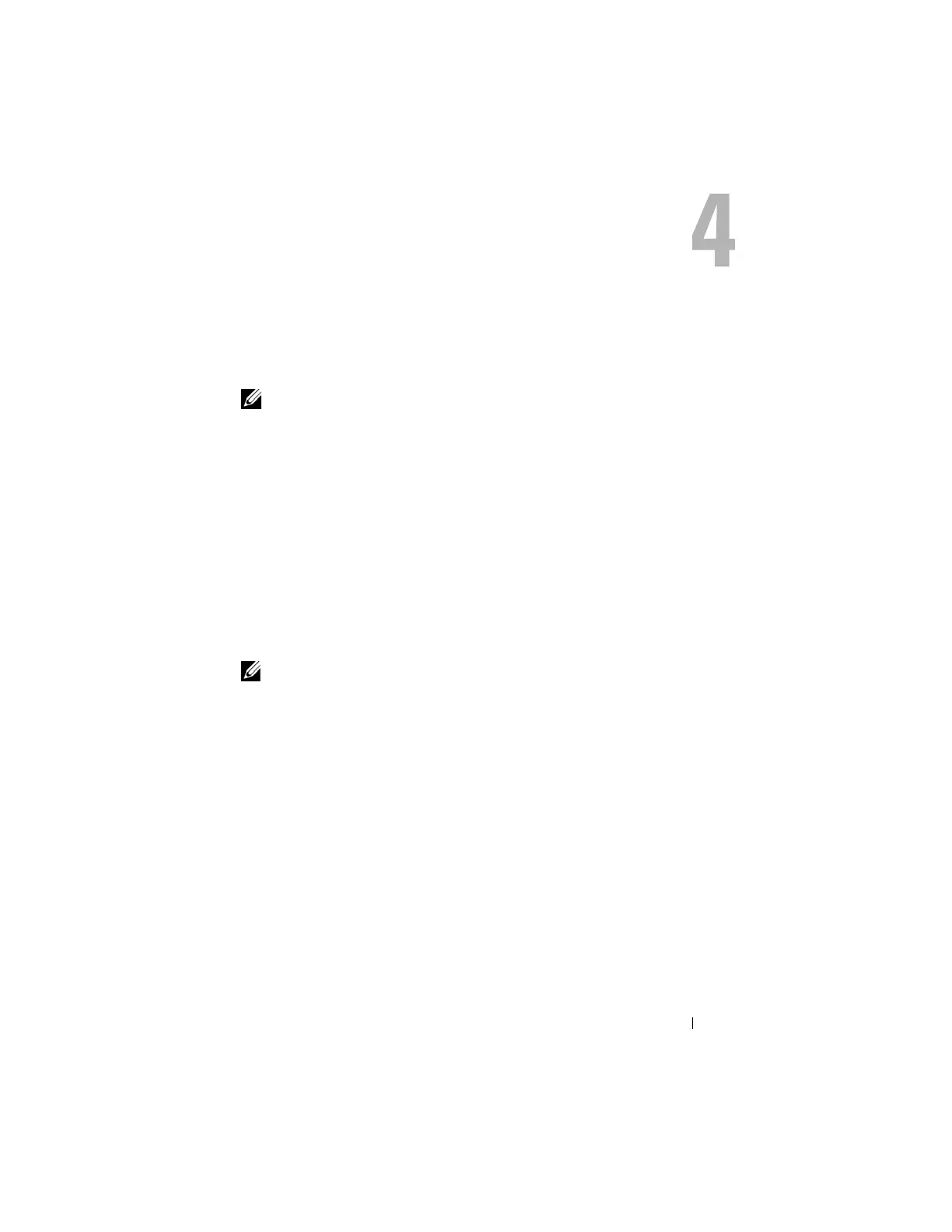Operating System Reinstallation 15
Operating System Reinstallation
This section describes the process of reinstalling the operating system on your
PowerVault system.
NOTE: Your operating system was pre-installed when you purchased your system.
Only perform the steps in this section if required to repair a non-functioning
operating system.
Using the Dell Systems Build and Update Utility
Use the Dell Systems Build and Update Utility CD that came with your
solution to reinstall the operating system. The Systems Build and Update
Utility installs the operating system software, device drivers, and
OpenManage™ Server Administrator (OMSA) software.
Your system is factory-installed with Microsoft
®
Windows
®
Storage
Server
®
2003 R2 X64 with SP2. The Dell Systems Build and Update Utility
will need the original Microsoft installation media in order to install the
operating system.
NOTE: Using the Dell Systems Build and Update Utility erases all data from the
virtual disk where you are installing the operating system.
To reinstall the operating system, perform the following steps:
1
Connect a keyboard, mouse, and monitor to your system.
2
Power on your system.
3
Insert the
Dell Systems Build and Update Utility
CD into the system’s
optical drive and configure the BIOS setting to boot off that drive.
4
Reboot the system.
5
After the system boots from the CD, the
System Build and Update Utility
screen appears (see Figure 4-1).
6
Select the appropriate language and keyboard type on the left side of the
screen and select the
Server OS Installation
option under the
Single
Server Solution
section.
