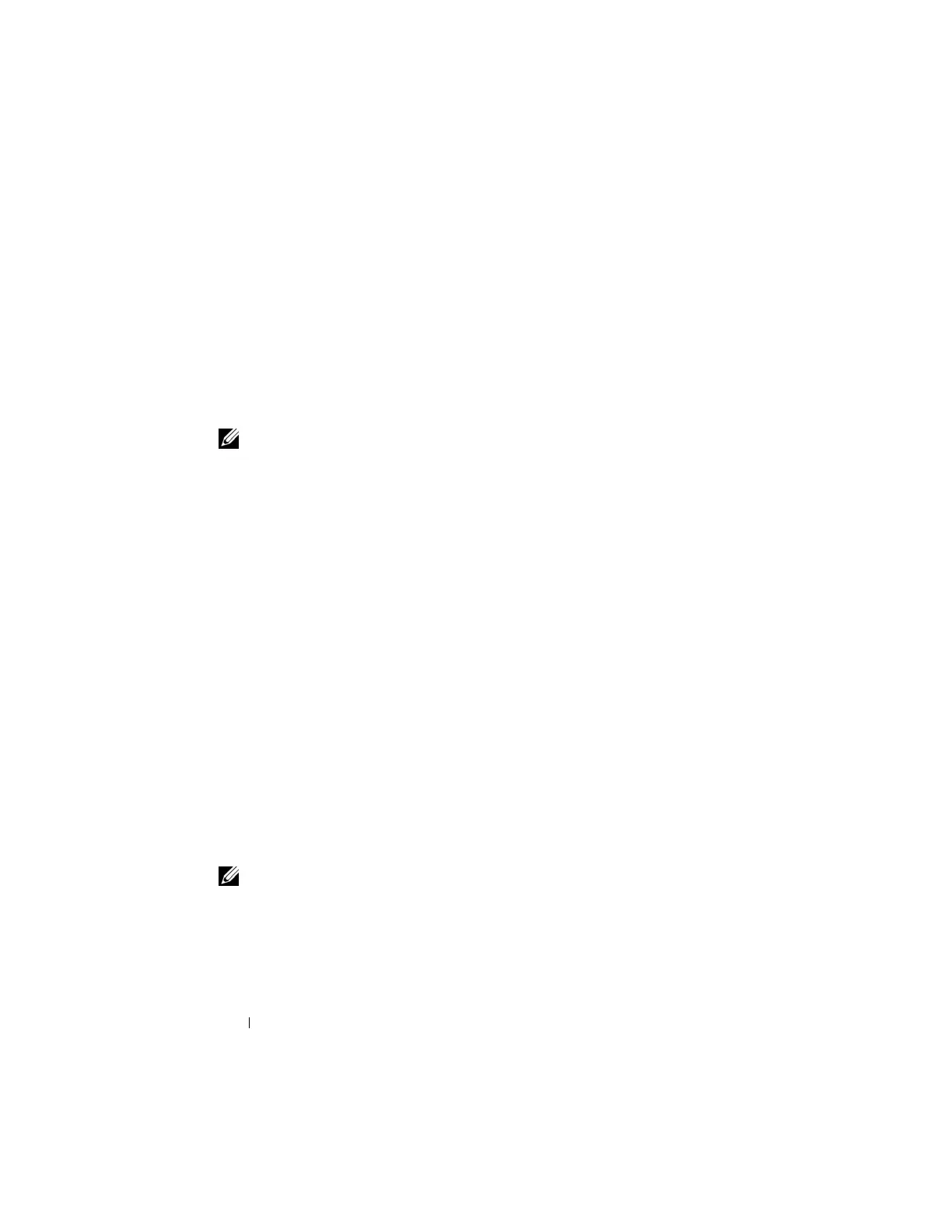32 DPM Reinstallation
2
Insert
the Reinstallation DVD with Multilingual Support - Microsoft
System Center Data Protection Manager 2007
media. If the DPM Setup
Wizard does not start automatically, double-click
Setup.exe
in the root
folder of the DVD.
3
At the
Microsoft System Center Data Protection Manager 2007
screen,
click
Install Data Protection Manager
.
4
On the
Microsoft Software License Terms
page, review the license
agreement and accept the terms.
NOTE: Once the installation completes, you can access the license agreement from
the DPM Administrator Console by clicking the product information icon on the
navigation bar.
5
On the
Welcome
page, click
Next
.
DPM begins a prerequisites check on all required hardware and software.
6
On the
Prerequisites Check
page, the setup installer displays whether your
system meets all DPM software and hardware requirements.
a
If all required components are present, a confirmation is displayed.
Click
Next
to continue.
b
If one or more required/recommended components are missing or
noncompliant, a warning or error message is displayed.
A
warning
indicates that a recommended component is missing or
noncompliant. If you choose to continue with the installation, you should
plan to resolve the issue as soon as possible.
An
error
indicates that a required component is missing or noncompliant.
You must resolve this type of error before you can continue with DPM
installation.
7
On the
Product Registration
page, enter your registration information. A
Certificate of Authenticity (COA) containing the DPM product key is
included with your system.
NOTE: Be sure to enter the DPM product key, not the product key for Windows
Storage Server 2003 R2 x64 with SP2.
8
In the
Protection agent licenses
section:
a
In the
Standard licenses
box, enter the number of licenses you
purchased to authorize protection of file resources and system state.
This refers to the number of S-DPMLs that you have purchased.
