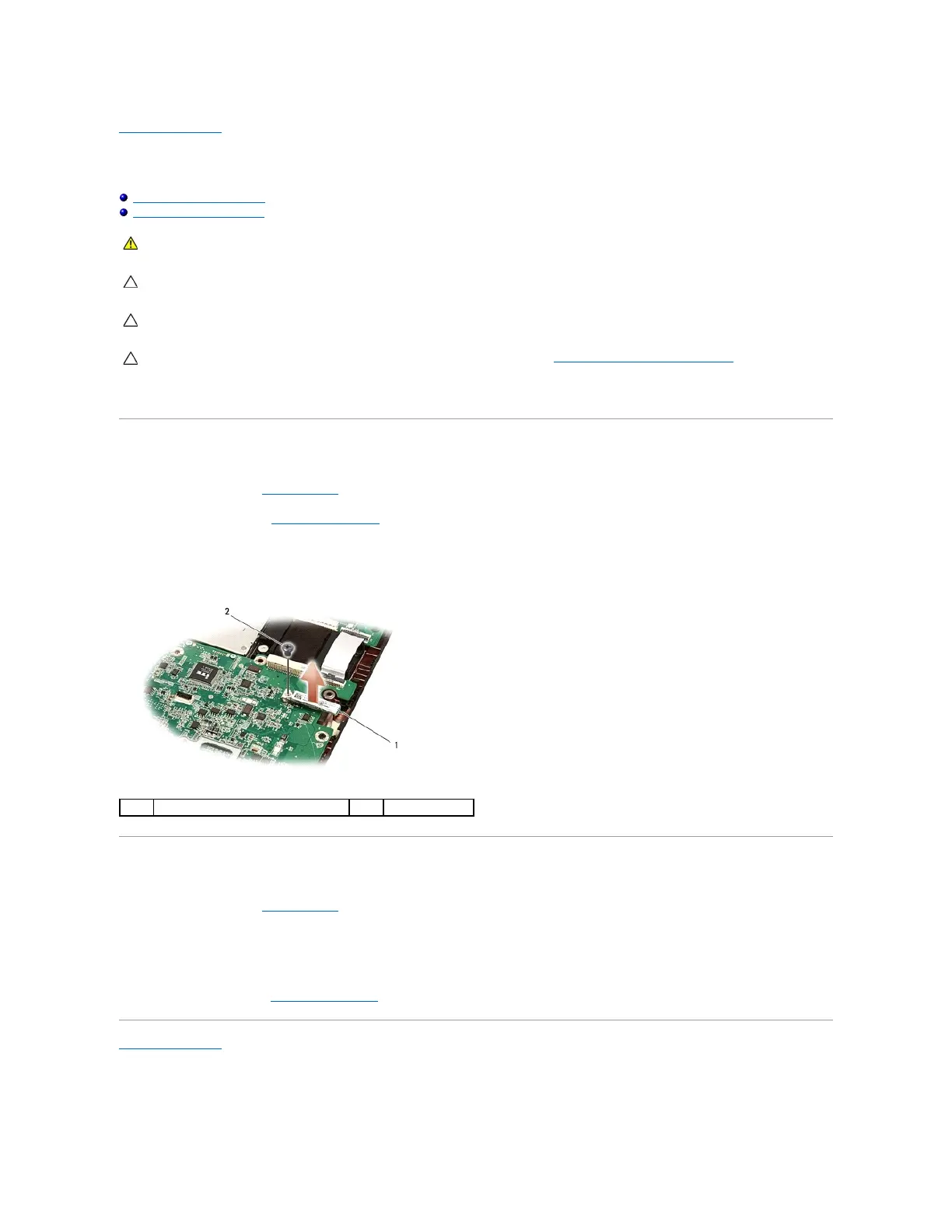Back to Contents Page
Internal Card With Bluetooth®Wireless Technology
DellStudio™1557/1558ServiceManual
Removing the Bluetooth Card
Replacing the Bluetooth Card
If you ordered a card with Bluetooth wireless technology with your computer, it is already installed.
Removing the Bluetooth Card
1. Follow the instructions in Before You Begin.
2. Remove the palm rest (see Removing the Palm Rest).
3. Remove the screw that secures the Bluetooth card to the system board.
4. Lift the Bluetooth card to disconnect it from the system board connector.
Replacing the Bluetooth Card
1. Follow the instructions in Before You Begin.
2. Align the connector on the Bluetooth card with the connector on the system board and press the Bluetooth card until it is fully seated.
3. Replace the screw that secures the Bluetooth card to the system board.
4. Replace the palm rest (see Replacing the Palm Rest).
Back to Contents Page
WARNING: Before working inside your computer, read the safety information that shipped with your computer. For additional safety best
practices information, see the Regulatory Compliance Homepage at www.dell.com/regulatory_compliance.
CAUTION: Onlyacertifiedservicetechnicianshouldperformrepairsonyourcomputer.DamageduetoservicingthatisnotauthorizedbyDell™
is not covered by your warranty.
CAUTION: To avoid electrostatic discharge, ground yourself by using a wrist grounding strap or by periodically touching an unpainted metal
surface (such as a connector on your computer).
