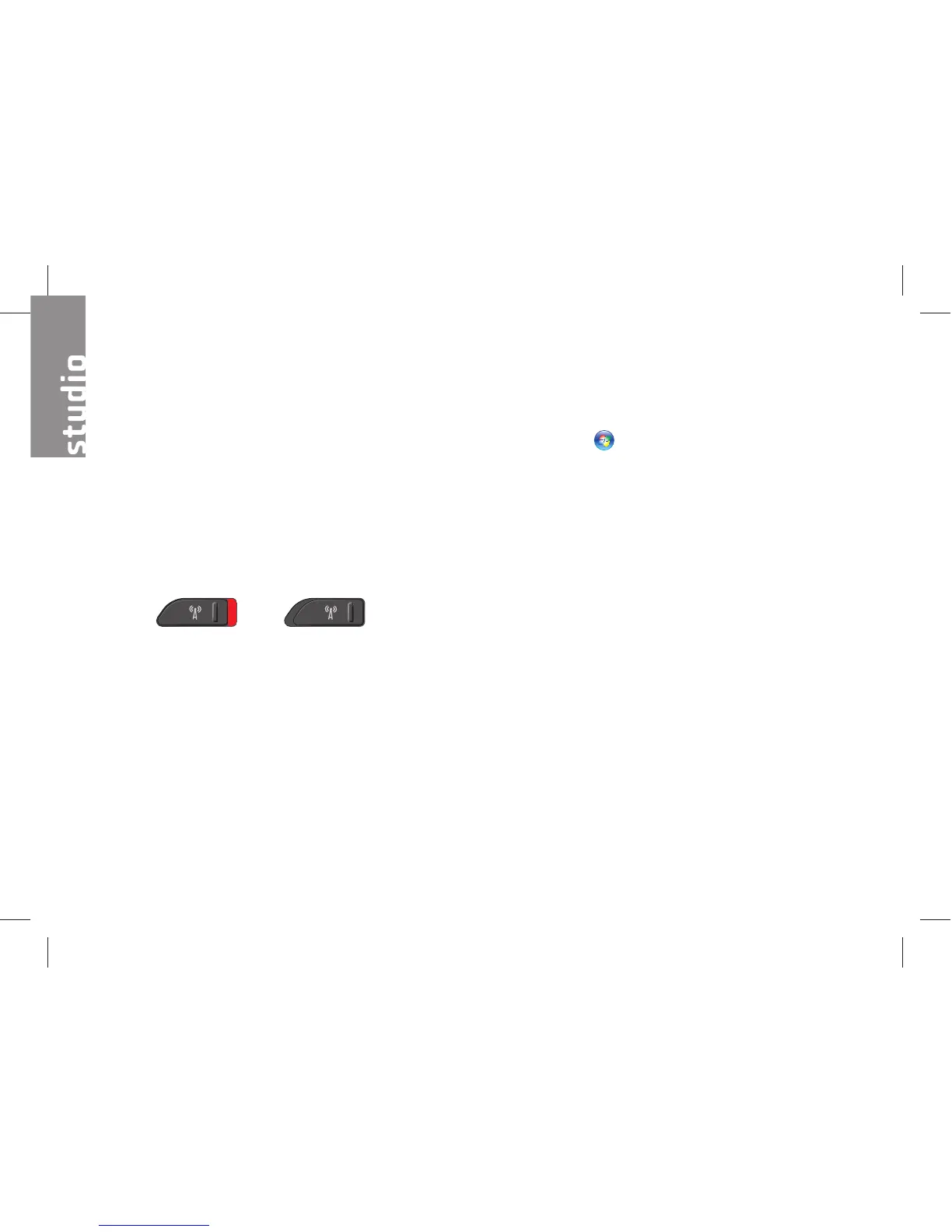32
Network Problems
Wireless Connections
If the network connection is lost
— The wireless switch may be off. To turn on
the wireless switch, slide it from the rear to the
front of the computer until it clicks into place.
- Off - On
— The wireless router is offline or wireless has
been disabled on the computer.
Check your wireless router to ensure it is •
powered on and connected to your data
source (cable modem or network hub).
Re-establish your connection to the •
wireless router:
Save and close any open files, and exit a.
any open programs.
Click b. Start
→ Connect To.
Follow the instructions on the screen c.
to complete the setup.
Wired Connections
If the network connection is lost — The cable
is loose or damaged.
Check the cable to ensure it is plugged in •
and not damaged.
The link integrity light on the integrated network
connector lets you verify that your connection is
working and provides information on the status:
Green — A good connection exists between •
a 10-Mbps network and the computer.
Orange — A good connection exists between •
a 100-Mbps network and the computer.
Solving Problems
