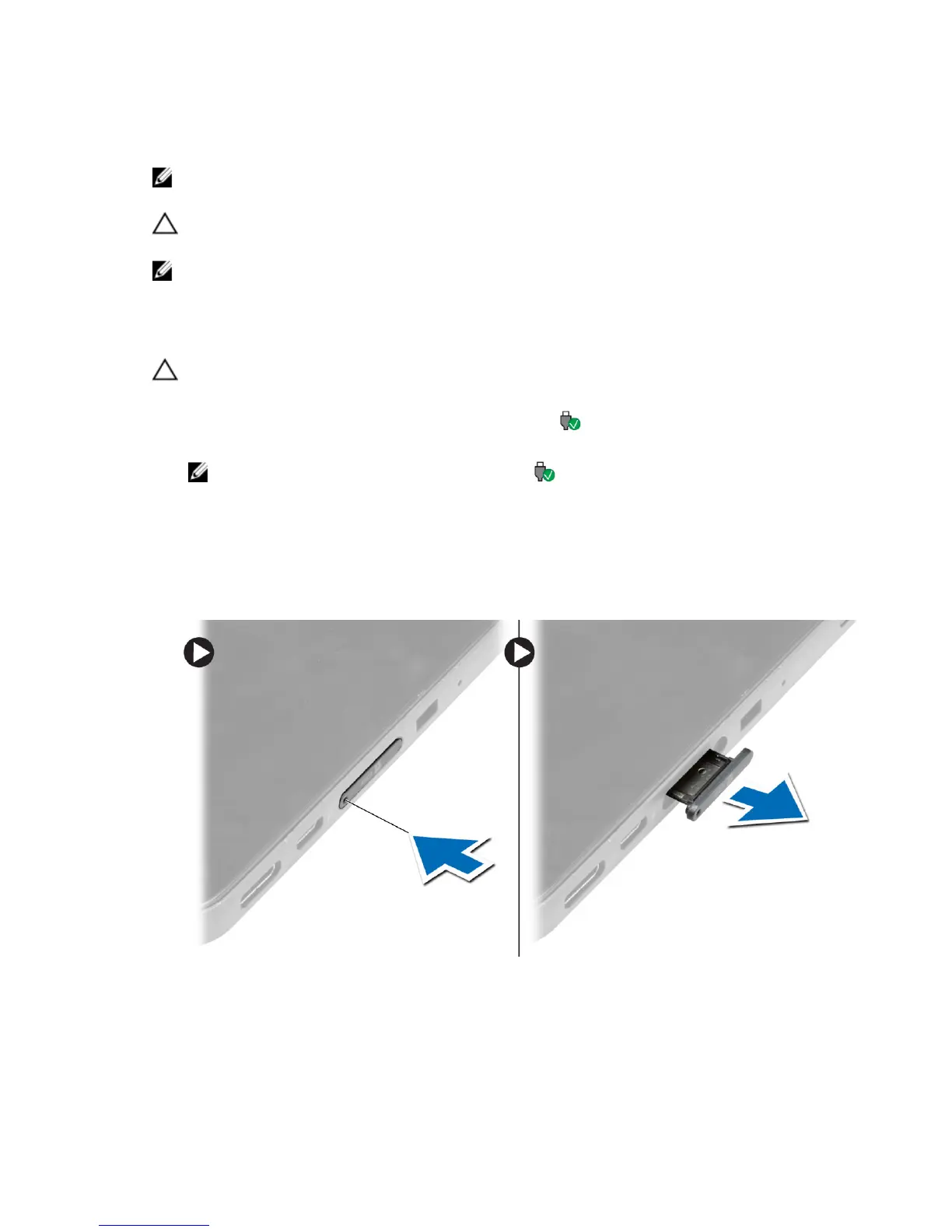1. Connect the headphones to the audio port (3.5 mm) on the tablet.
2. Insert the earphones in your ears and adjust the volume level to a comfortable level.
NOTE: When you connect a headphone or an external audio device to the audio connector, the
integrated speakers on your tablet are muted automatically.
CAUTION: To prevent damage to the headphones when disconnecting it from the tablet, pull the
connector and not the cable.
NOTE: It is recommended that you turn down the volume level before plugging the headphone,
and then adjust to a comfortable level. Sudden exposure to loud sounds can cause hearing damage.
Removing the Micro-SD card
CAUTION: Removing the Micro-SD card when transferring data may cause data loss or result in
application errors. Make sure your tablet has finished all save operations to the Micro-SD card.
1. Enter the Desktop mode. Touch Safely Remove Hardware in the notification area at the
bottom-right corner of the screen.
NOTE: If you don’t see Safely Remove Hardware , touch Show Hidden Icons to display all
icons in the notification area.
2. Touch Eject SD Memory Card. A message appears confirming that the Micro-SD card can be safely
removed. If a warning message appears stating the Micro-SD card cannot be removed, ensure all
data transfers involving the Micro-SD card are complete.
3. Insert the tip of a small bent paperclip into the small hole on the micro-SD slot cover.
4. Push the tip all the way into the hole until the micro-SD tray ejects. Pull the micro-SD card tray out.
5. Remove the micro-SD card from the tray.
Removing the Battery
1. Follow the procedures in Before Working Inside Your Tablet.
2. Remove the base cover.
18
