
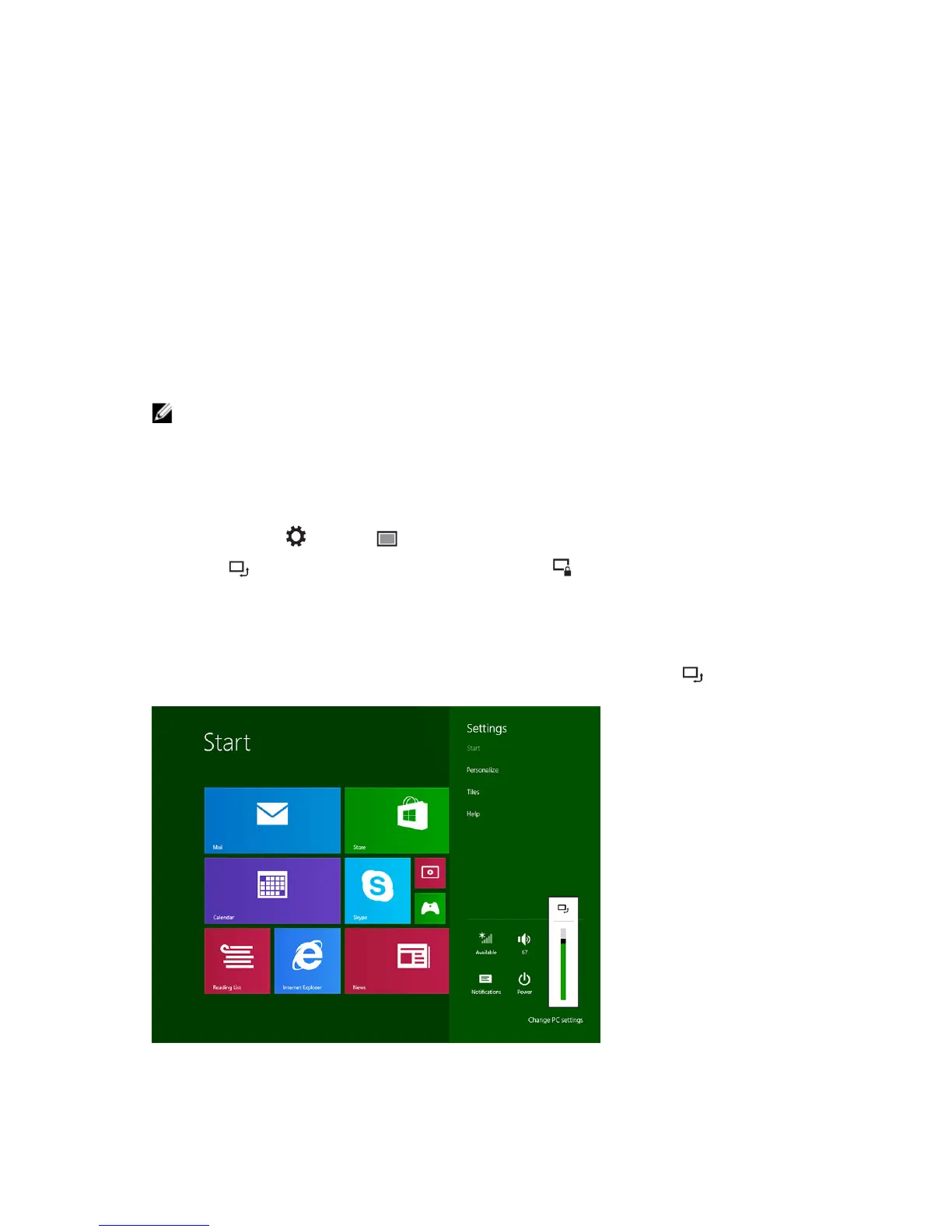 Loading...
Loading...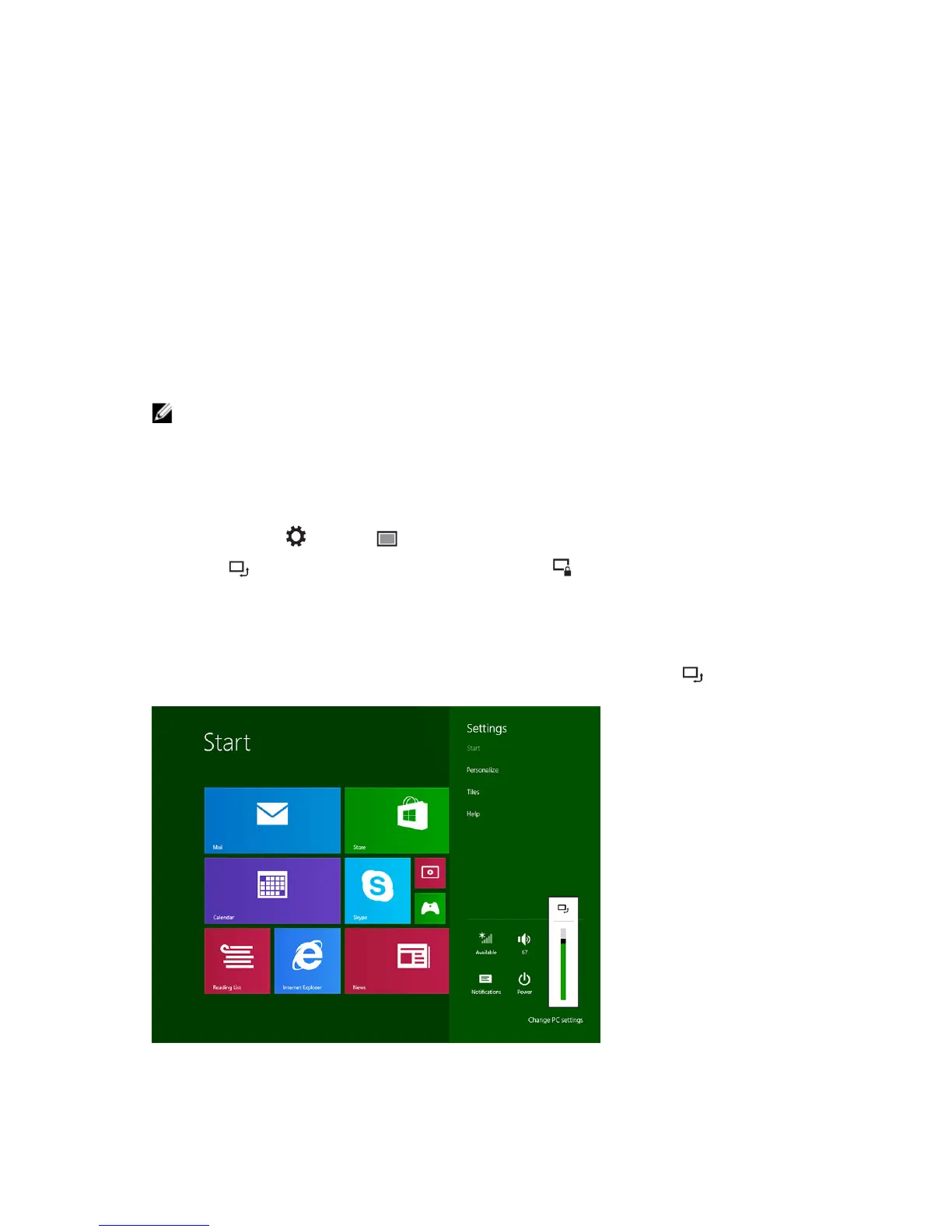
Do you have a question about the Dell Venue Pro 11 – 5130 and is the answer not in the manual?
| RAM | 2 GB |
|---|---|
| Display | 10.8-inch IPS, 1920 x 1080 pixels |
| Processor | Intel Atom Z3770 |
| Storage | 64GB eMMC |
| Operating System | Windows 8.1 |
| Battery | 32Whr (integrated) |
| Camera | 2MP front-facing, 8MP rear-facing |
| Connectivity | Wi-Fi 802.11 a/b/g/n, Bluetooth 4.0 |
| Ports | Micro-USB, Micro-HDMI, Headphone/Microphone combo jack, microSD card reader |











