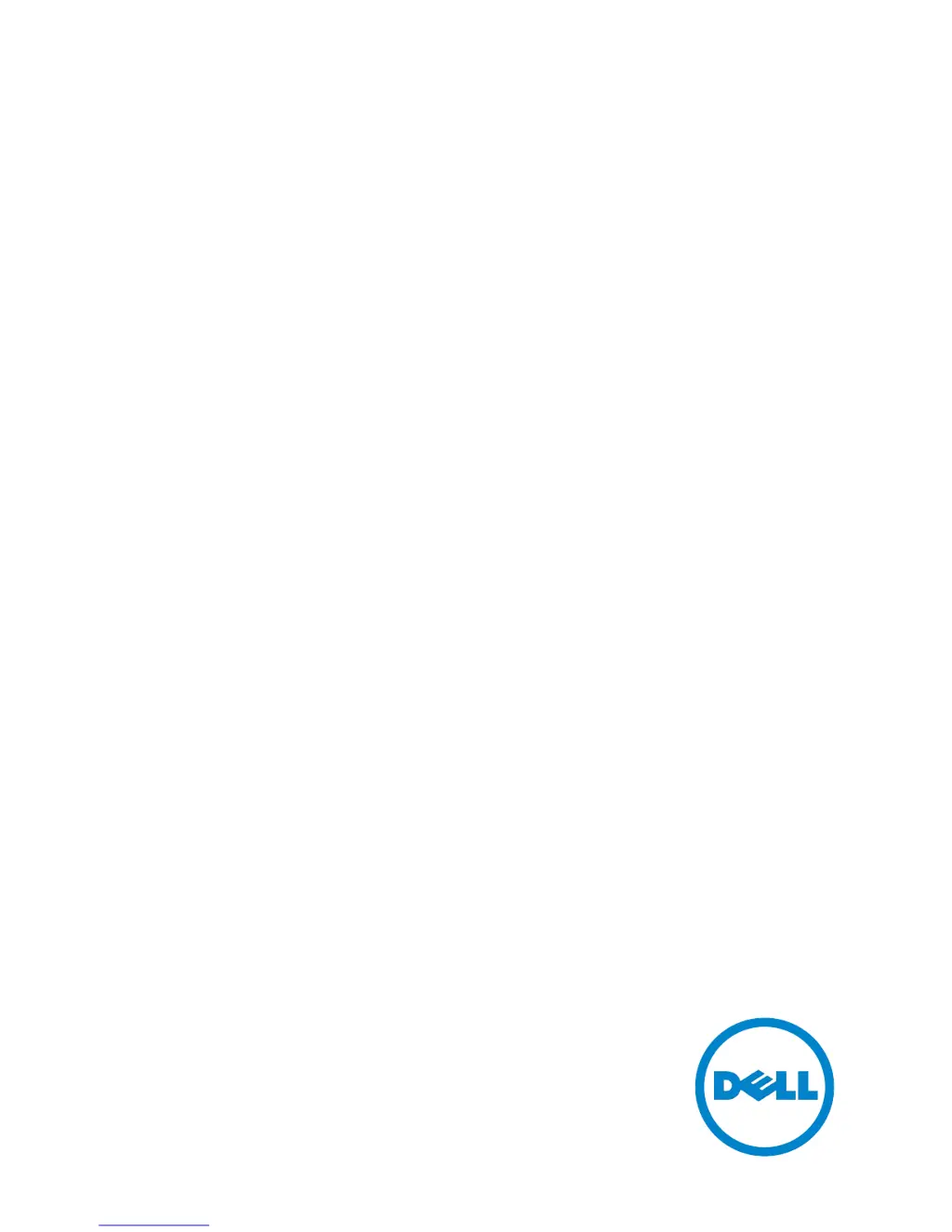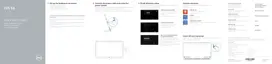How to fix no wireless connection on Dell Desktop?
- Jjohn45Aug 16, 2025
If your Dell Desktop has no wireless connection, check if the wireless radio is turned on. Try moving closer to the wireless access point. If using a private network, reset the wireless router; if using a public network, open the browser to view the landing page.