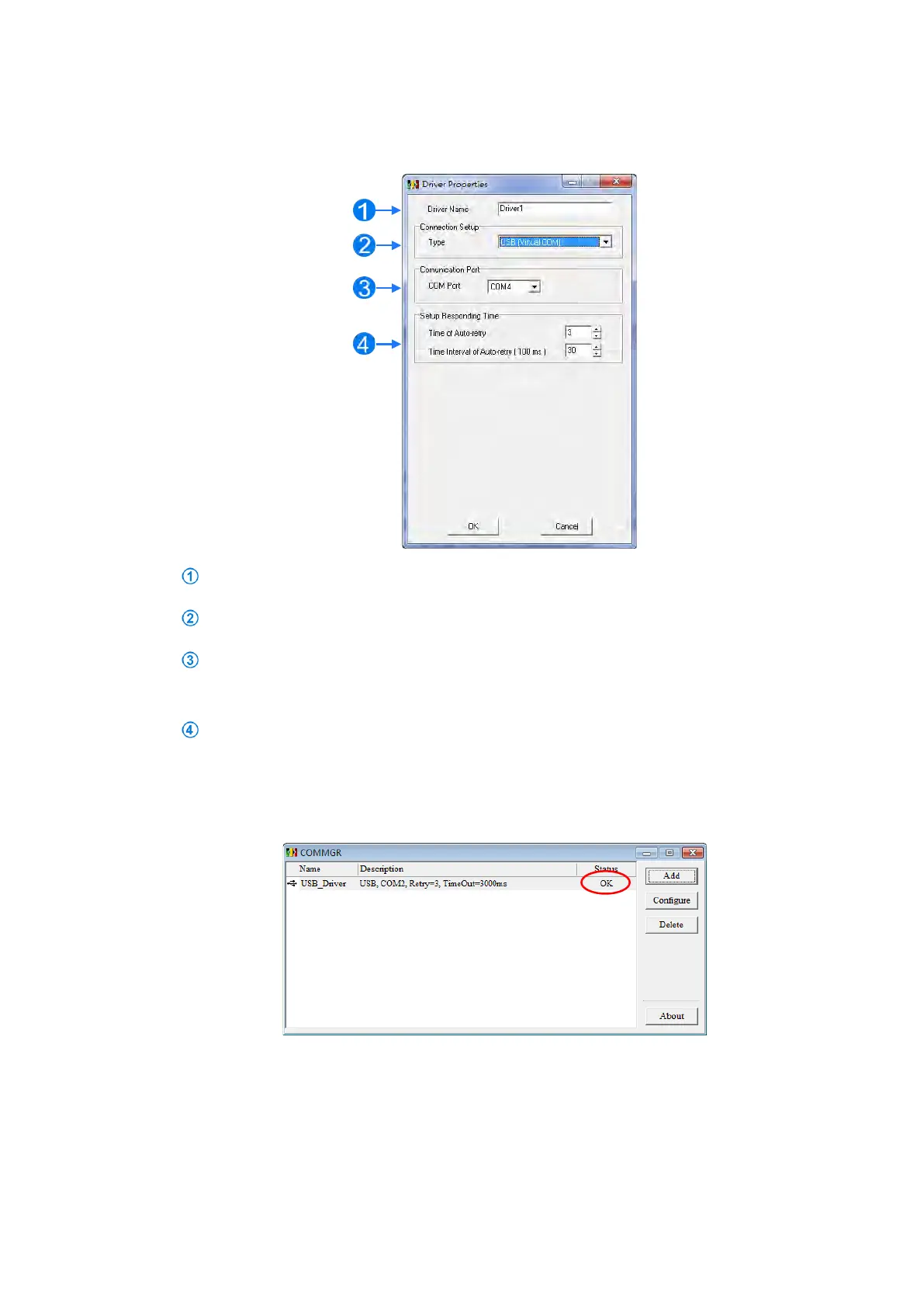(5) Set the parameters in the
Driver Properties
dialog box, and then click
OK
.
Type a driver name in the
Driver Name
box.
Select
USB (Virtual COM
) in the
Type
list in the
Connection Setup
section.
Select a communication port in the
COM Port
list. If the first two steps are complete, the connected
PLC and its communication port display in the
COM Port
list.
Select the number of times to retry the sending of a command if a connection error occurs in the
Time
of Auto-retry
box, and select a retry interval in the
Time Interval of Auto-retry
box.
(6)
After you finish the setup, USB_Driver appears in the COMMGR window. When the connection is normal,
OK appears in the Status column.
(7) Click the driver you created in the
COMMGR
window, and then click
Start
. Start ISPSoft, and then on the
Tools
menu, click
Communication Settings…
. In the
Communication Setting
dialog box, select the
driver you created in the
Driver
list, select 0 in the
Station Address
list, and then click
OK
. The driver
information displays in the ISPSoft status bar.
Send Quote Requests to info@automatedpt.com
Call +1(800)985-6929 To Order or Order Online At Deltaacdrives.com
Send Quote Requests to info@automatedpt.com
Call +1(800)985-6929 To Order or Order Online At Deltaacdrives.com
