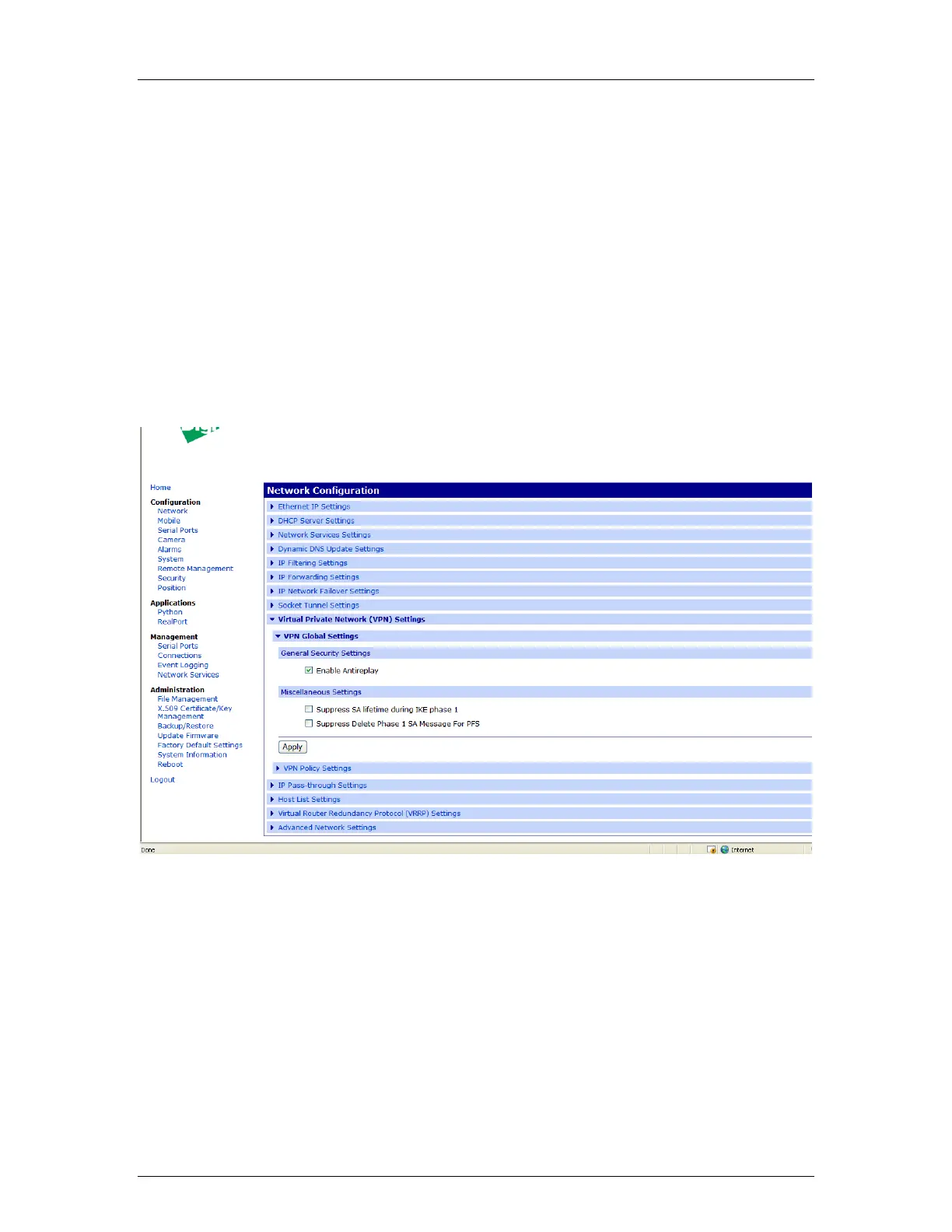Digi Connect Family Application Guide – Digi to Juniper Configuration
3/16/2009 Digi International 2 of 9
Digi Connect Router Configuration
1. Read and follow the quick-start guide for the Digi Connect router and optionally for
Digi Connectware® Manager if used.
2. Assign a static IP address to the Ethernet port (the default address is 192.168.1.1).
Note the default gateway may show or change to an address such as 10.6.6.6. This is
normal as it is the cellular provider‟s network default gateway.
3. Configure the Digi Connect router settings:
a. VPN Global Settings
i. Navigate to Configuration > Network > VPN Settings in the web
interface of the unit.
ii. Click on VPN Global Settings.
iii. Click the check box for Enable Antireplay.
iv. Click Apply to save the changes.
b. VPN Policy Settings
i. Click on VPN Policy Settings.
ii. Click on the Add button to setup the individual tunnel.
iii. Fill in the appropriate information, shown in the following
screenshots:
