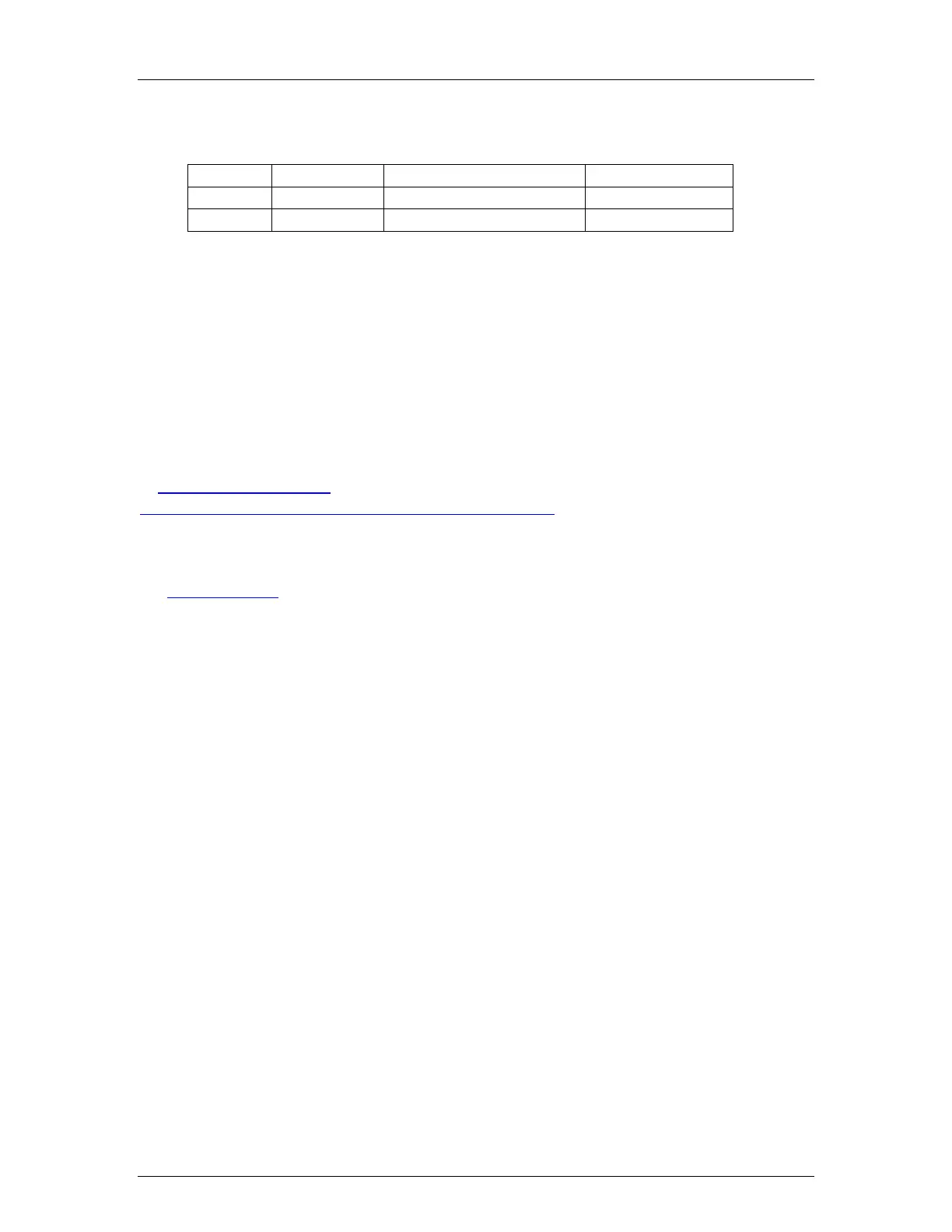Digi Connect Application Guide - Primary Connections
For a NAT-T (IPsec in UDP) configuration, create these entries on the Digi Connect
WAN via Network > IP Forwarding Settings:
Protocol Source Port Destination IP Address Destination Port
UDP 500 192.168.0.2 500
UDP 4500 192.168.0.2 4500
Press Apply. IPsec-in-UDP traffic should now pass through the Digi Connect WAN.
GRE or IPsec ESP Forwarding: Go to Configure > Network > IP Forwarding and
select either IPsec or GRE forwarding. Enter the IP address of the router / VPN appliance
Ethernet LAN port.
Client-to-Site VPNs: Port, GRE or IPsec forwarding may not be required if the VPN is
configured for client-to-site where the tunnel(s) is initiated only from the remote site.
Where to Get More Information
Refer to the Digi Connect WAN user documentation and Digi technical support website
at
www.digi.com/support for more information. Technical assistance is available at
http://www.digi.com/support/eservice/eservicelogin.jsp.
For sales and product information, please contact Digi International at 952-912-3444 or
via
www.digi.com.
7/18/2005 Digi International 3 of 3
