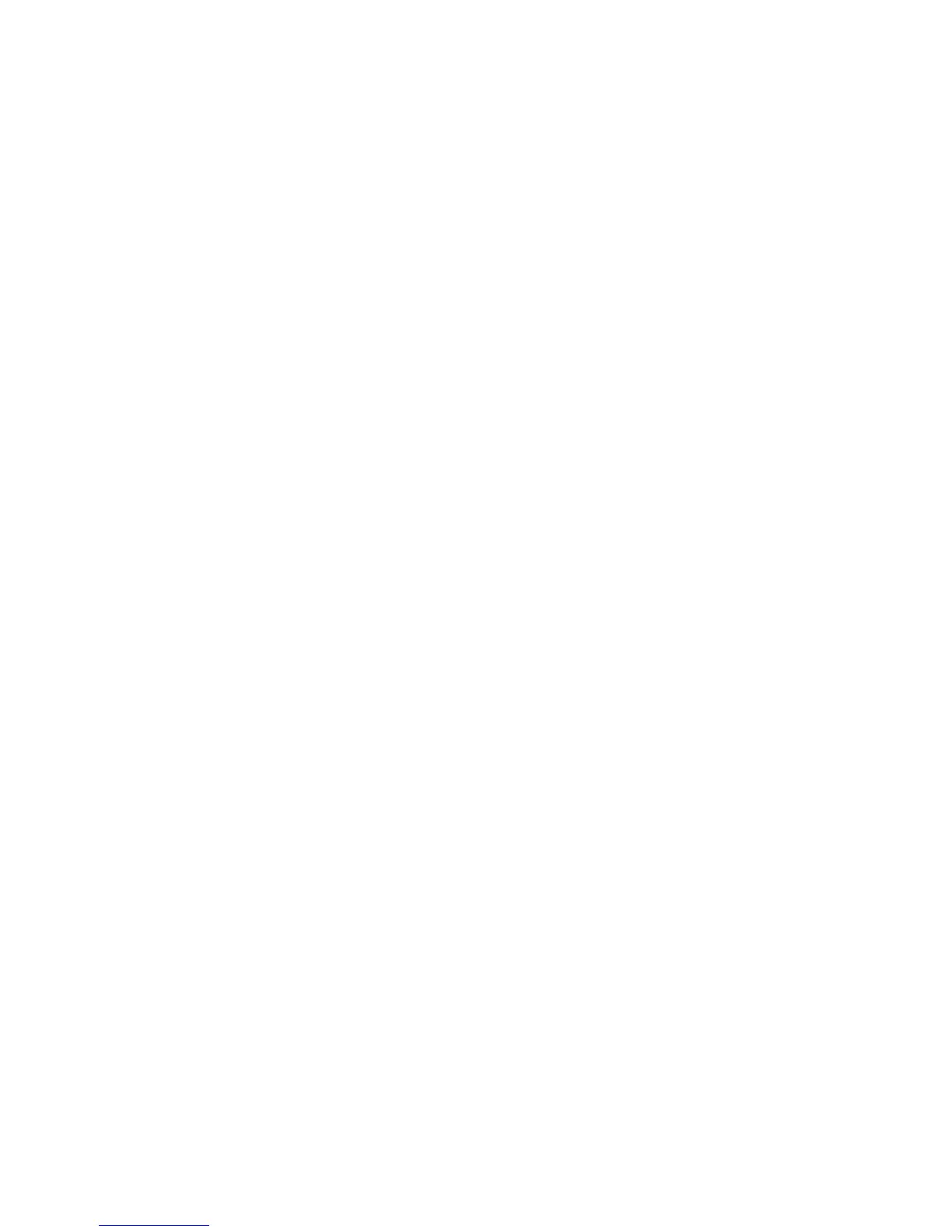Set Rate – sets the number of
samples per second of the track,
44100Hz is used by audio CDs.
Tracks can have different sample rates
in Audacity; they are automatically
resampled to the project sample rate
(in the lower-left corner of the window).
[MENU]
File Menu
New – creates a new empty window
Open …- opens an audio file or an
Audacity project in a new window
(unless the current window is empty ).
To add audio files to an existing project
window, use one of the Import
commands in the Project menu.
Close – closes the current window,
asking you if you want to save
changes. On Windows and Unix,
closing the last window will quit
Audacity, unless you modify this
behavior in the Interface Preferences.
Save Project – saves everything in
the window into an Audacity-specific
format so that you can save and
quickly continue your work later. An
Audacity project consists of a project
file, ending in “.aup”, and a project
data folder, ending in “_data”. For
example, if you name your project
“Composition”, then Audacity will
create a file called “Composition.aup”
and a folder called Composition_data.
Audacity project files are not meant to
be shared with other programs – use
one of the Export commands (below)
when you are finished editing a file.
Save Project As… - same as Save
Project (above), but lets you save a
project as a new name.
Recent Files – brings up a list of files
you have recently opened in audacity
to be re-opened quickly.
Export As WAV… - exports all of the
audio in your project as a WAV file, an
industry-standard format for
uncompressed audio. You can change
the standard file format used for
exporting from Audacity by opening
the File Format Preferences. Note that
exporting will automatically mix and
resample if you have more than one
track, or varying sample rates. See
also File Formats.
Export Selection As WAV… - same
as above, but only exports the current
selection.
Export as MP3… - exports all of the
audio as an MP3 file. MP3 files are
compressed and therefore take up
much less disk space, but they lose
some audio quality. Another
compressed alternative is Ogg Vorbis
(below). You can set the quality of
MP3 compression in the File Format
Preferences. See also MP3 Exporting.
11