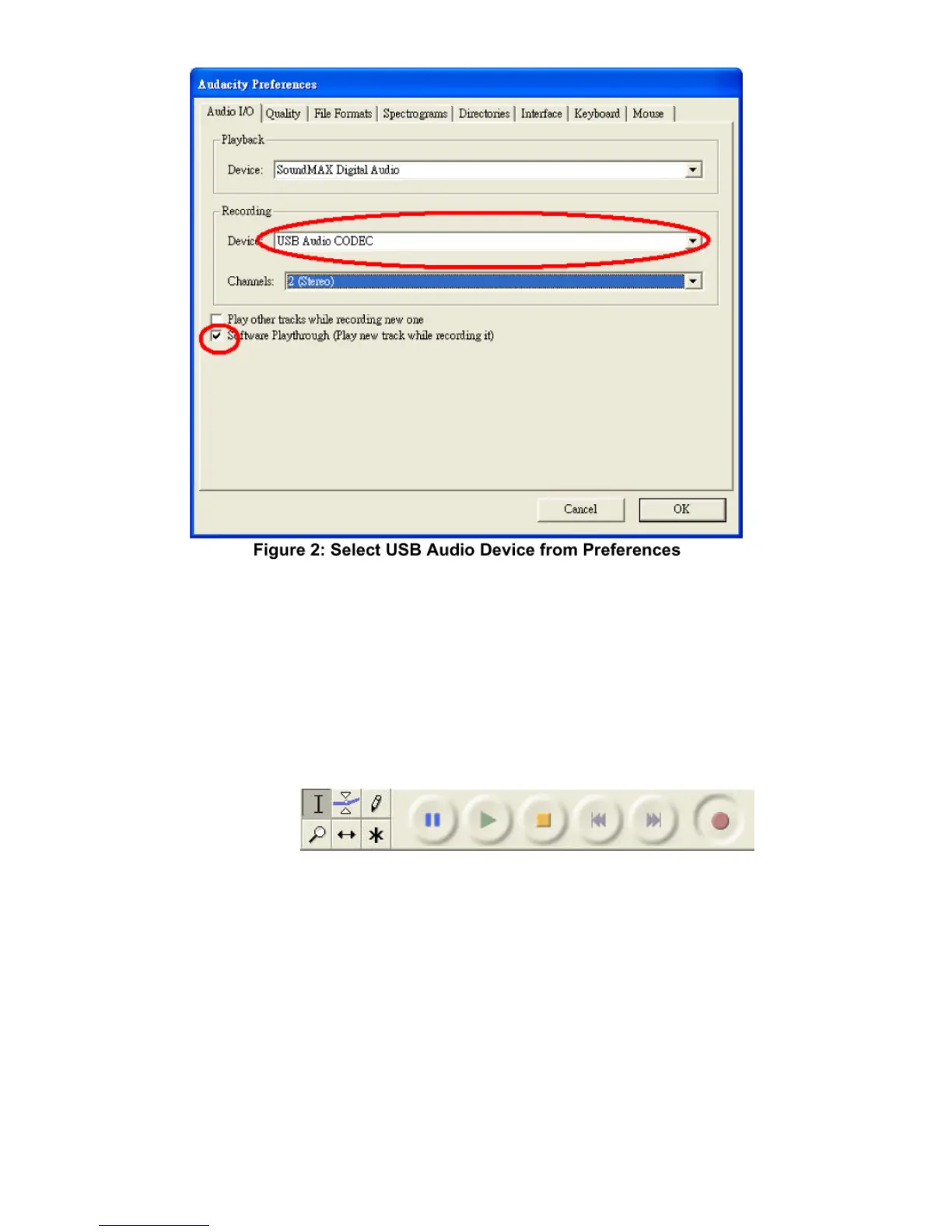If you are still having difficulty finding the USB Turntable, try to check your
system settings or control panel to adjust audio input settings from the
sound control panel.
After you have completed the above settings, you are ready for recording.
To record
1. Start Turntable and place needle on the record. Click the red record
button on the toolbar to begin recording from vinyl to PC.
2. When the track has finished recording click the orange stop button.
3. Drop down the “File” menu and select the intended music format to be
“exported as”.
4. Select where you would like to save the file e.g. my music, name the
file and save. (as the audacity software can not save MP3 directly,
please install the “lame_enc.dll” that can be found on the installation
disc, all other formats will save automatically).
7