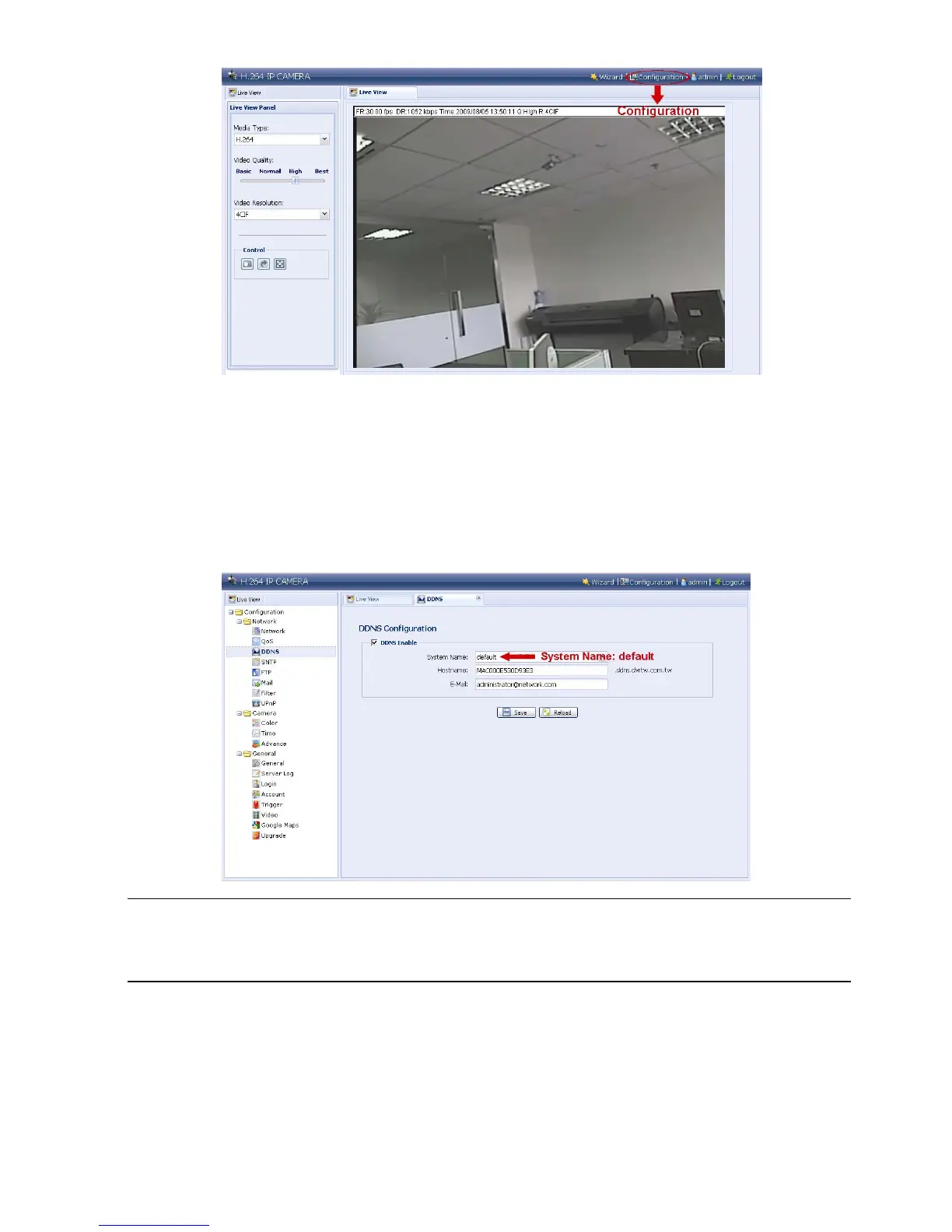12
Step3: Click “Network” “DDNS”, and check “DDNS Enable”.
Step4: Select “default” in “System Name”.
In “Hostname”, keep the default value, i.e. the MAC address of this camera, or
change the name to a meaningful one. It’s easier to memorize.
Then, note down the whole address of the camera, for example,
MAC000E530D93E3.ddns.dvrtw.com.tw.
Note: You can also create a DDNS account from a website which provides free
DDNS service. For details, please refer to “APPENDIX CREATING AN
ACCOUNT FOR DDNS SERVICE” at page 17.
Step5: Click “Save” and log out. Then, disconnect your camera and your PC, and
connect them to Internet separately.
Step6: Enter the host name you just note down in the URL address box of the web
browser, and see if you can access the camera successfully.
