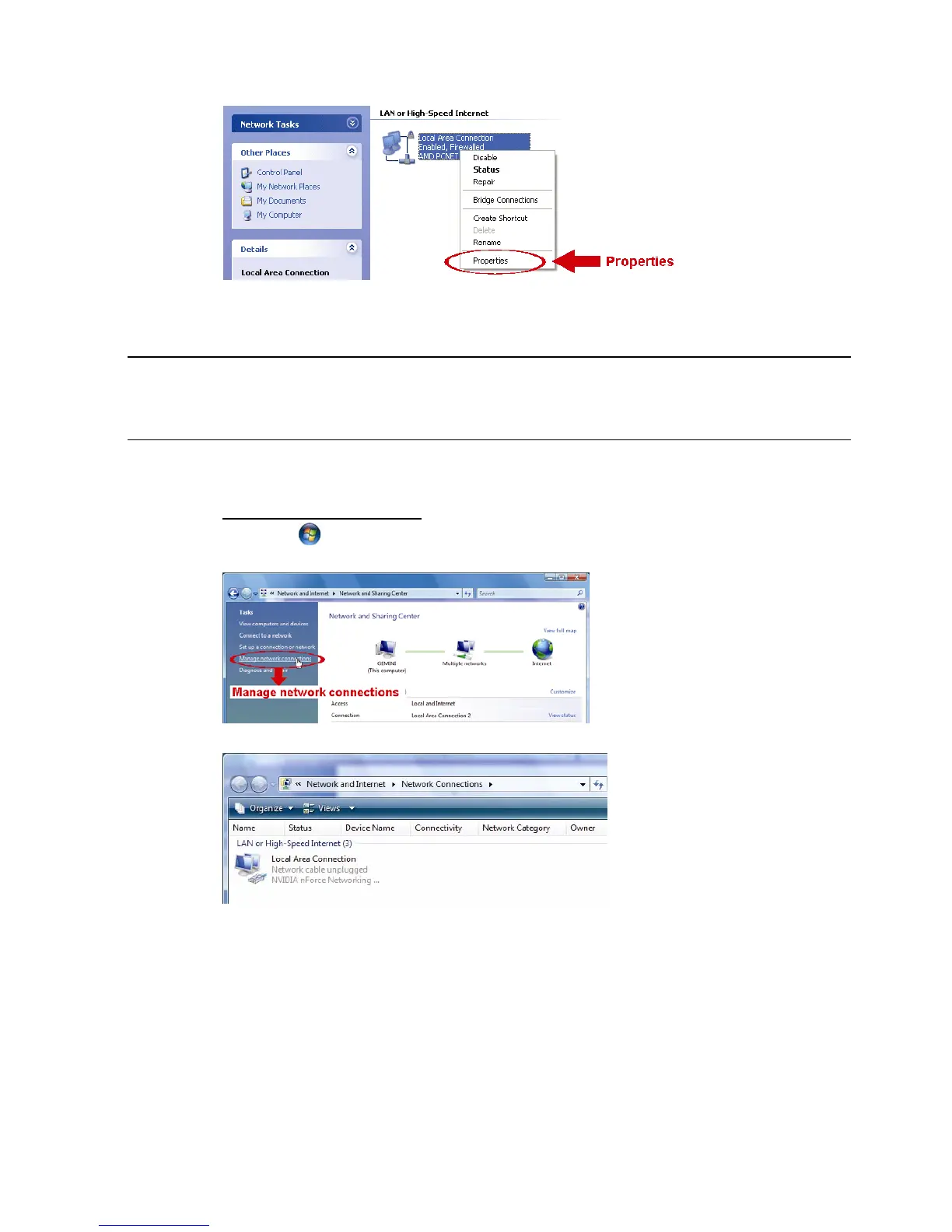7
b) In “LAN or High-Speed Internet”, right-click on “Local Area Connection”, and select
“Properties”.
c) In the “General” tab, select “Internet Protocol (TCP/IP)”, and select “Properties”.
d) In the “General” tab, select “Use the following IP address”, and set the IP address to
“192.168.1.XXX” (XXX can be any value from 1~255 except 10).
Note: It’s recommended to note down the current settings first and then change
as instructed. It’s helpful when you need to restore the PC network settings
for connecting to Internet later.
e) Click “OK” to close the “Internet Protocol (TCP/IP) Properties” dialog box. Then, click “Close”
to close the “Local Area Connection Properties” dialog box.
For Windows Vista users:
a) Select “ ” (start) “Control Panel” “Network and Internet” to enter the “Network and
Sharing Center”. Then, click “Manage network connections” (If you’re in “Category View”).
b) Right-click on “Local Area Connection”, and select “Properties”.
c) In the “General” tab, select “Internet Protocol Version 4 (TCP/IPv4)”, and select “Properties”.