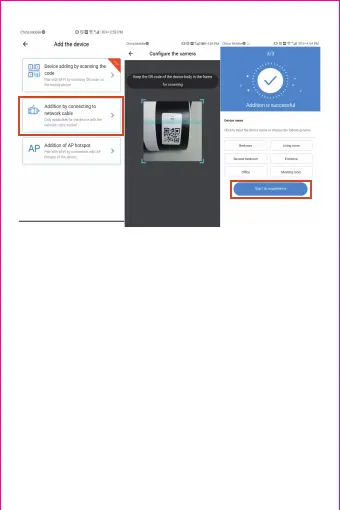1) After your phone connect to a Wi-Fi , please click “Add
device” and “Addition of AP hotspot”,, after hearing the
voice “Please configure camera by scanning code or AP
hotspot”, please click the “Connect to the network”.if you
do not hear the voice,please reset you camera.
2) Follow the wizard make your phone connect to
“CLOUDCAM_XXXX” network and Return to YCC365
plus app.
3) Click “Next ” and Select your own Wi-Fi and login with
your password.
4) Wait for the Wi-Fi connection to succeed then Hear
the voice “Internet connected welcome to use cloud
camera”.
3.2.3 Addition of AP hotspot
