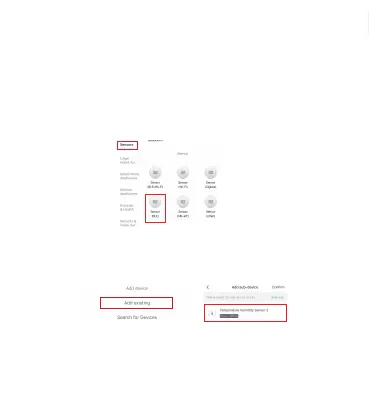Connection Method
Step1: Aer the gateway getting connected, click the
gateway icon into Gateway page to add a sensor.
Step2: Long-press sensor the "Network Switch" for
5-10s until the green lights flash to keep the
thermo-hygrometer in pairing mode.
Step3: Click "Add device" to add the sensors in
Gateway, then select "Search for Devices".
Step4: Click on the "Light is in a flash" to connect
the th sensor and confirm.
Connection Method
Step1: Aer the gateway getting connected, then add
a sensor to the APP.
Step2: Long-press sensor the "Network Switch" for
5-10s until the green lights flash to keep the
thermo-hygrometerin pairing mode.
Step3: Click upper right corner "+", select "Sensors" >
"Sensor(BLE) to add the thermo-hygrometer.
Step4: Click the Gateway icon, tap "Add device" and
select >"Add existing" >" add the already connected
thermo-hygrometer in Gateway.
Note: Make sure Bluetooth and WiFi on your phone is
turned on during paring. Please check the above
steps and try again if paring fails.
②
Verbindungsmethode
Schritt 1: Nachdem das Gateway verbunden wurde,
fügen Sie der APP einen Sensor hinzu.
Schritt 2: Halten Sie den Sensor “Netzwerkschalter”
5–10 Sekunden lang gedrückt, bis die grünen Lichter
blinken, um das Thermo-Hygrometer im Kopplungs-
modus zu halten.
Schritt 3: Klicken Sie auf das „+“ in der oberen
rechten Ecke, wählen Sie “Sicherheitssensor” >
“Sensor (BLE)”, um das Thermo-Hygrometer
hinzuzufügen.
Schritt 4: Klicken Sie auf das Gateway-Symbol,
tippen Sie auf “Add device” und wählen Sie > “Add
existing” >“, um das bereits verbundene Thermo-Hy-
grometer im Gateway hinzuzufügen.
Hinweis: Stellen Sie sicher, dass Bluetooth und
WLAN auf Ihrem Telefon während des Pairings
eingeschaltet sind. Bitte überprüfen Sie die obigen
Schritte und versuchen Sie es erneut, wenn das
Pairing fehlschlägt.
01 02 03 04 05 06 07 08 09 10 11 12 13 14
15 16 17 18 19 20 21 22 23 24 25 26 27
28 29 30 31 32 33 34 35 36 37 38 39 40
41 42 43 44 45 46 47 48 49 50 51 52 53
54 55 56 57 58 59 60 61 62 63 64 65 66
